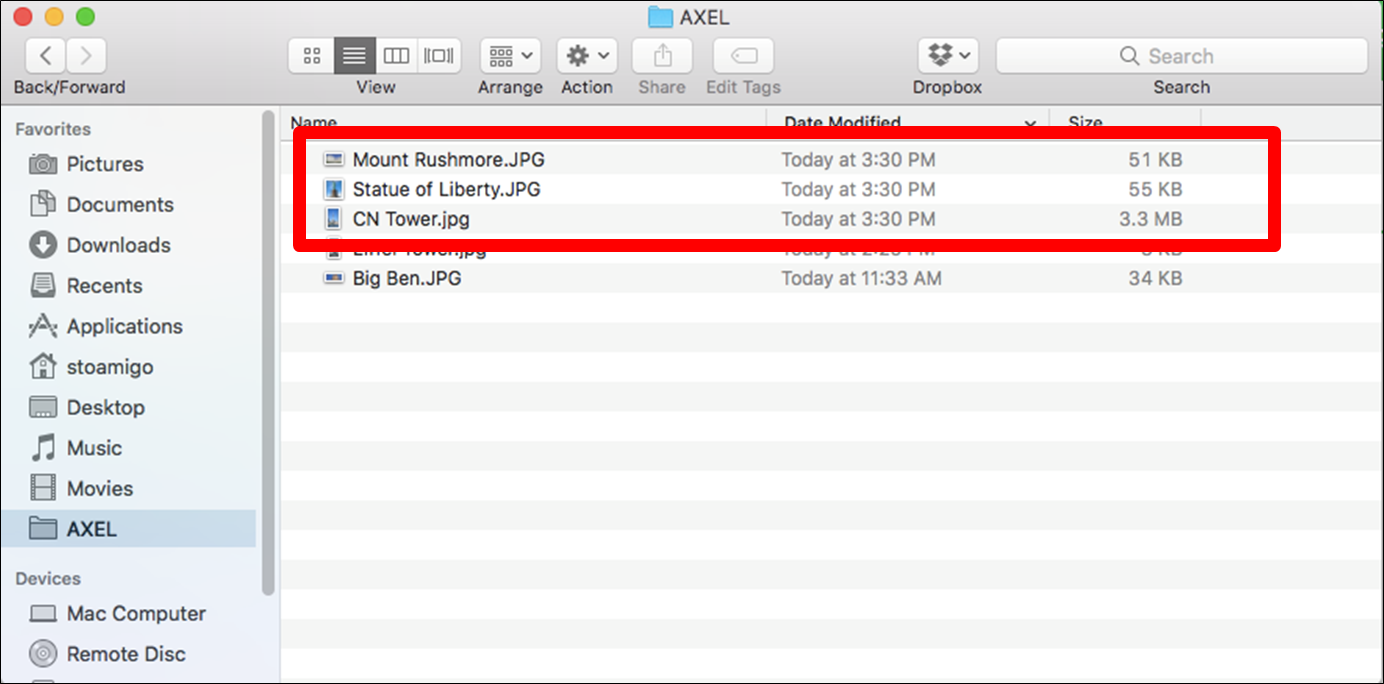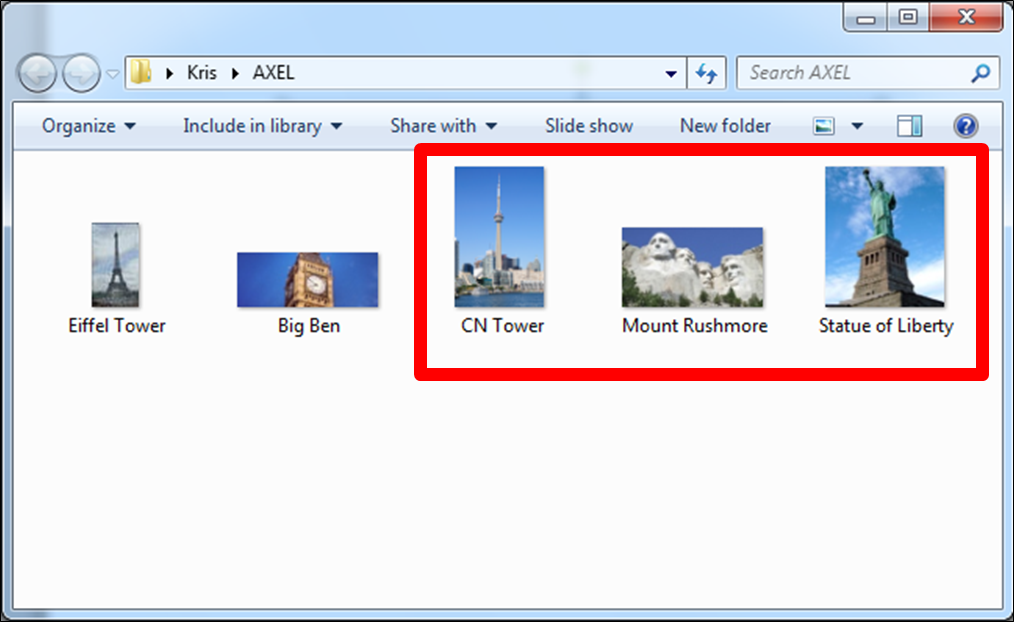Windows to Windows
Step 1: On the Windows computer you want to transfer files onto (i.e. destination computer) log into the AXEL (formerly StoAmigo) app. The app icon will turn green to indicate it is running.
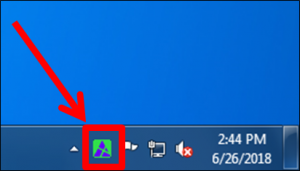
Step 2: On the Windows computer you want to transfer files from log into the Web UI using any browser. After you are logged in, click on the “Windows” option.
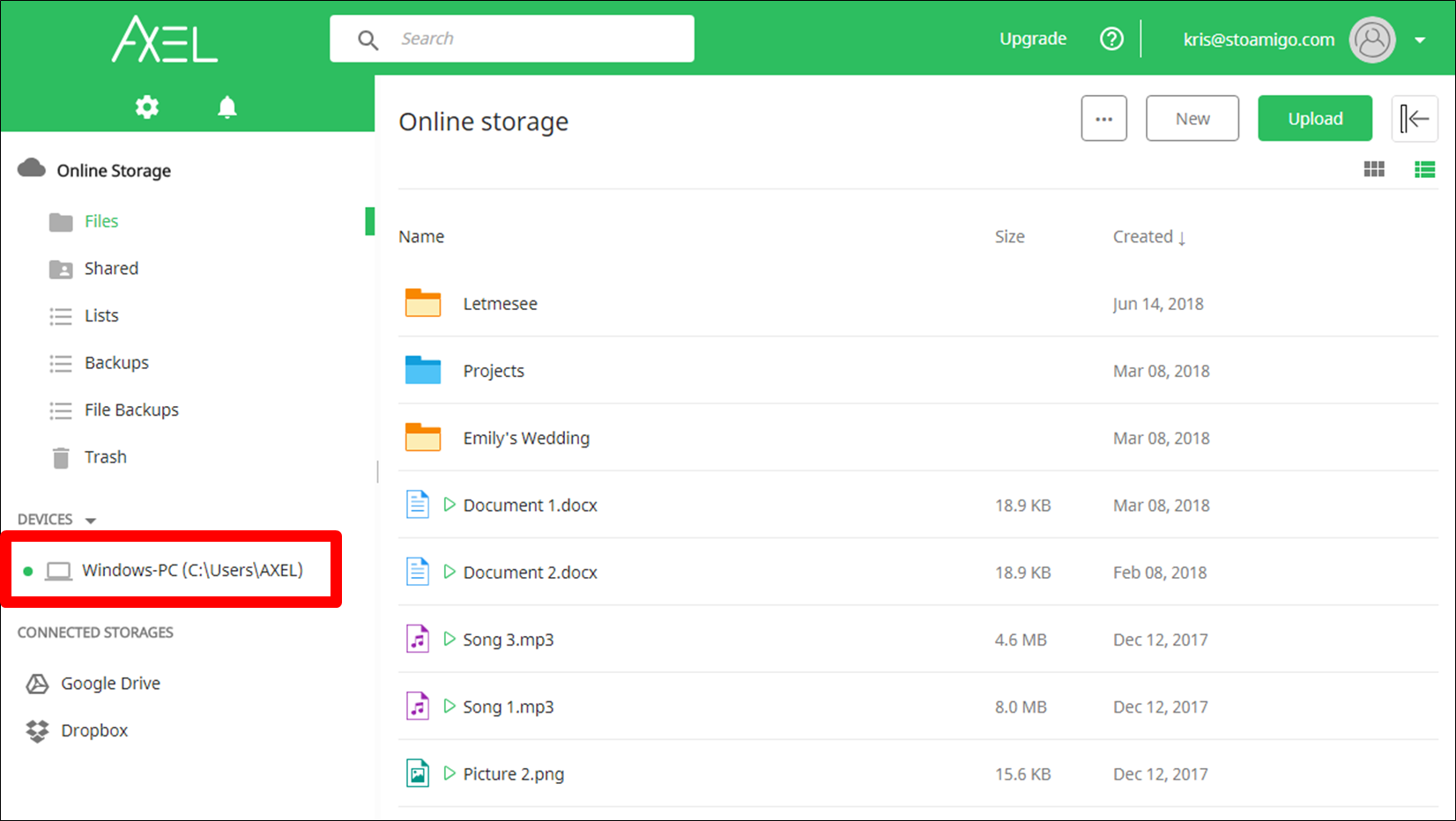
Step 3: Click the upload button.
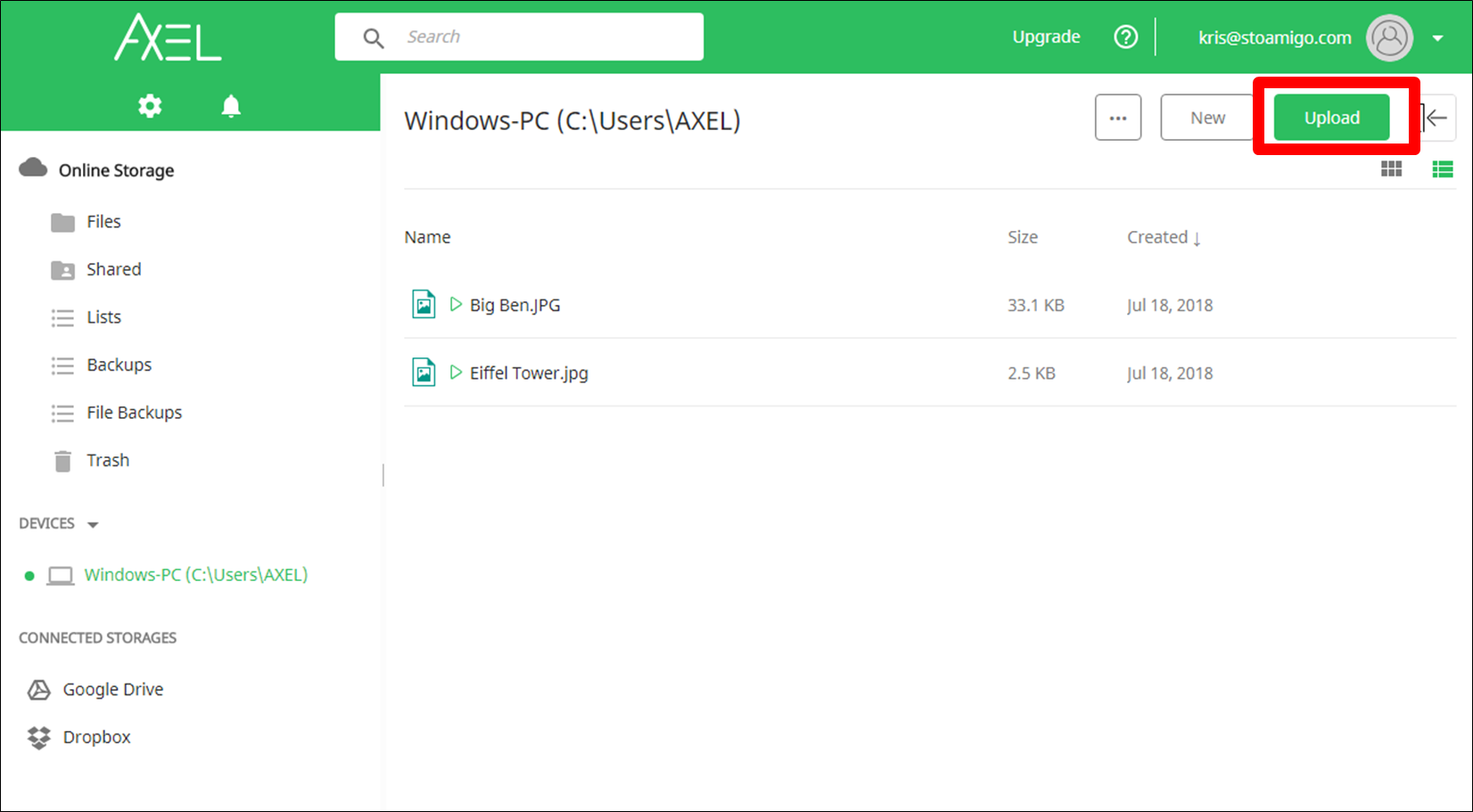
Step 4: Select the file(s) you want to transfer and click the “Open” button.
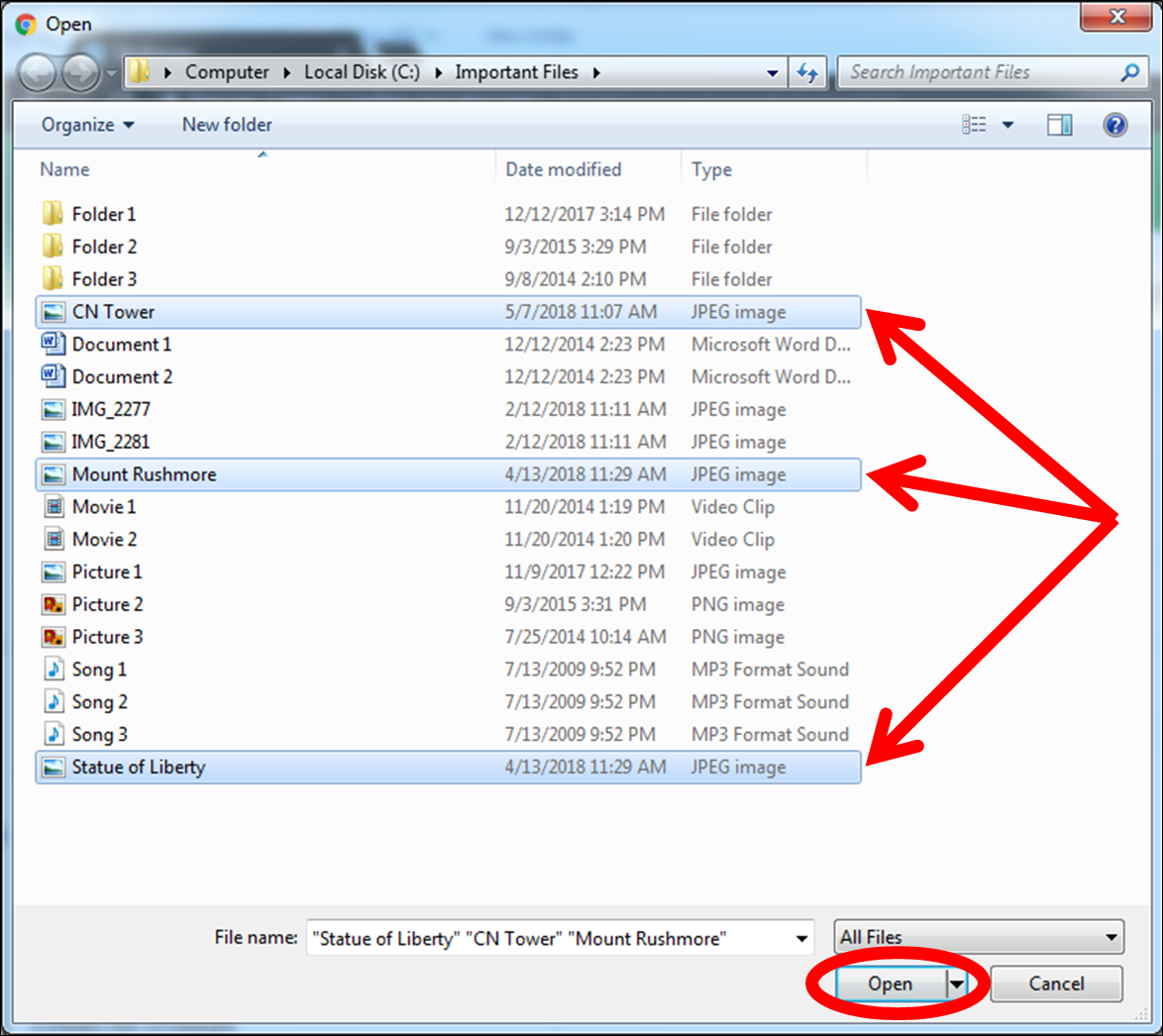
You will see that the file(s) have been uploaded into the Windows folder.
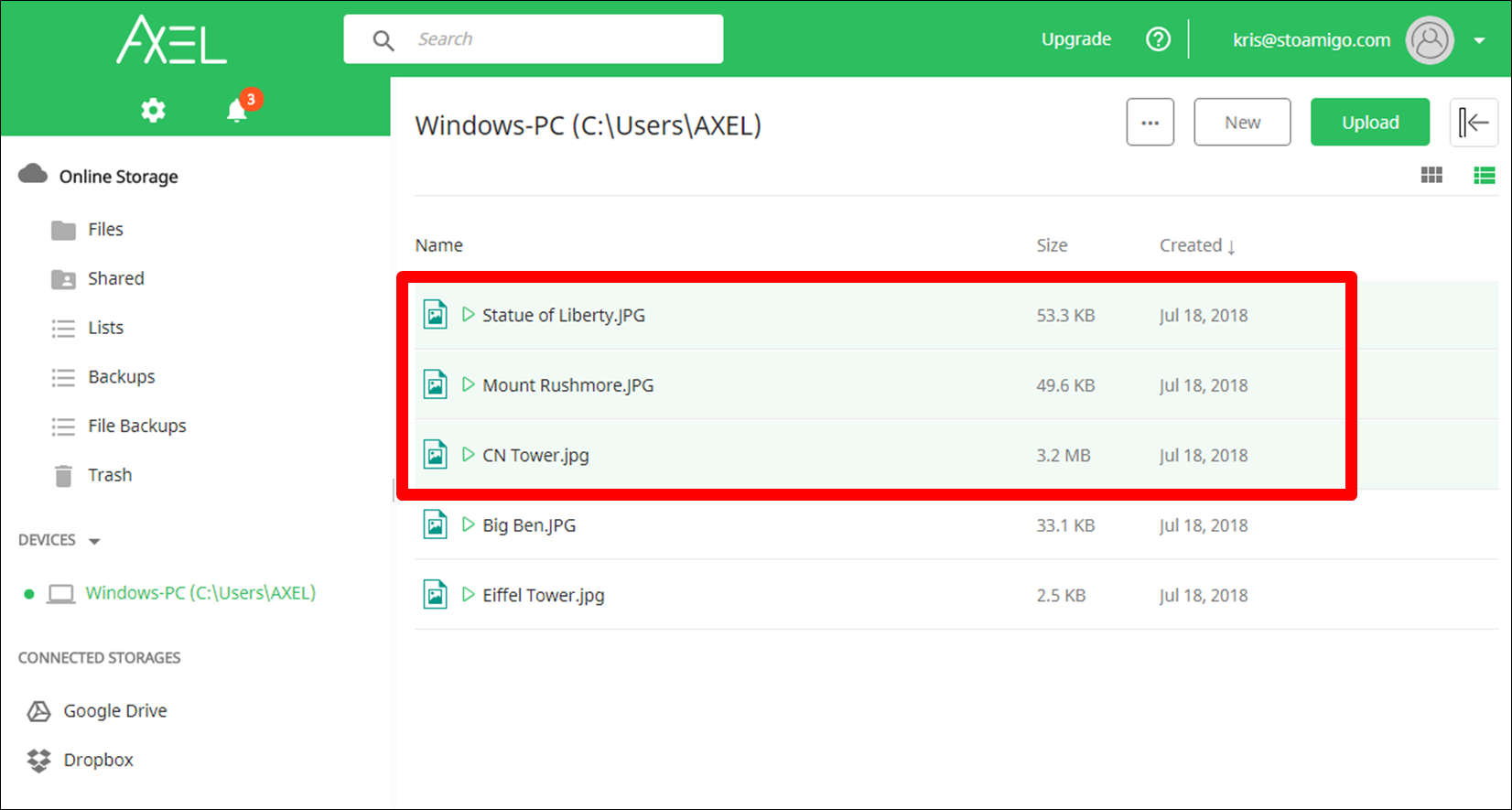
You will also see the file(s) have now been transferred from one Windows computer to the other.