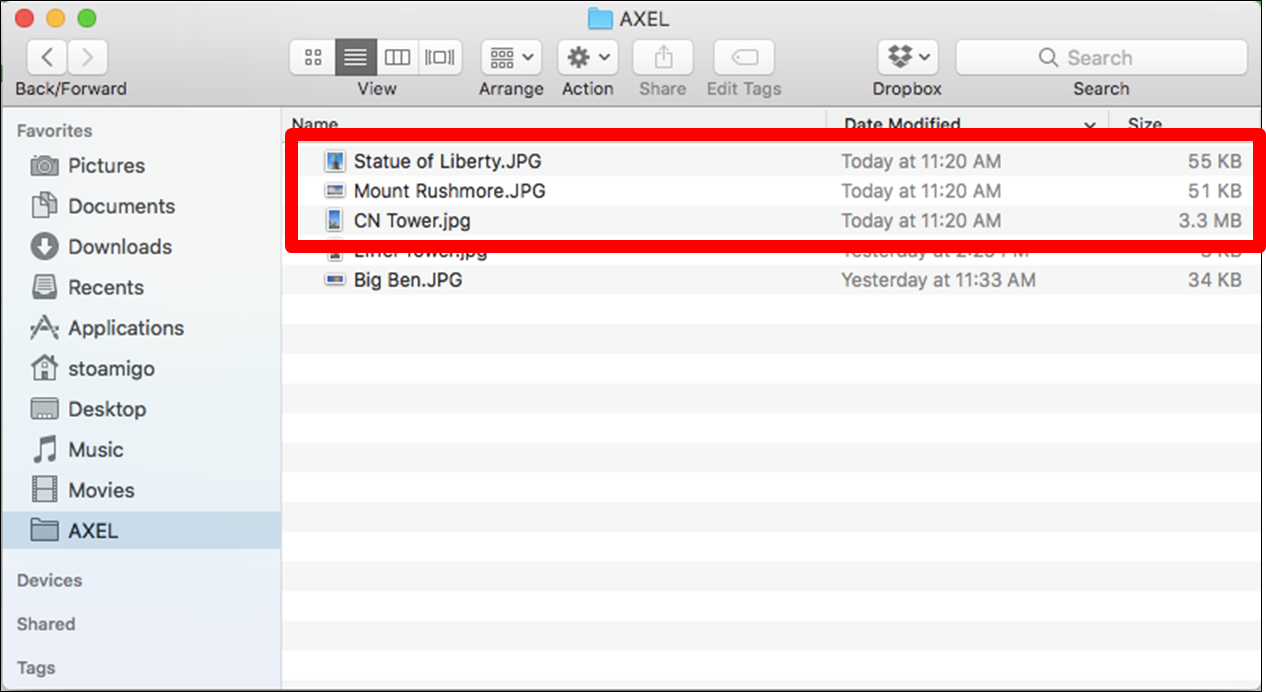Windows to Mac
Step 1: On the Mac computer log into the AXEL (formerly StoAmigo) app. The app icon will turn black to indicate it is running.
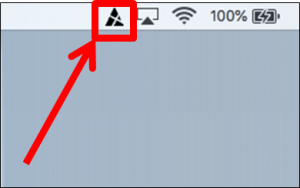
Step 2: On the Windows computer log into the Web UI using any browser. After you are logged in, click on the “Mac” option.
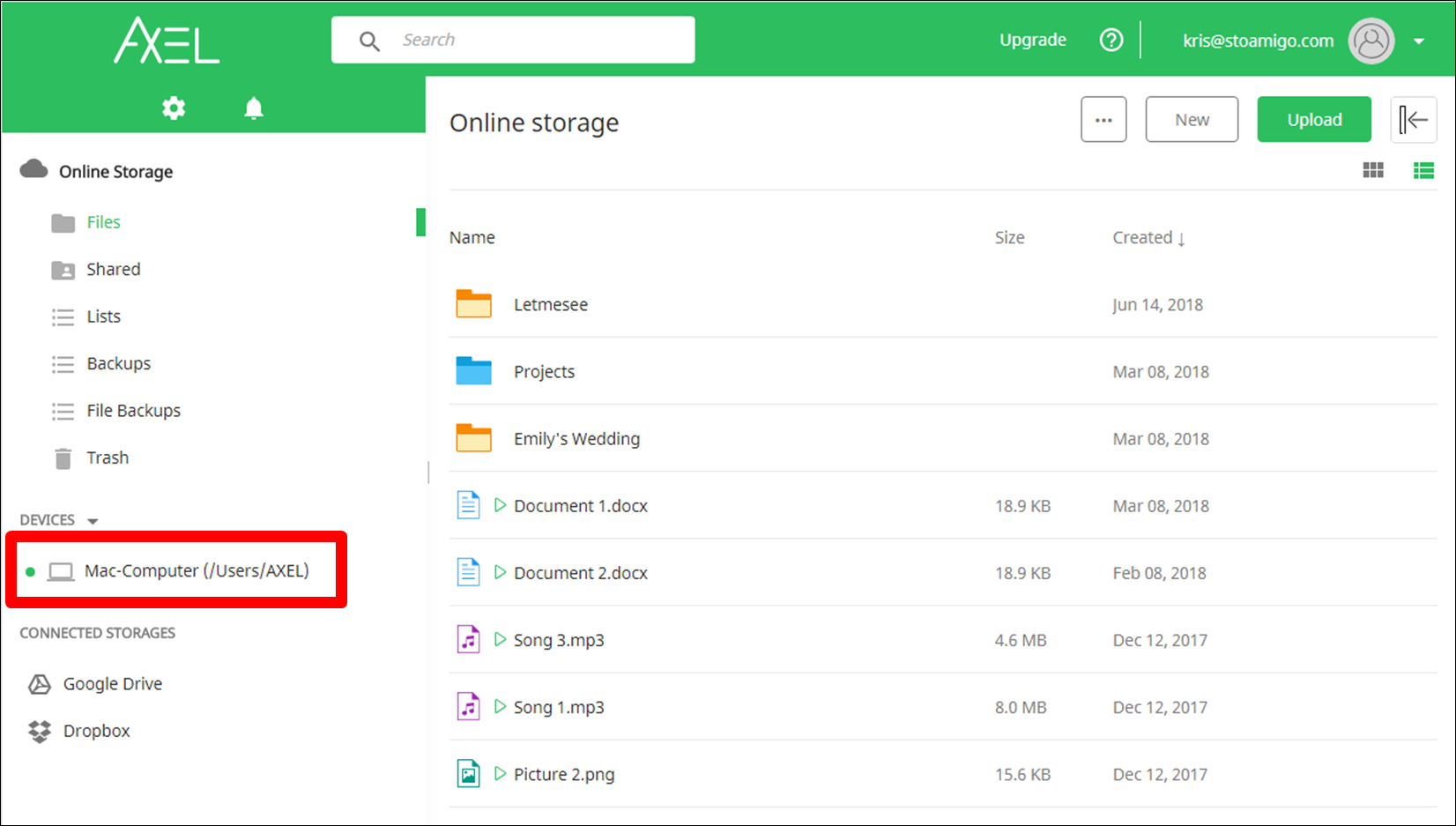
Step 3: Click the upload button.
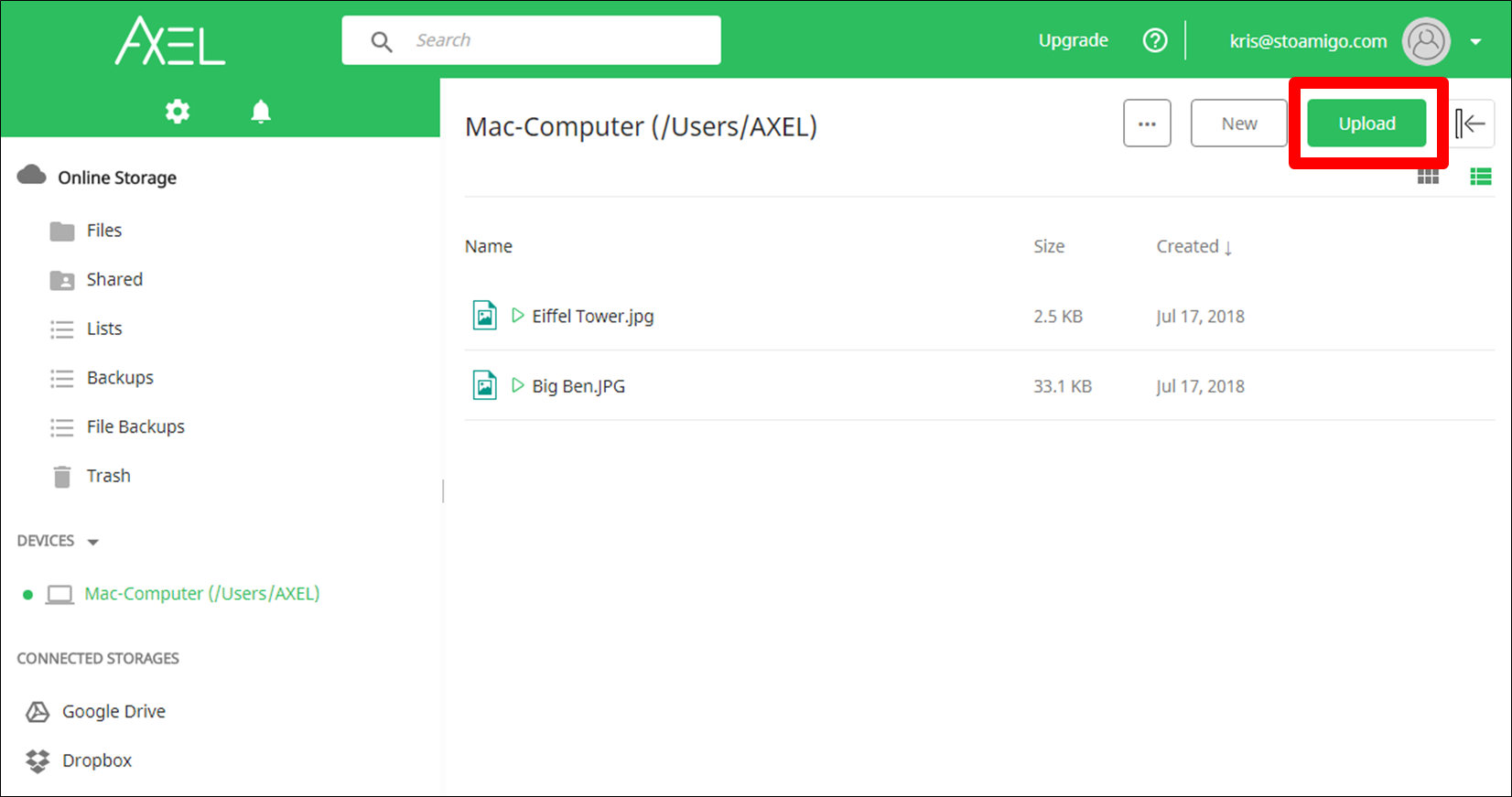
Step 4: Select the file(s) you want to transfer and click the “Open” button.
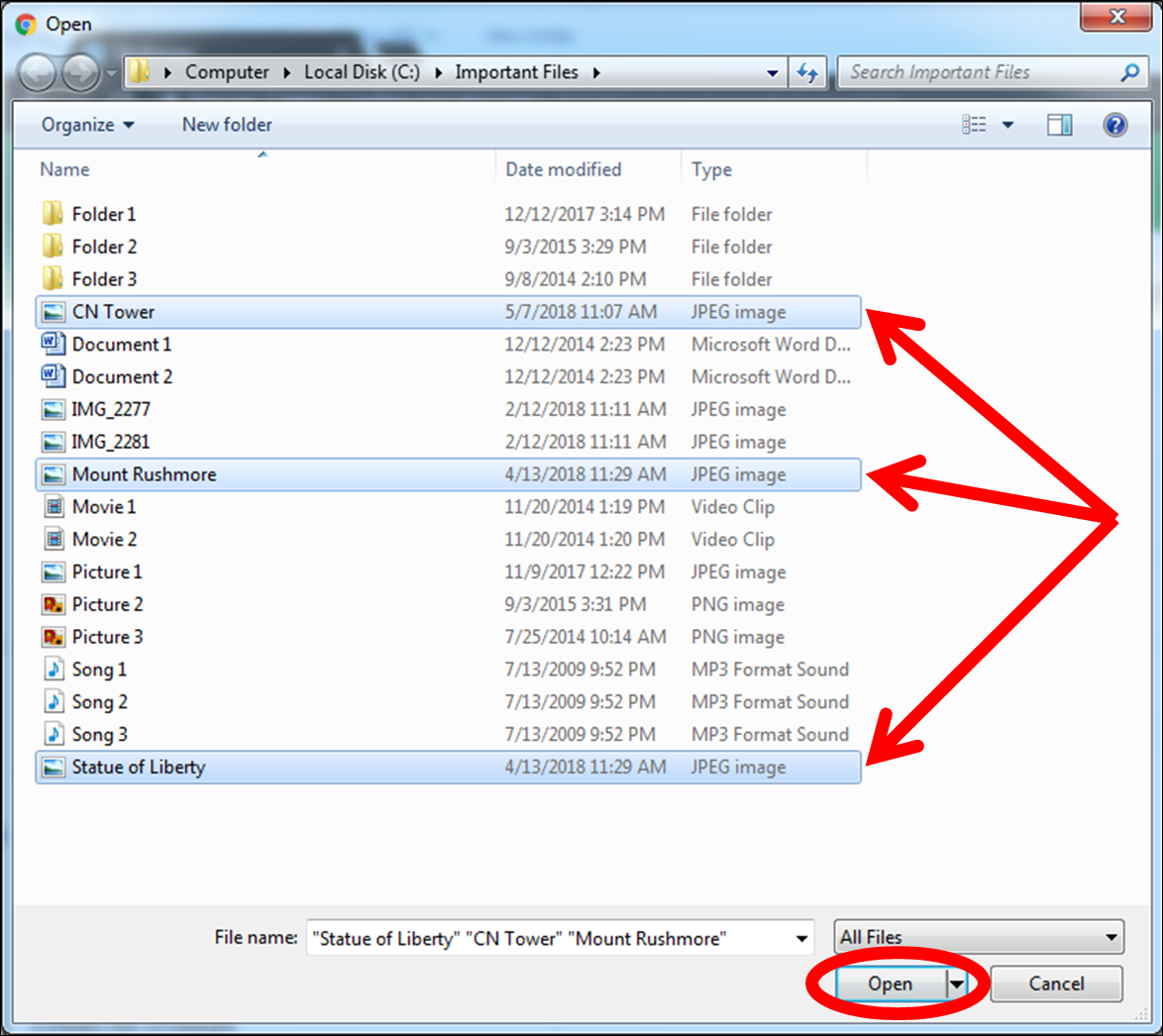
You will see that the file(s) have been uploaded into the Mac folder.
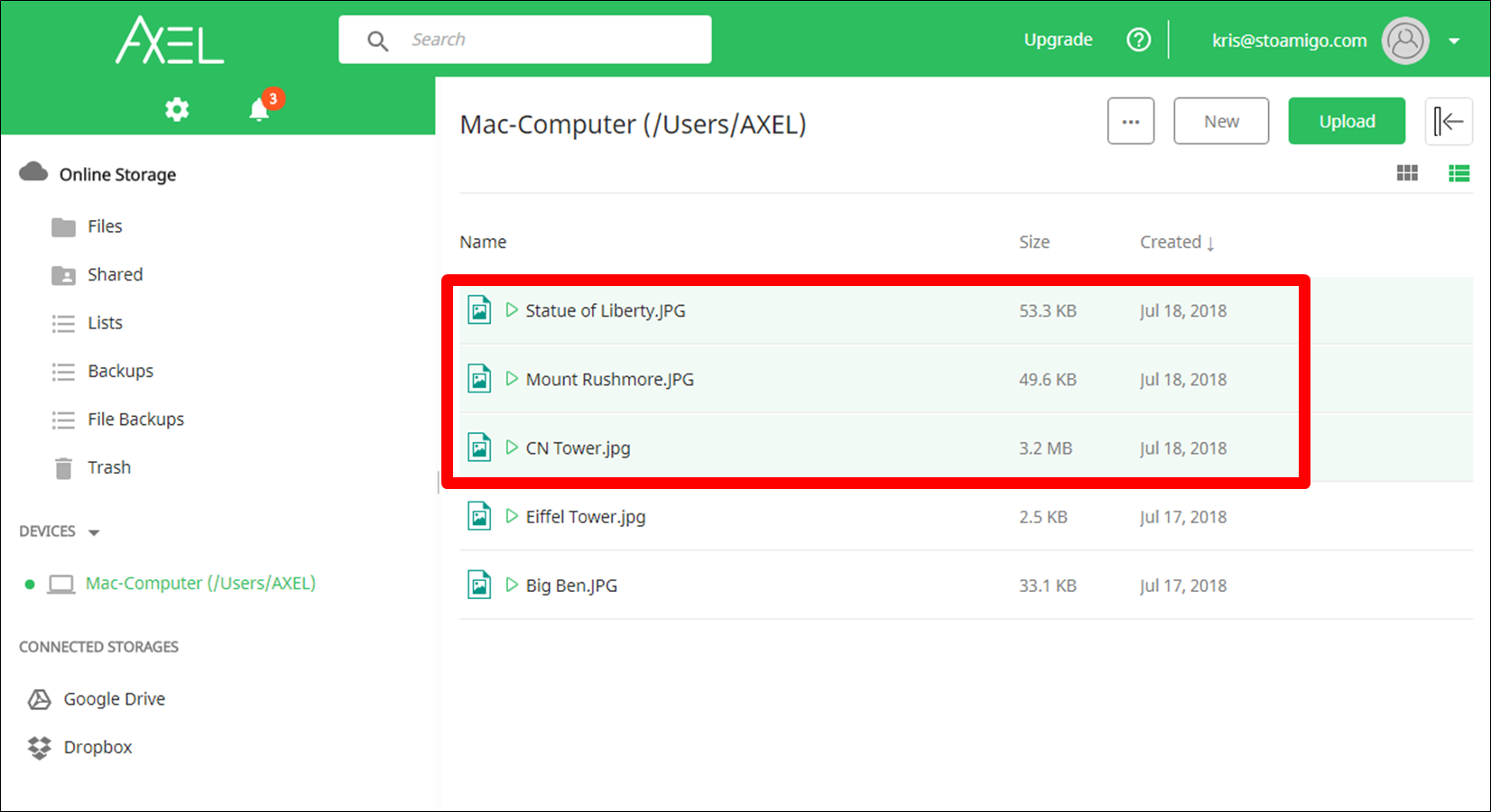
You will also see the file(s) have now been transferred from the Windows computer to the Mac computer.