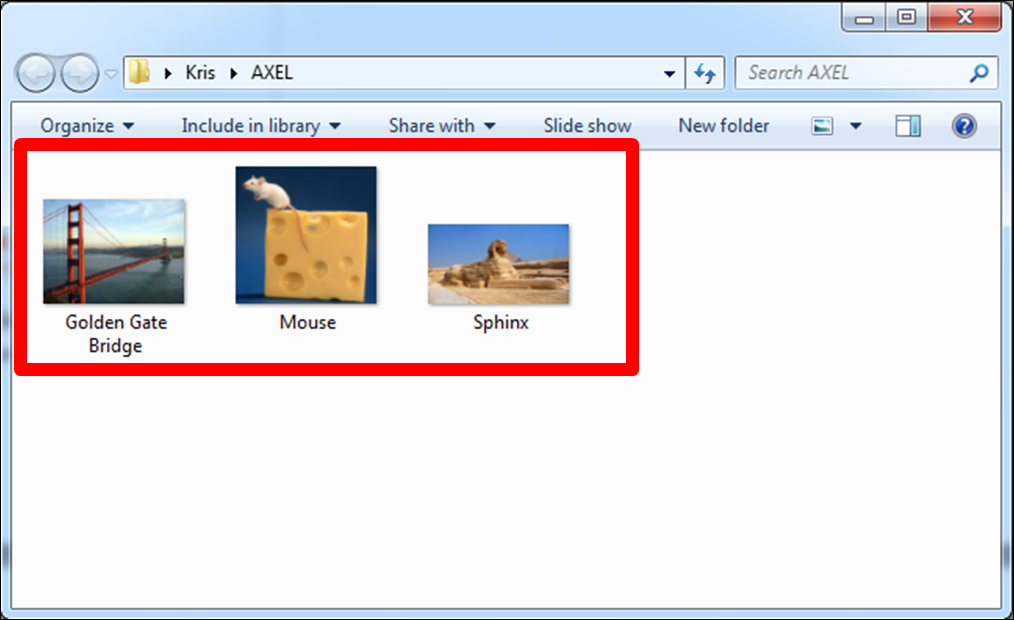Android to Windows
Step 1: On the Windows computer log into the AXEL (formerly StoAmigo) app. The app icon will turn green to indicate it is running.
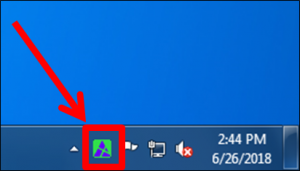
Step 2: In the Android app touch the navigation drop-down menu and select the “Windows” option.
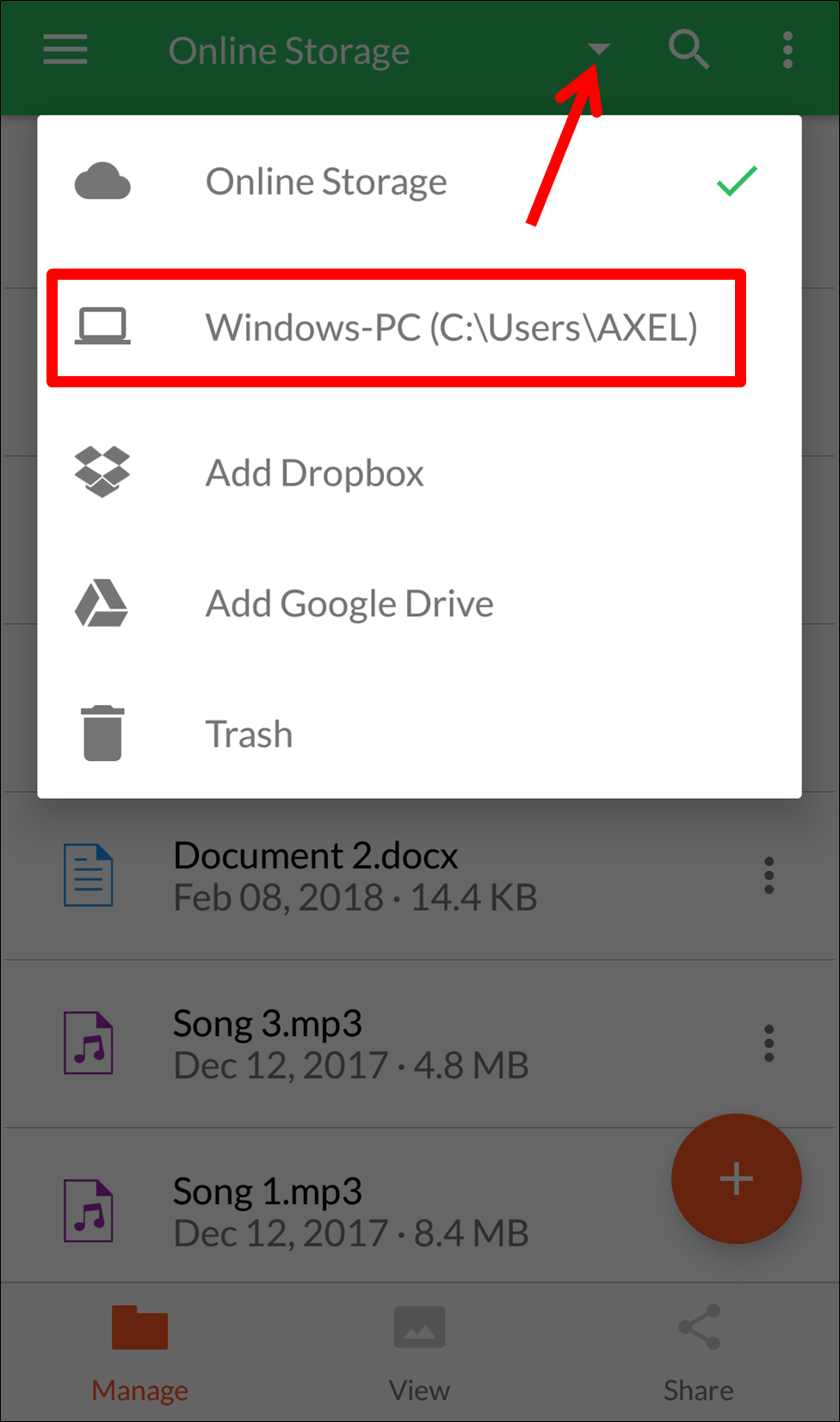
Step 3: In the Windows folder touch the floating action icon.
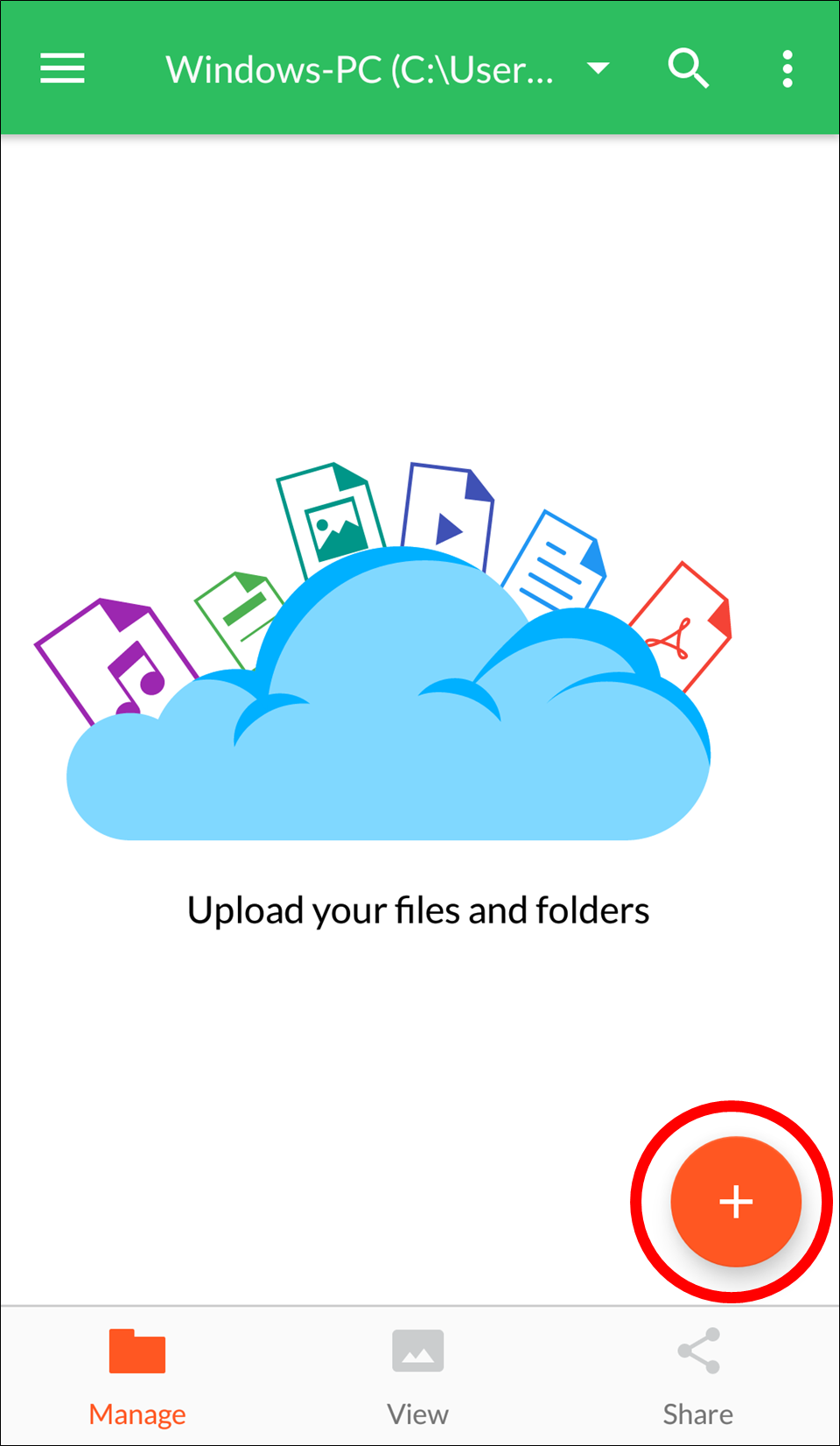
Step 4: From the menu that appears, touch the “Upload” button.
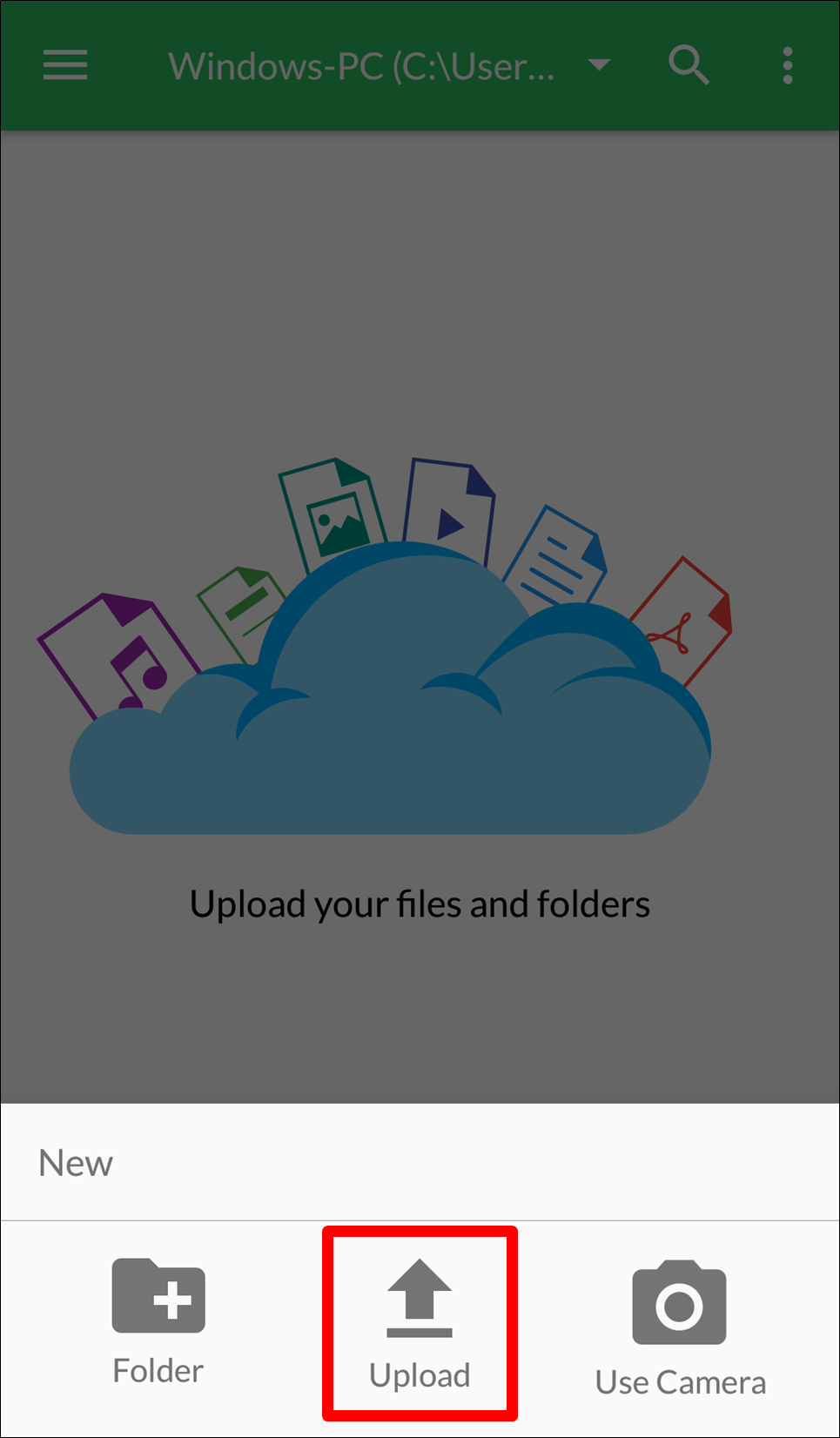
Step 5: Select the file(s) you want to transfer to your Windows computer and touch the “Open” button.
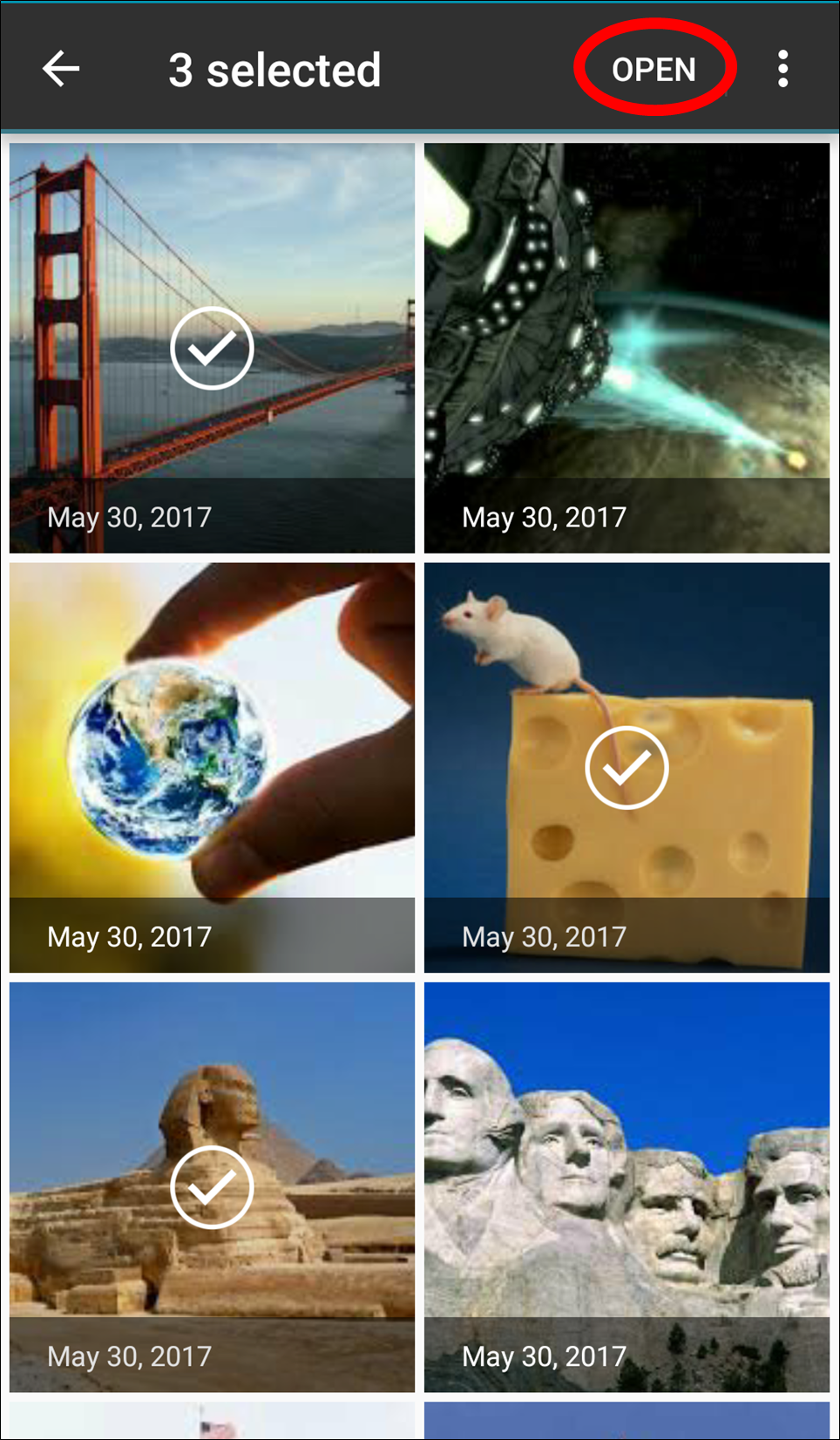
The files will appear in the Windows folder in the AXEL (formerly StoAmigo) Android app.
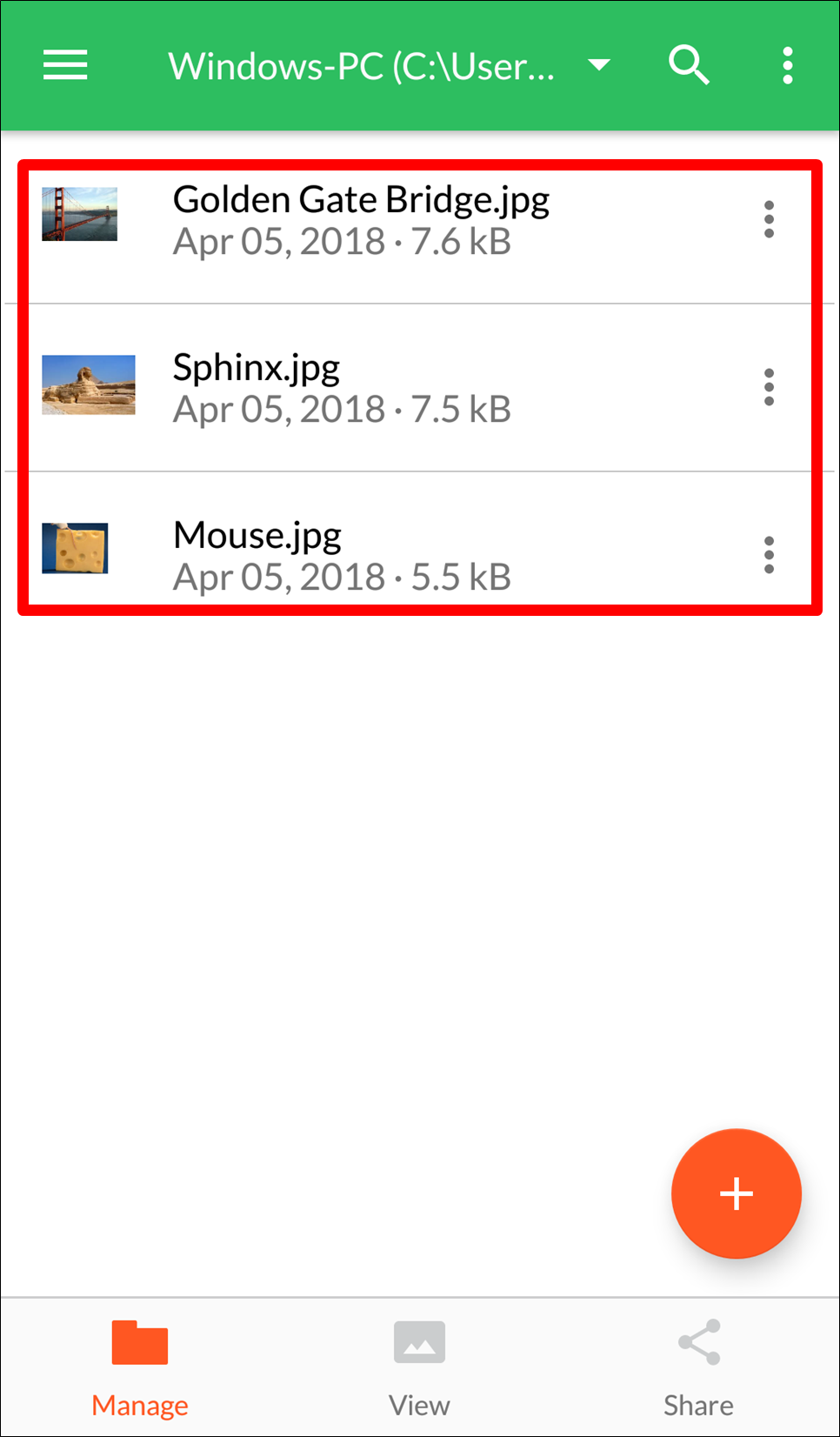
The files will also have been successfully transferred from your Android device to your Windows computer.