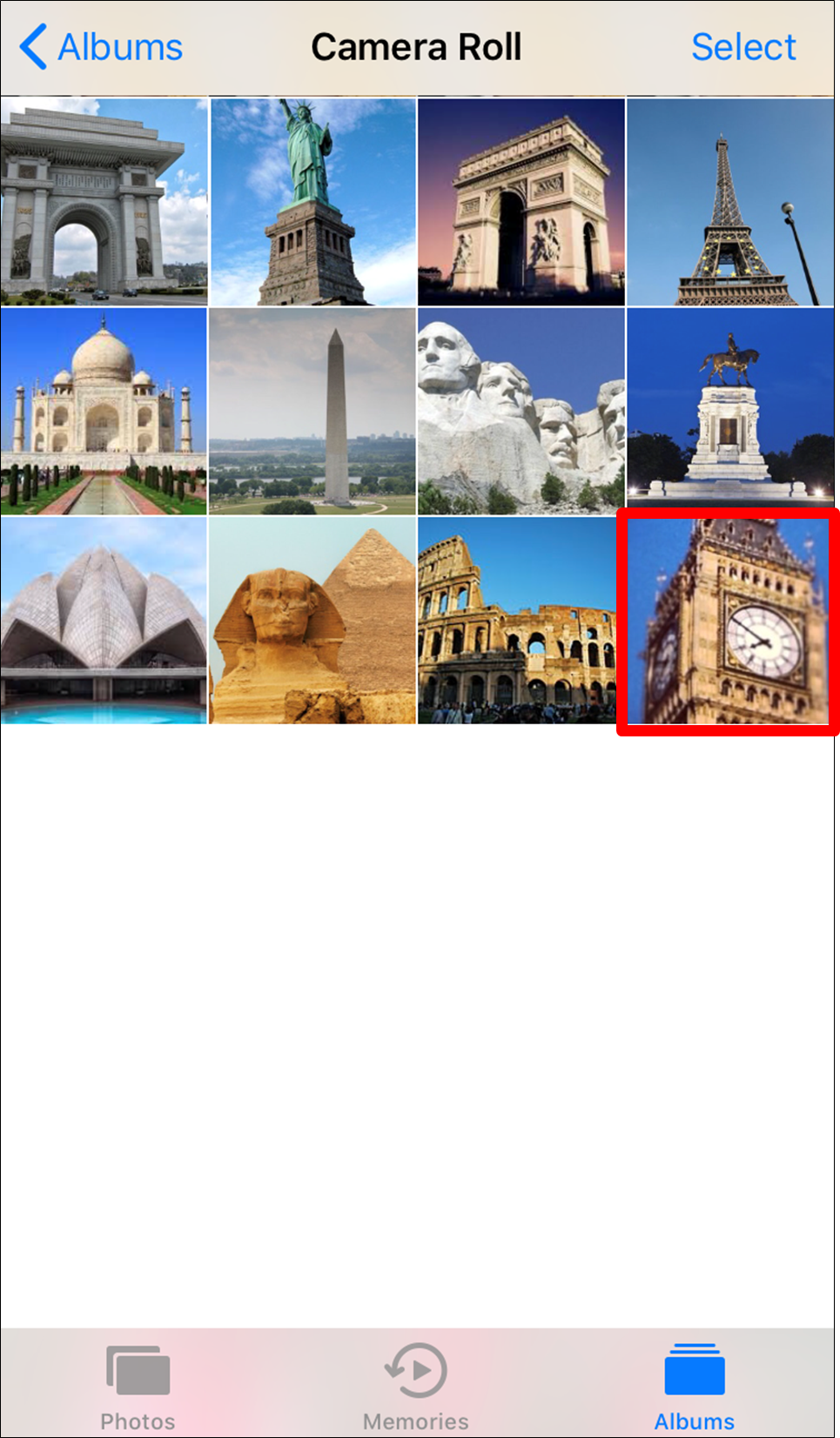Android to iOS
Step 1: On the Android device toggle the “Tack this device” switch in the app menu.
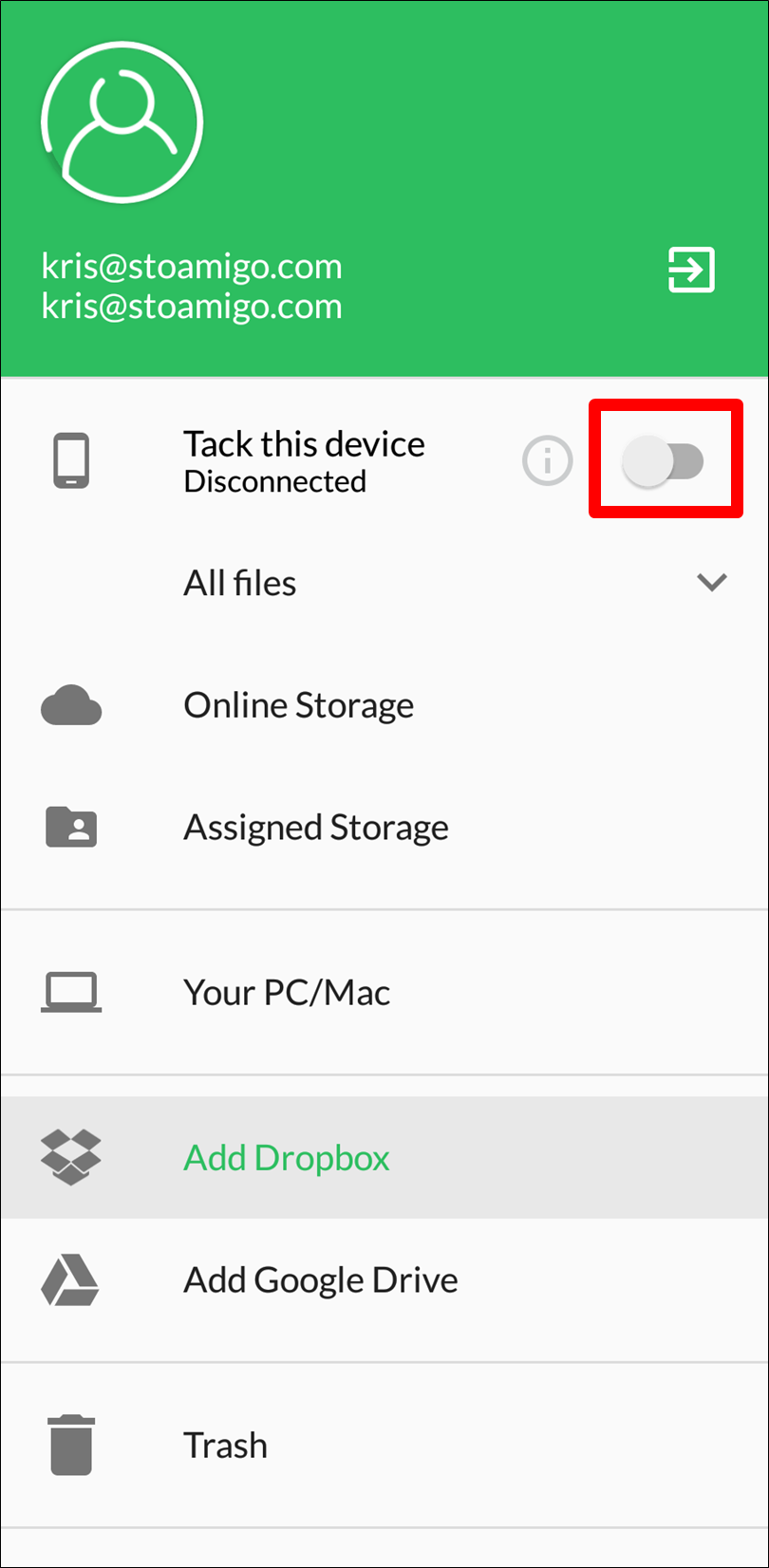
The switch will turn orange and it will read “Connected” under it. NOTE: Depending on your internet connection this process may take a few moments.
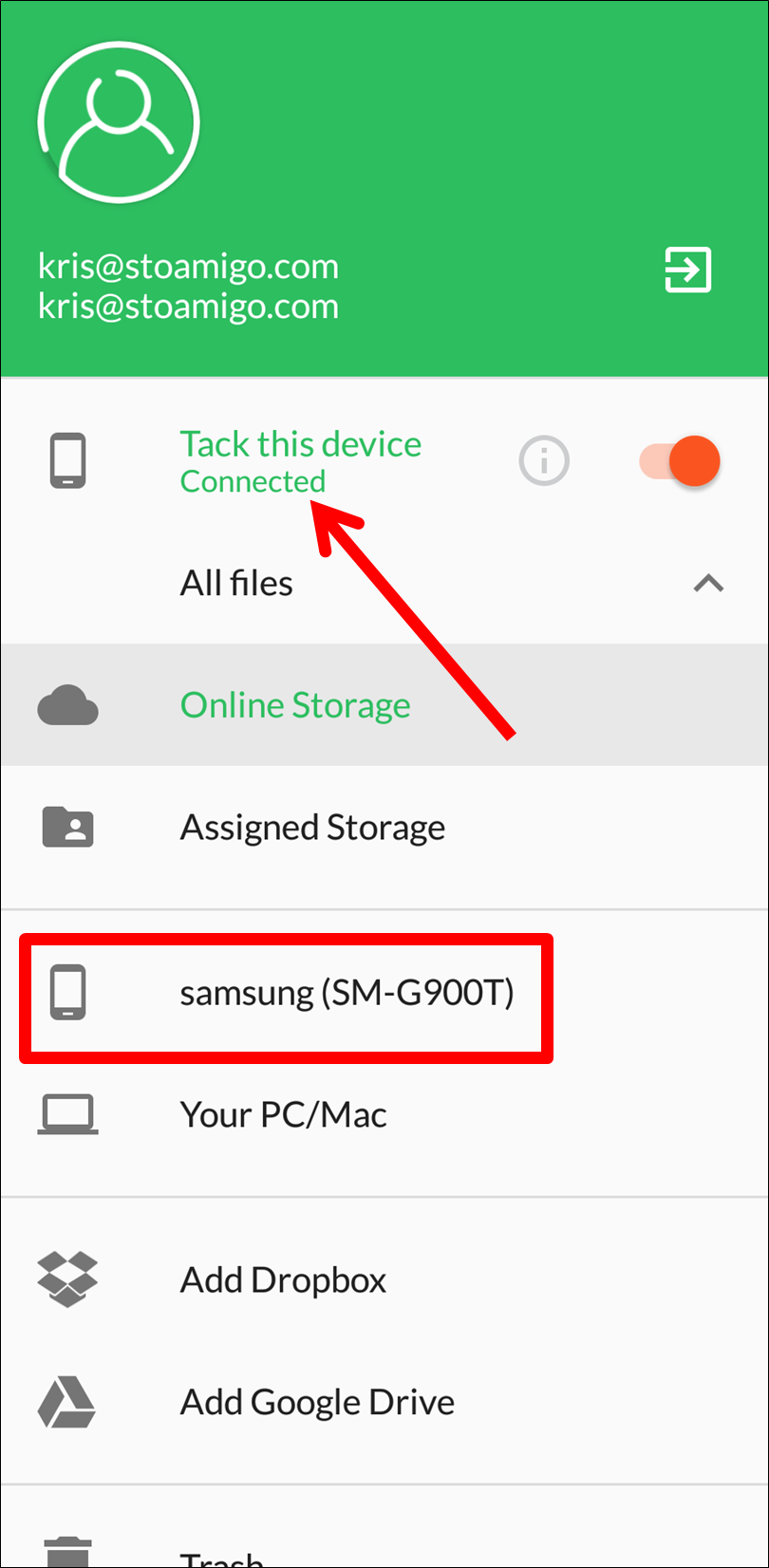
Step 2: In the iOS app touch the navigation drop-down menu and select the Android device you just connected.
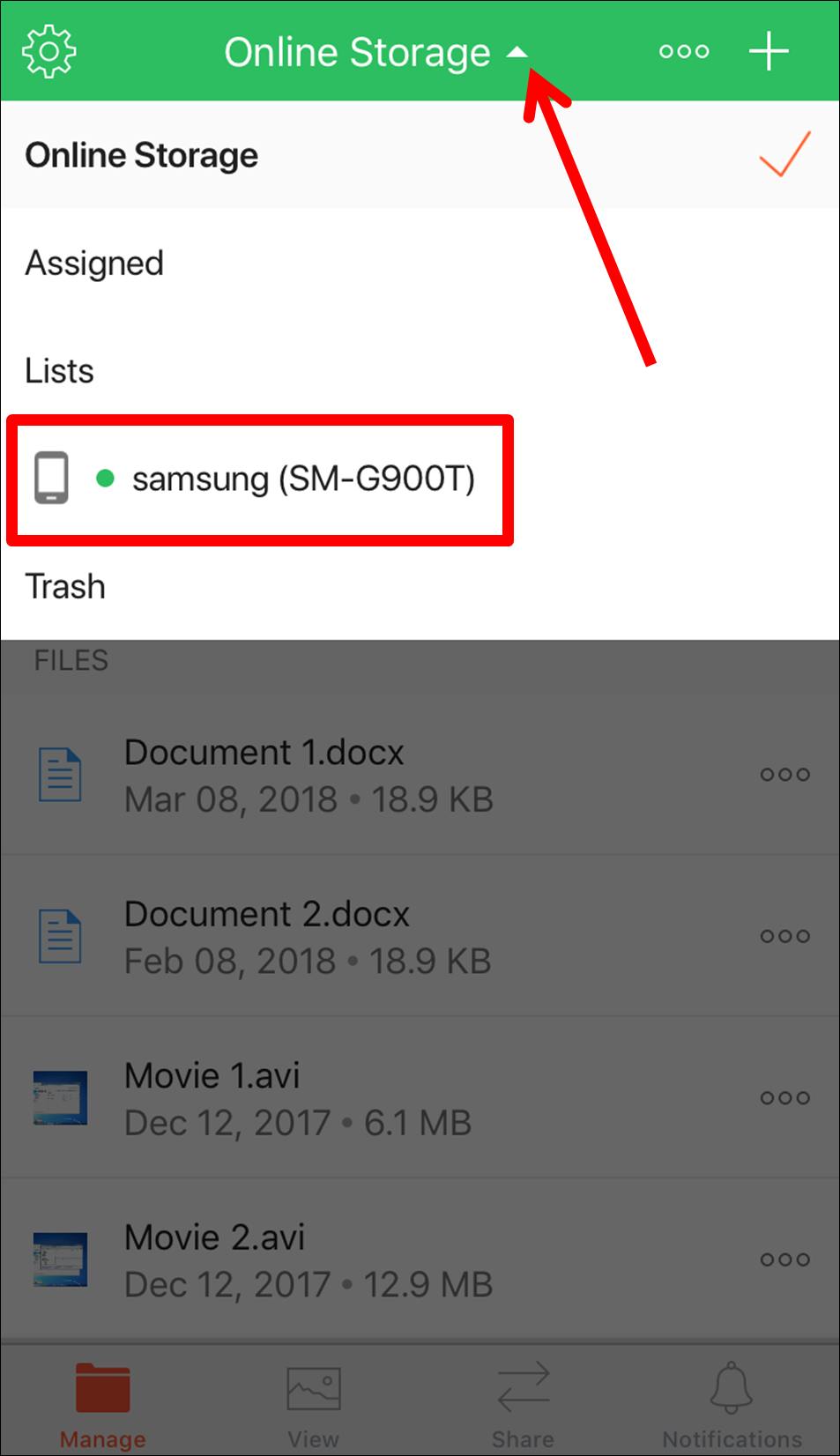
Step 3: Navigate to the folder with the files you want to transfer and touch the action menu icon for any file.
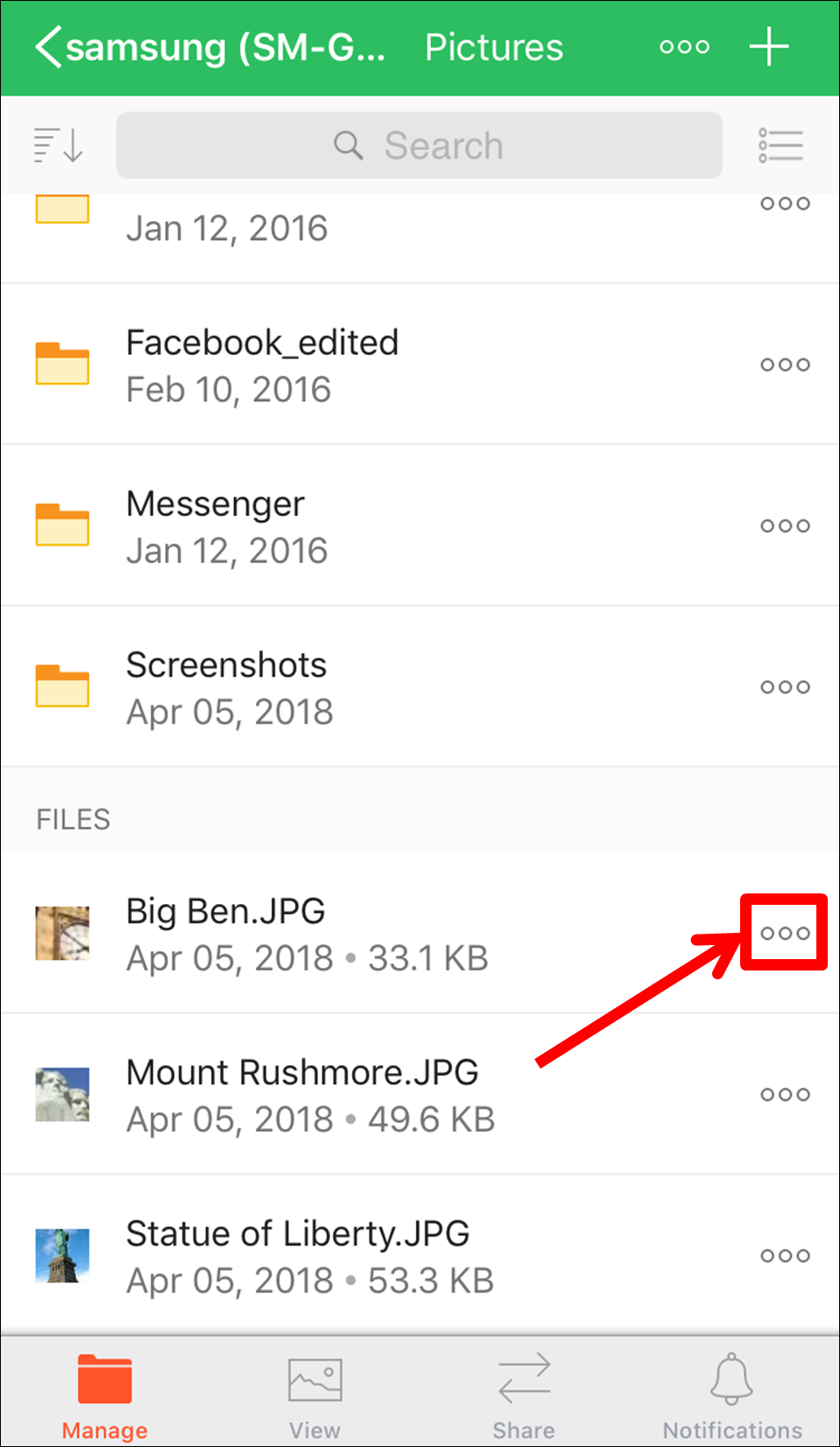
Step 4: From the action menu, touch the “More Options” option.
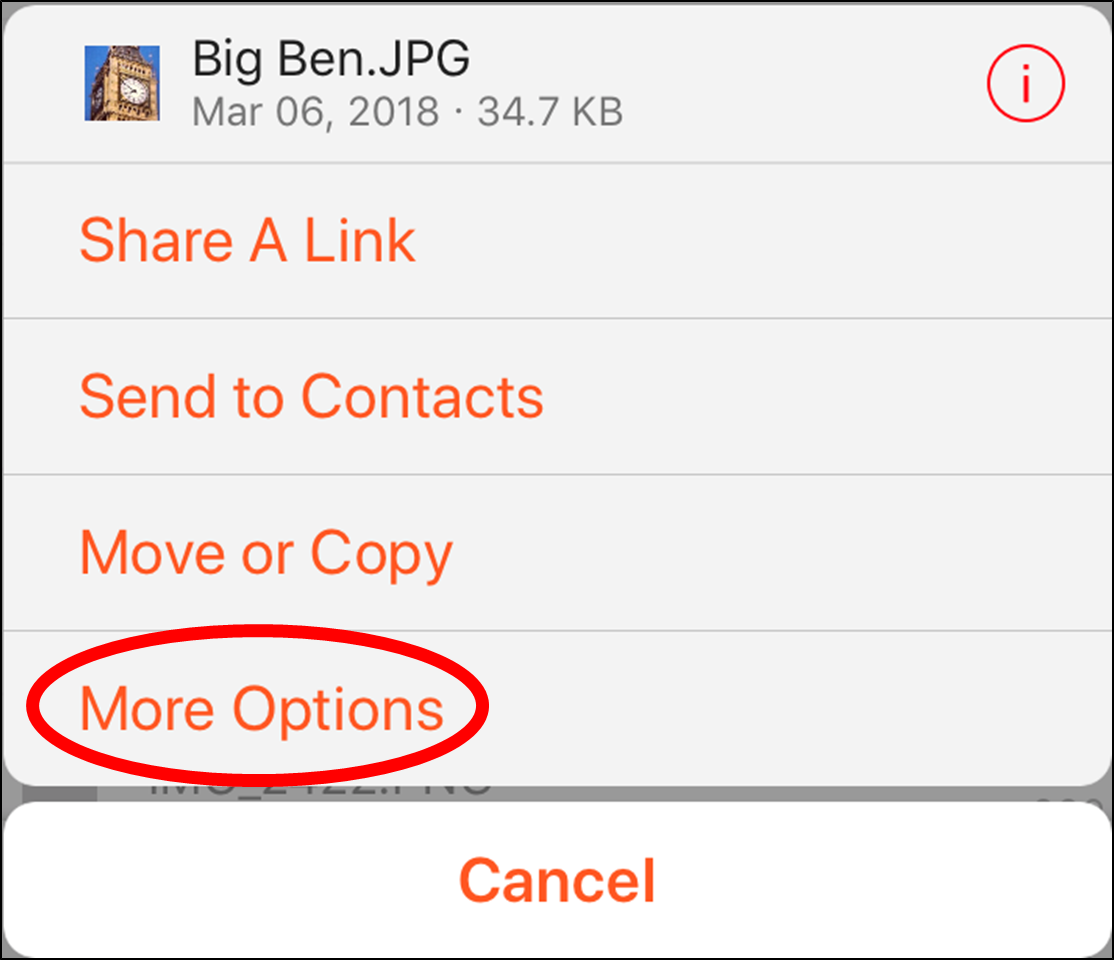
Step 5: From the More Options menu, touch the “Save to Gallery” option.
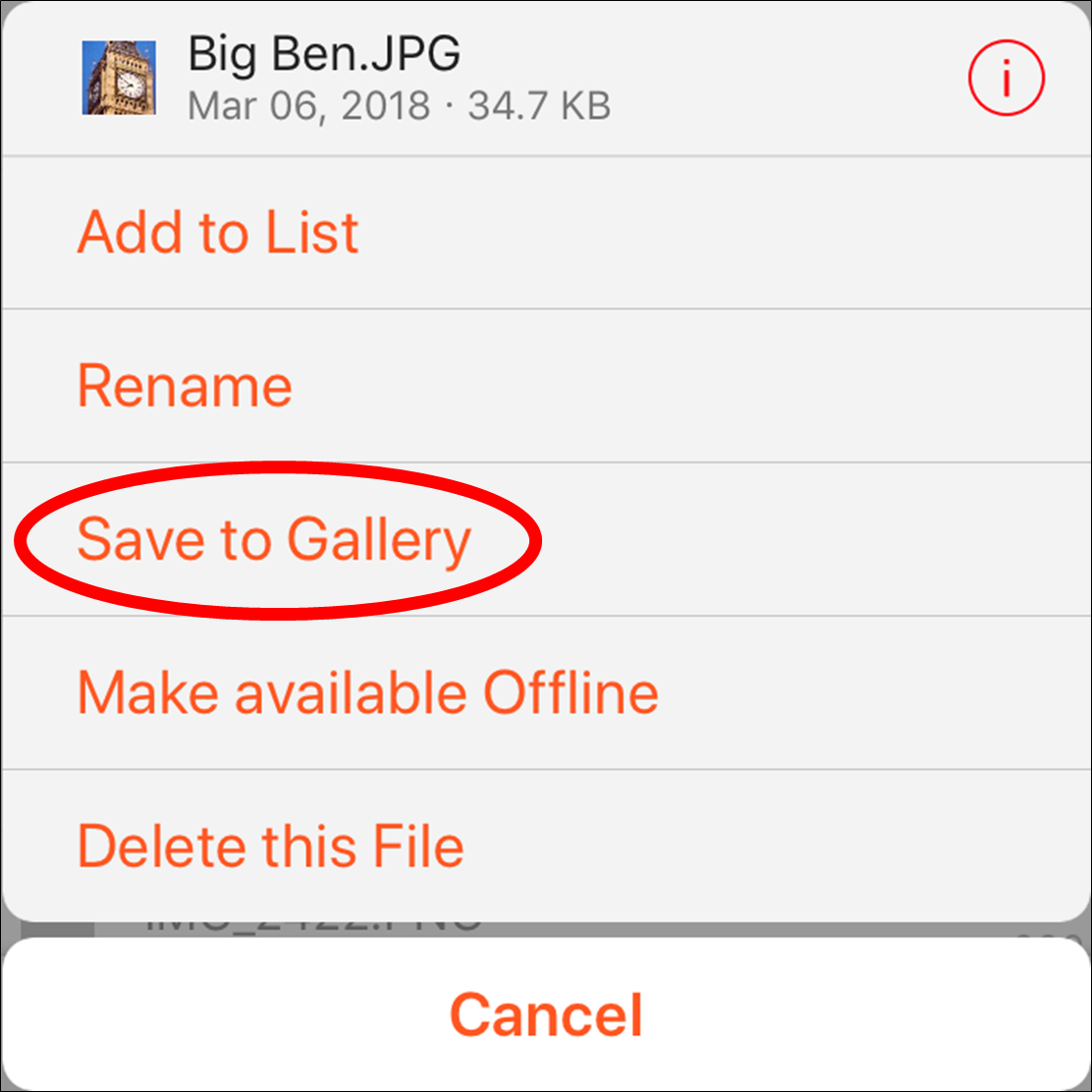
You will receive a message that the file has been downloaded to your gallery.
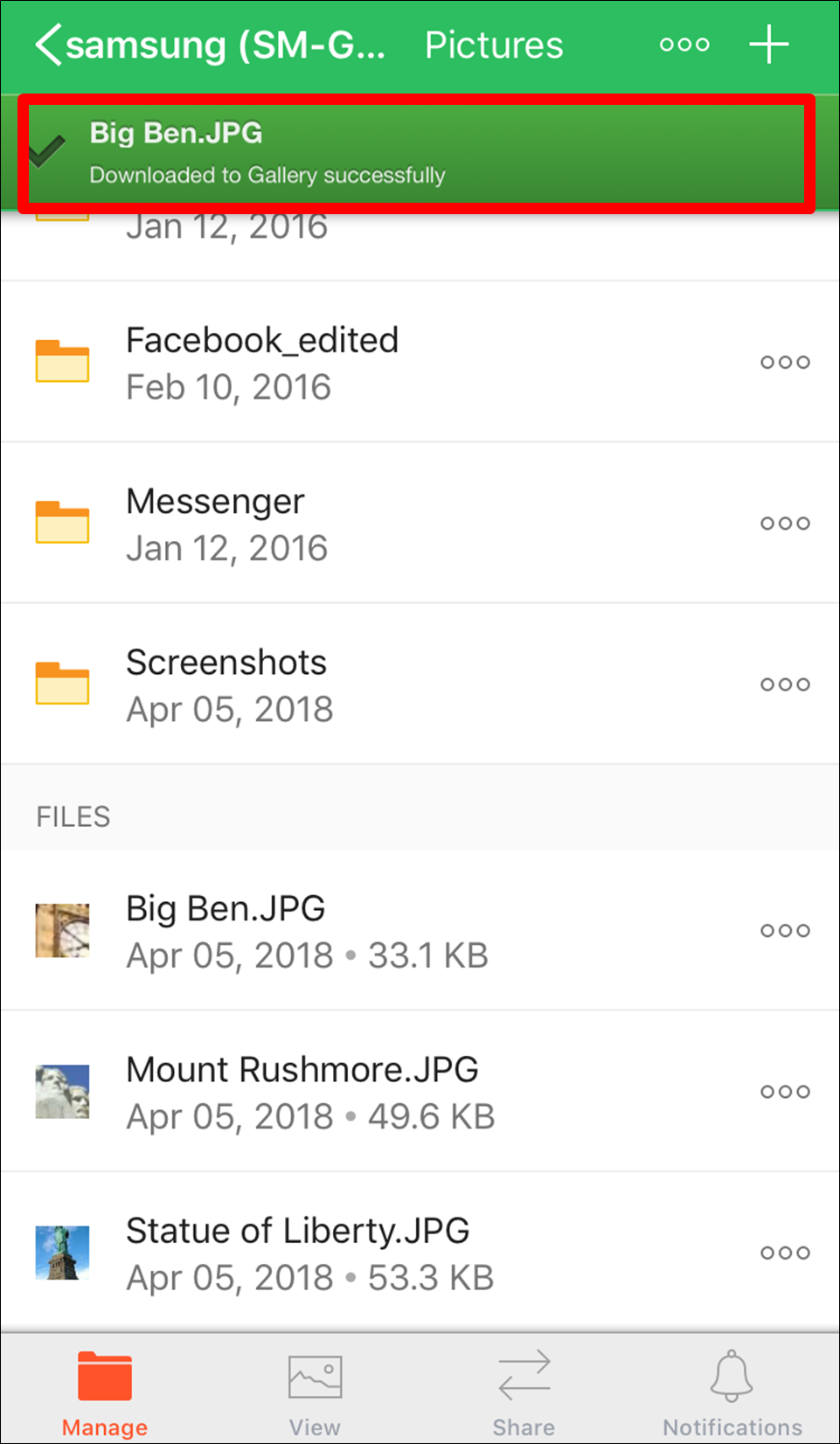
The file has been successfully transferred from your Android device to your iOS device and it now appears in your gallery.