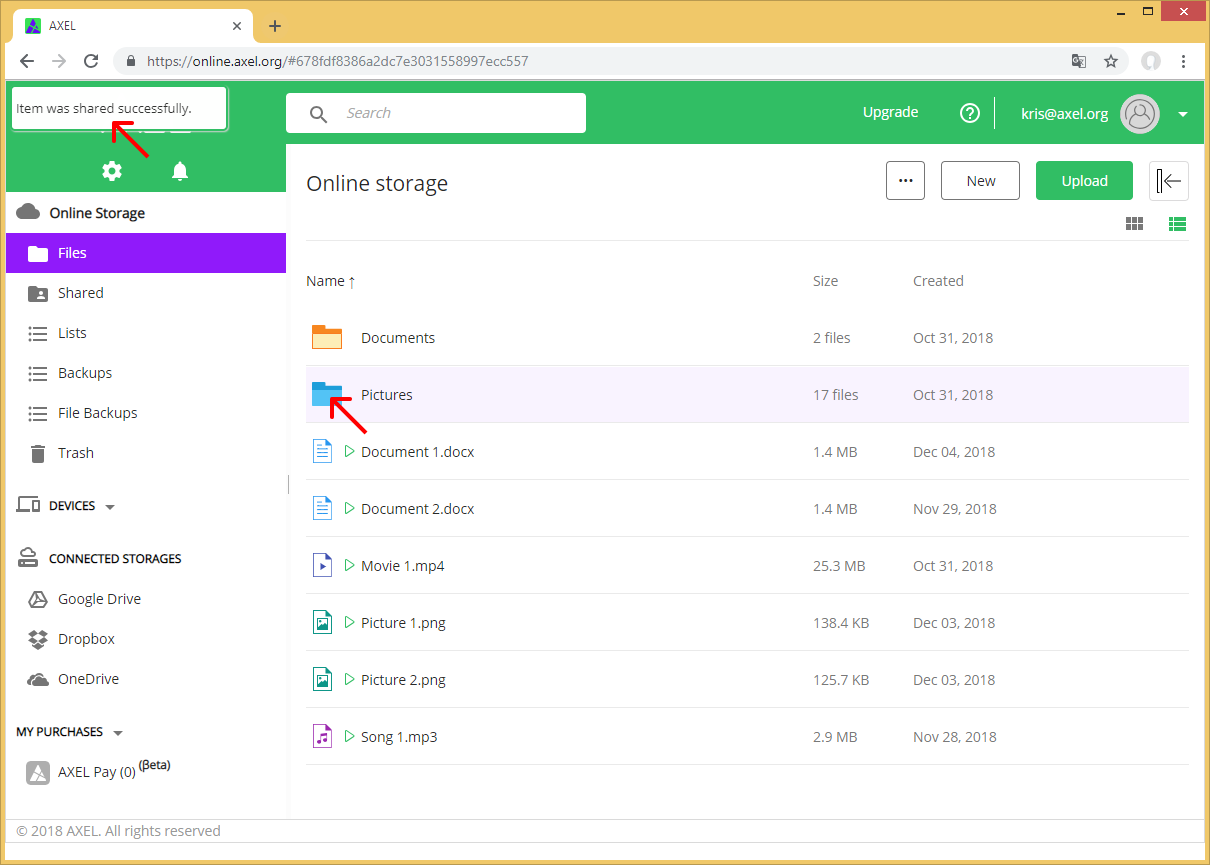Add People to a Folder
Step 1: Hover over the folder you would like to share and collaborate with, then click the “Share” button.
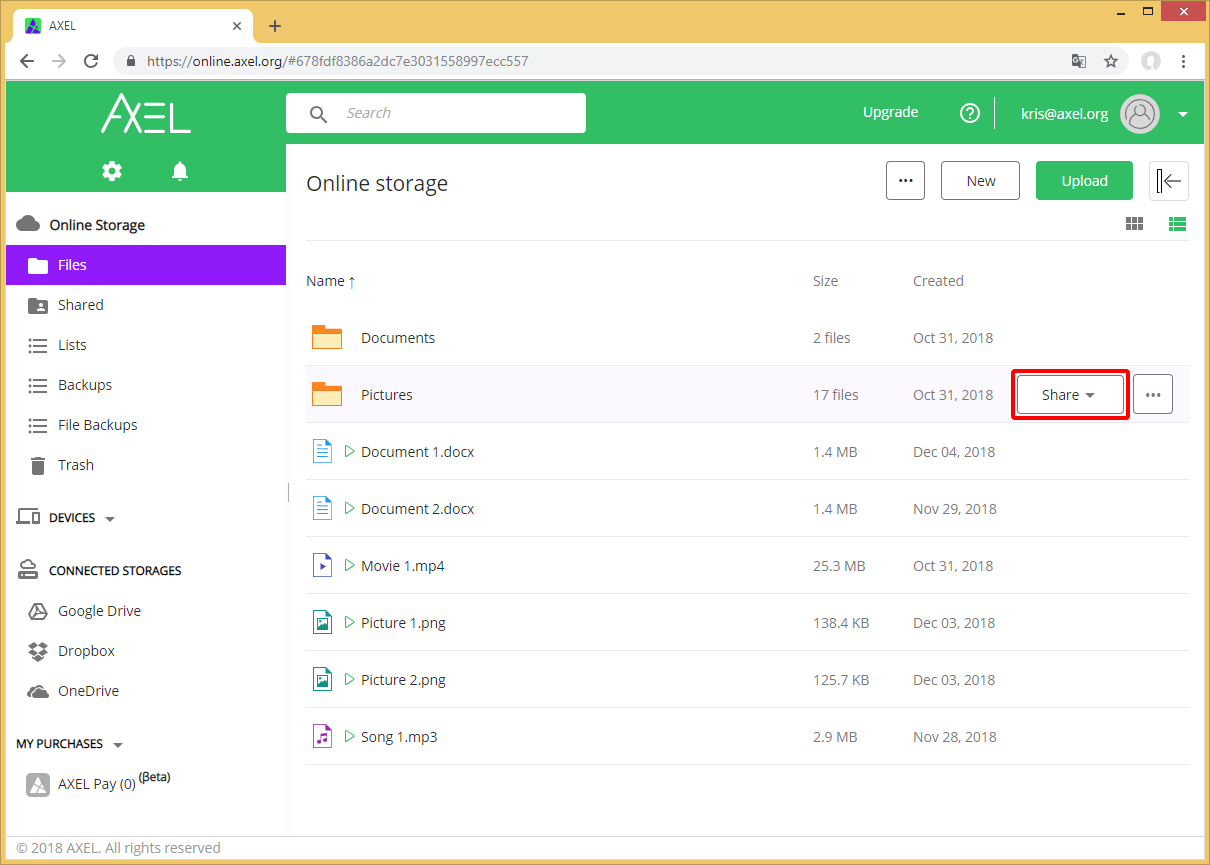
Step 2: From the Share menu, click on the “Add People” option.
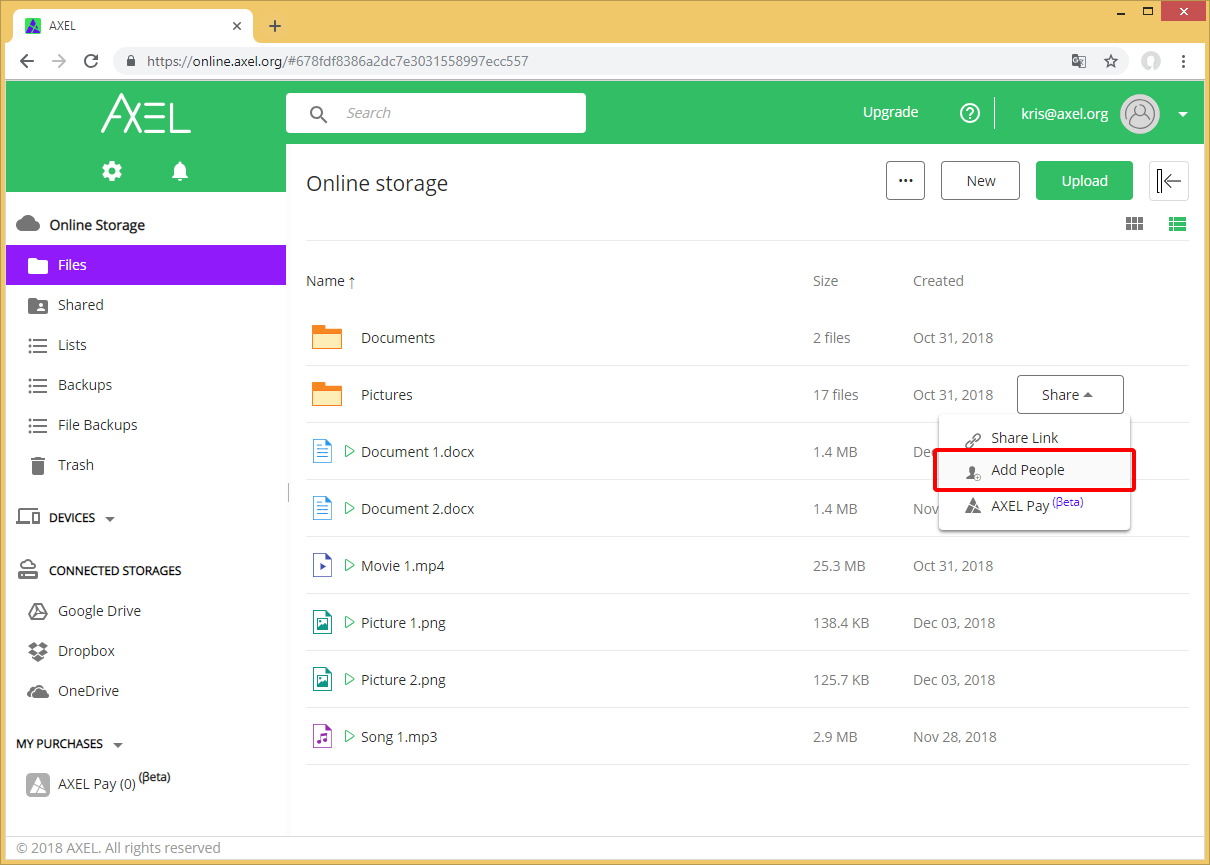
Step 3: In the Add People popup you can either type the email address of the person you want to add or you can add them from your AXEL contacts’ list by clicking the “Show contacts” button.

Step 4: Click the plus icon for the contact(s) you would like to add to the folder. Also, you can add all your contacts by clicking the “Select all” option.
After selecting the contact(s) you want to share with, click the “Hide contacts” button.
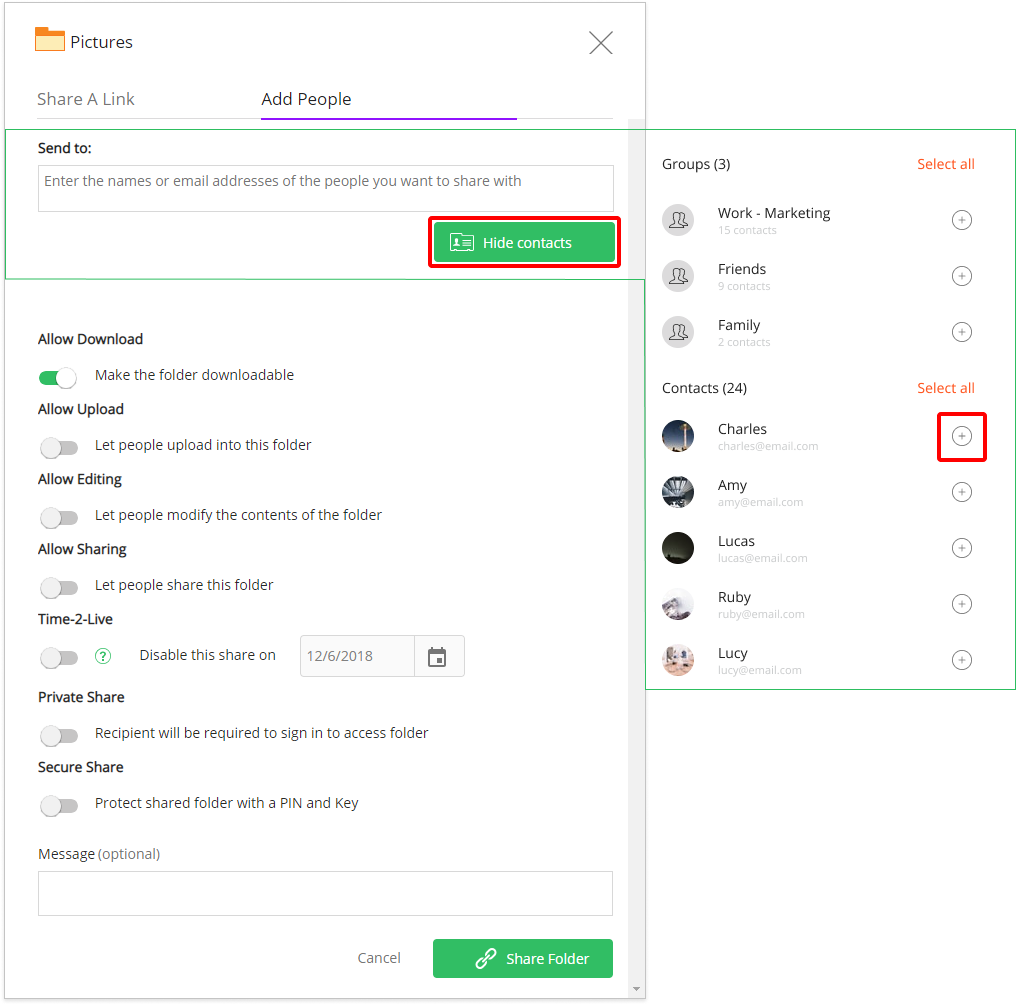
Step 5: You can toggle to restrict their ability to download, to upload, and to edit files in the shared folder, you can set an expiry date for the share, you can also set additional security restrictions such as private sharing and Secure Share.
When you are ready to share the folder, click the “Share Folder” button.
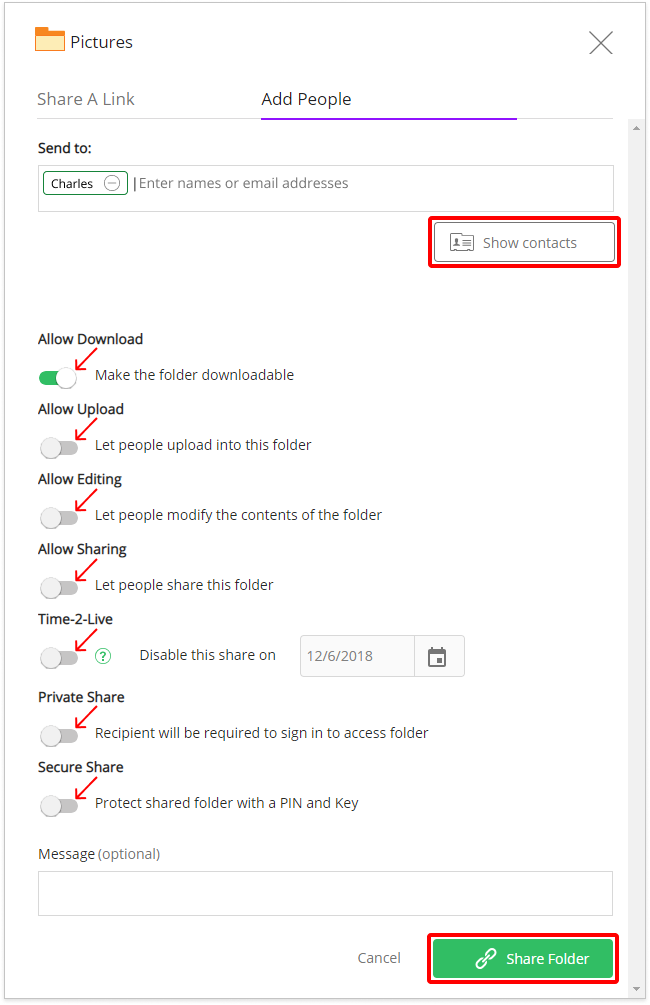
You will receive a message that the share was successfully completed and the shared folder will change color to blue.