Share a Folder with Contacts
Step 1: Touch the action menu icon for the folder you would like to share and collaborate with.
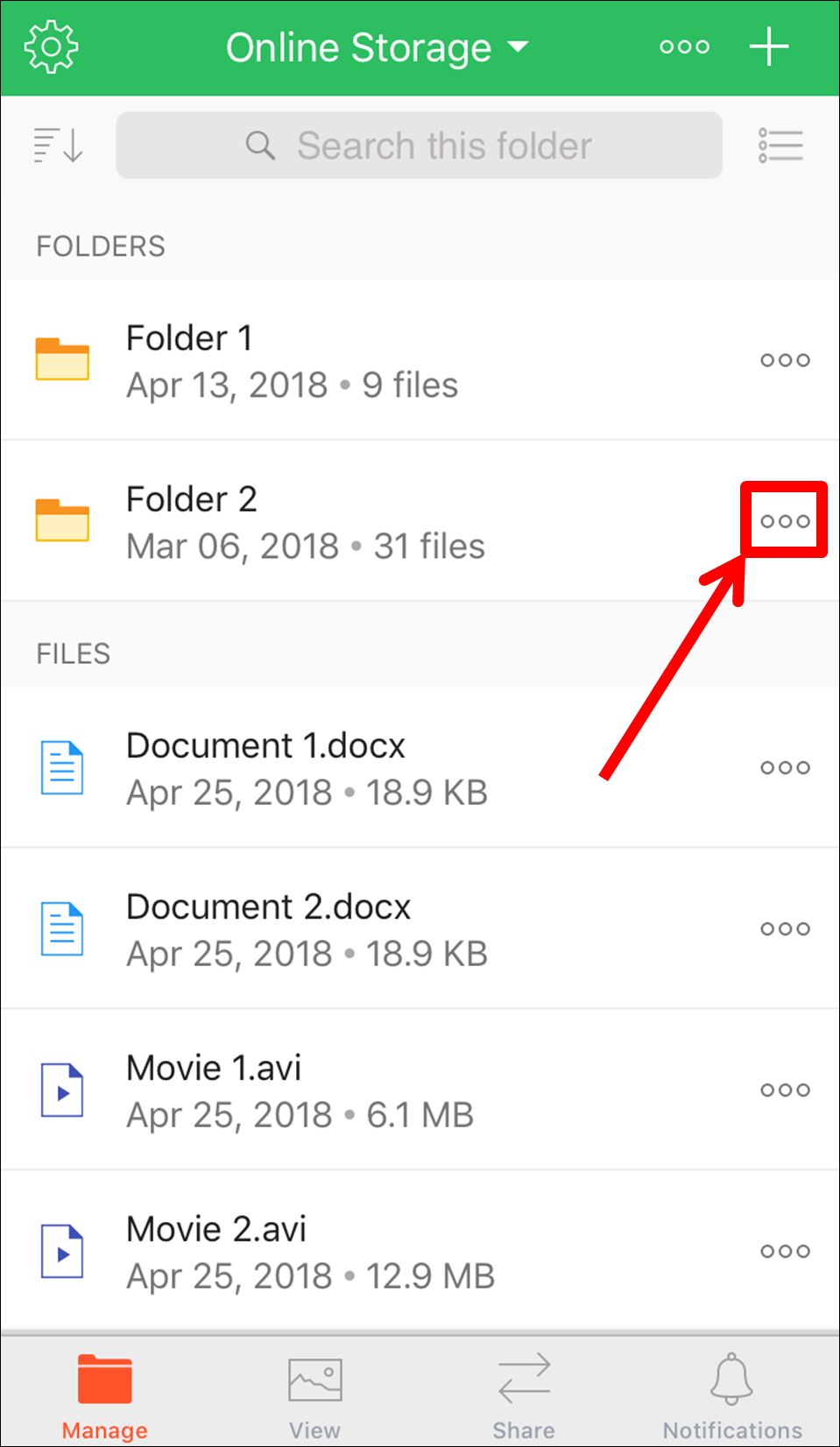
Step 2: From the action menu, touch the “Add People” option
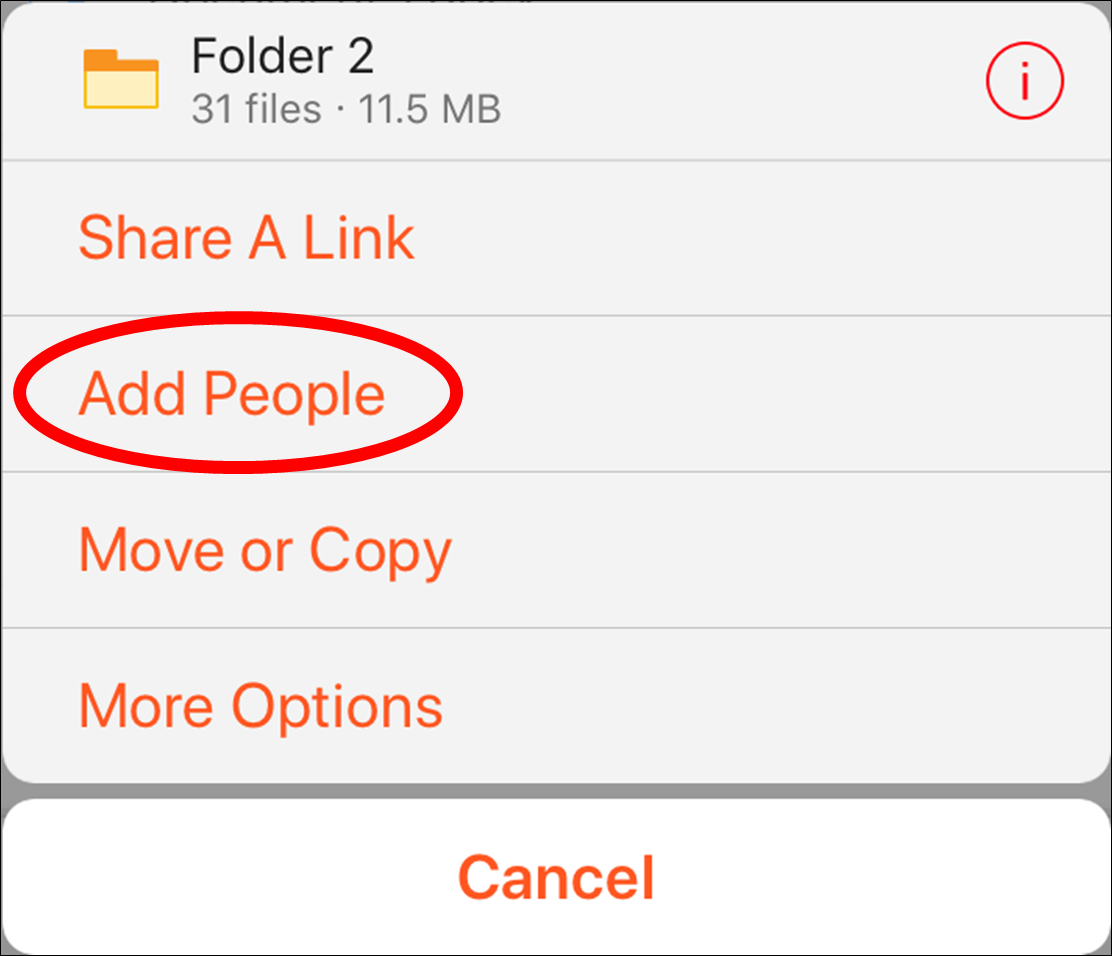
Step 3: In the Add People window you can either type the email address of the person you want to add (by touching the field under “Add People”) or you can add them from your AXEL contacts’ list (by touching the “My Contacts” option).
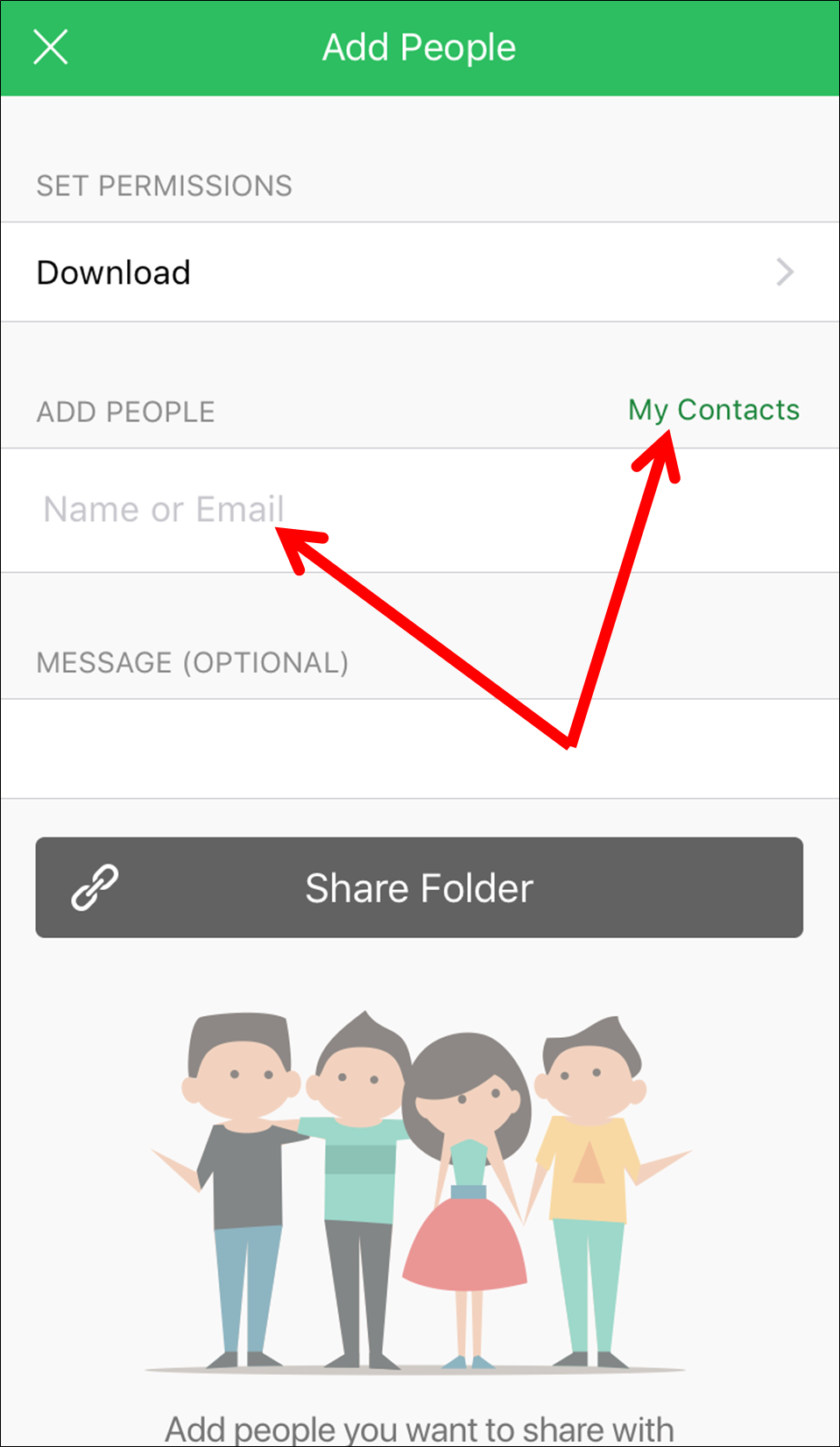
Step 4: Once you have added the people you want to add to the folder, touch the “Set Permissions” field to set access and management settings. NOTE: This is optional and you can skip to Step 6 if you don’t want to set any permissions on the folder.
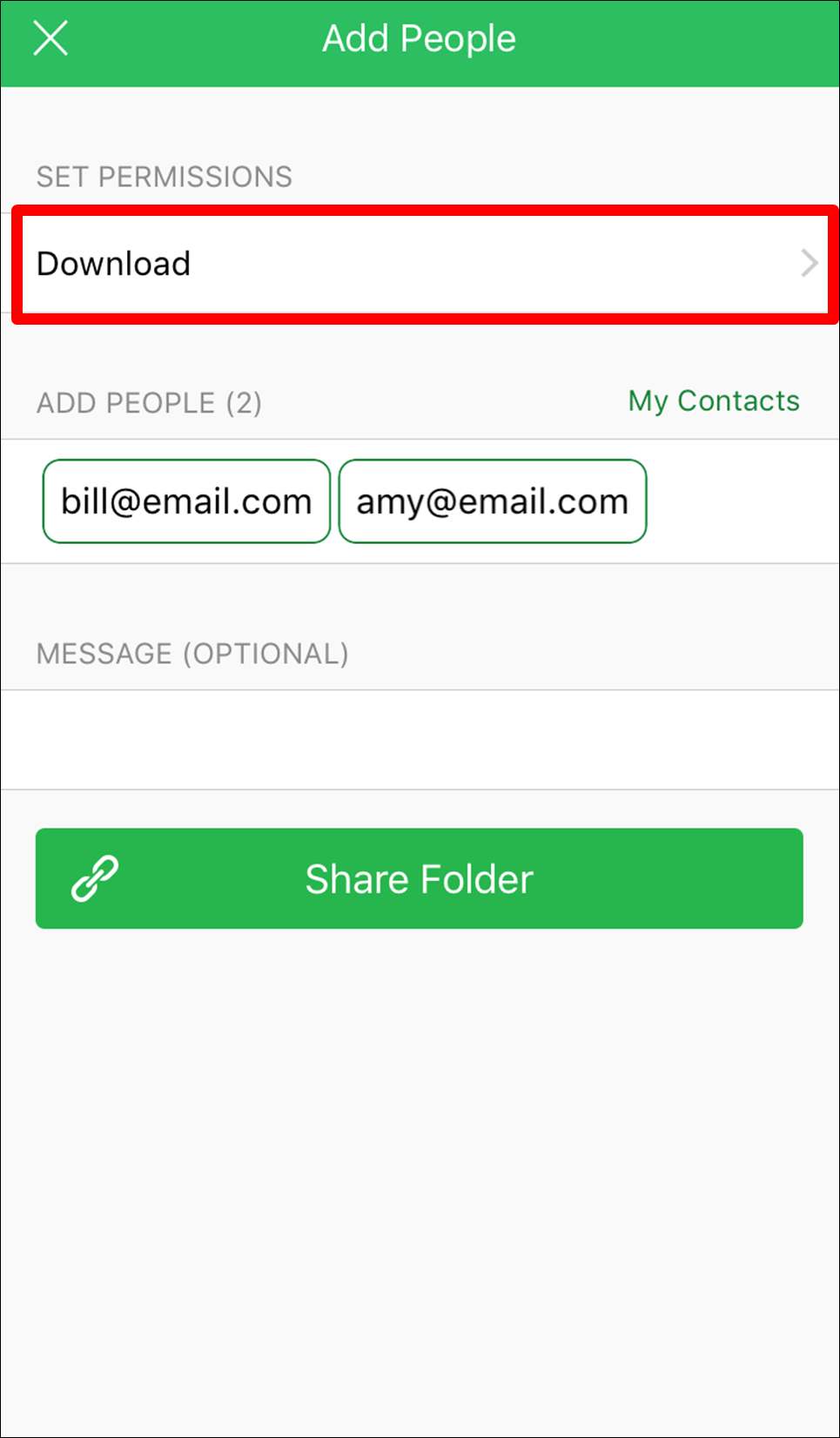
Step 5: Here you will see options that control the permissions for your contacts. You can toggle to allow them to download from, upload to, edit, or share files from the folder. You can also set an expiration date for the assigned folder or set it to private.
When you have made your selections, go back to the previous screen by touching the back icon on the top-left corner.
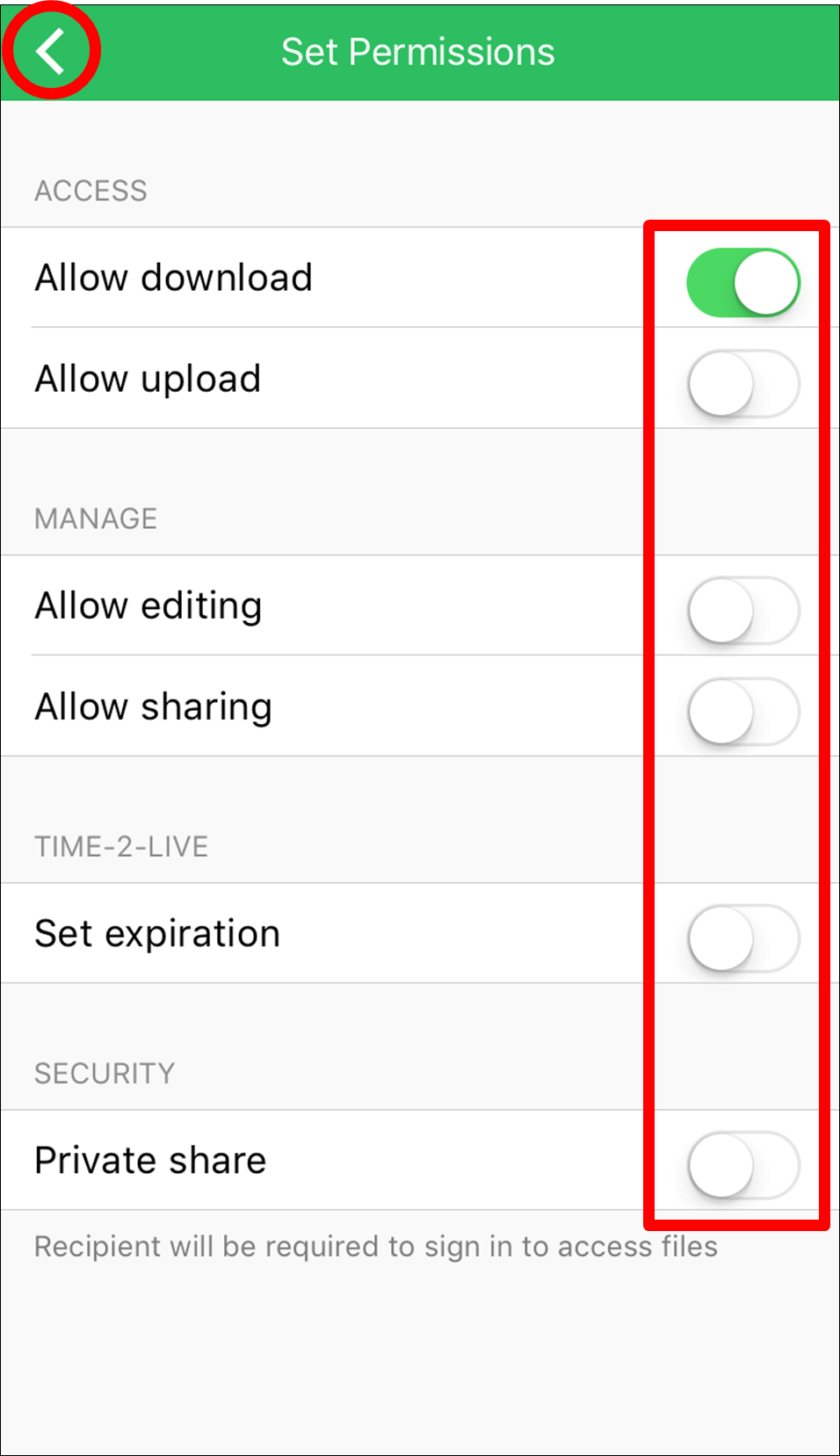
Step 6: When you have made the permission settings and you are ready to add your contacts to the folder, touch the “Share Folder” button.

You will receive a message that the folder was shared successfully.
