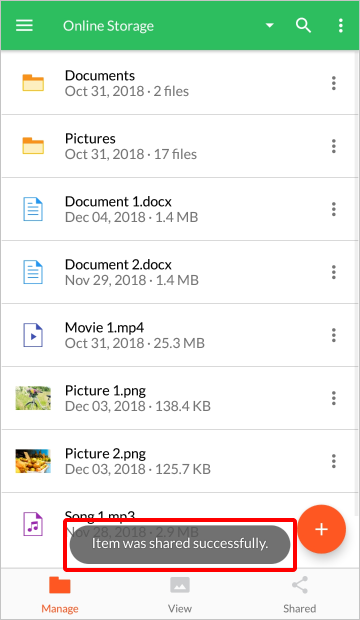Share a File with Contacts
Step 1: Touch the action menu icon for the file/folder you would like to share.
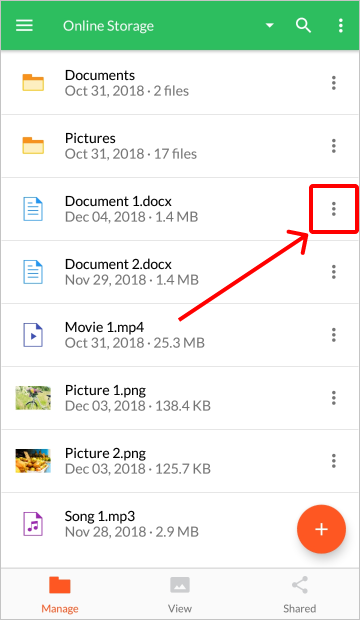
Step 2: From the action menu, touch the “Send To Contacts” option.

Step 3: In the Send to Contacts window you can either type the email address of the person you want to share with (by touching the field under “Add People”) or you can add them from your AXEL contacts’ list (by touching the contacts icon).
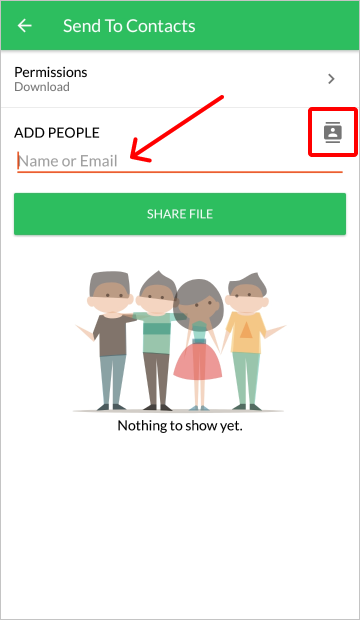
Step 4: Once you have added the people you want to share with, touch the “Permissions” field to set access settings. NOTE: This is optional and you can skip to Step 6 if you don’t want to set any permissions on the share.
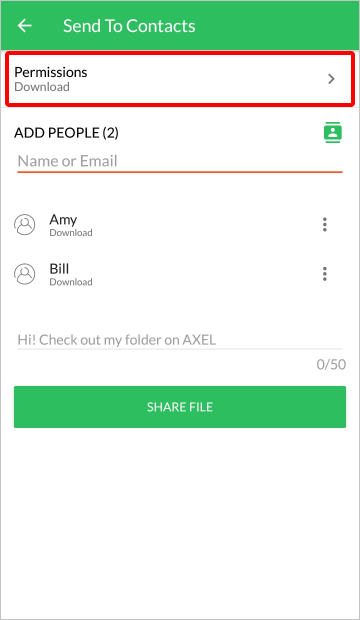
Step 5: You can choose to make the share downloadable or view-only, you can choose to allow the contact to re-share the file/folder, you can set an expiration date for the share, and you can also choose to make the share private. NOTE: If you have an AXEL Pro account you will also have the ability to protect the share with the Secure Share.
When you have made your selections, go back to the previous screen by touching the back button on the top-left corner.

Step 6: When you have made the permission settings and you are ready to share with your contacts, touch the “Share File” button.
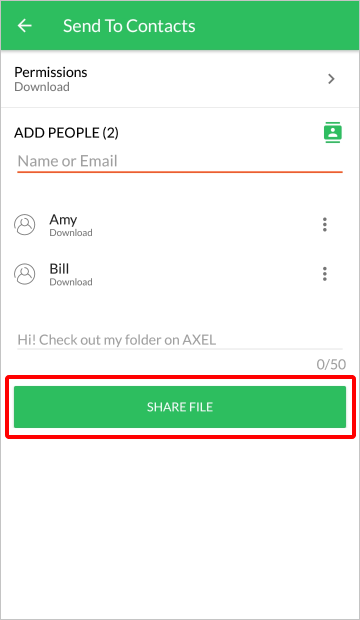
You will receive a message that the file/folder was shared successfully.