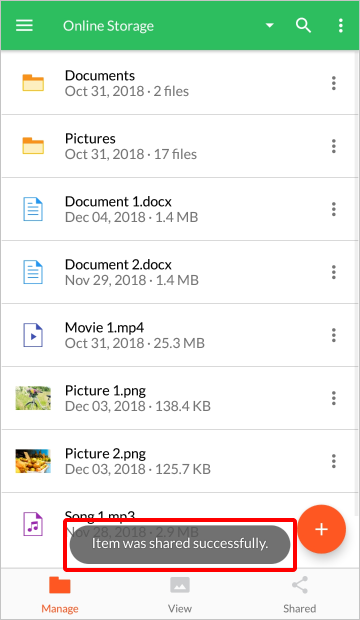Modify or Retract Share Permissions
Step 1: Touch the action menu icon of the file/folder that you previously shared.
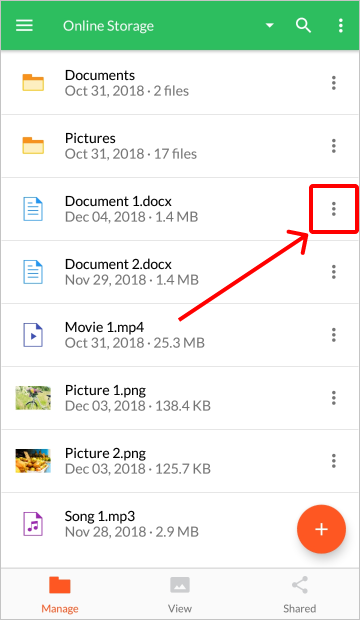
Step 2: From the action menu, touch the “Send To Contacts” option.

Step 3: You will see who you currently share with and the permissions for each contact. Touch the action menu icon of the contact whose permission settings you want to modify or you want to remove.

Step 4: You can choose to modify the share to make it downloadable or view-only, you can choose to allow the contact to re-share the file/folder, you can set an expiration date for the share, and you can also choose to make the share private. NOTE: If you have an AXEL Pro account you will also have the ability to protect the share with the Secure Share feature.
You can also retract the share from this contact by touching the “Remove this contact” option.
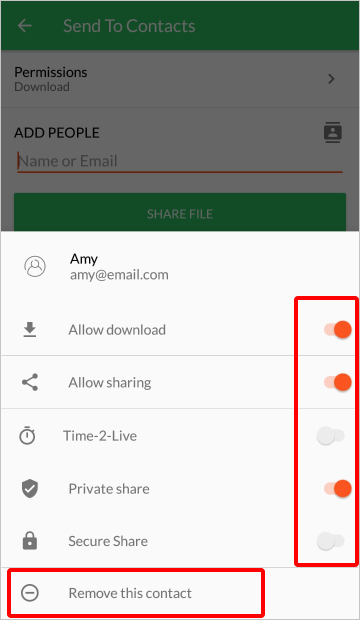
Step 5: You will see the updated share permissions under the contacts’ name. Touch the “Share File” button to complete the process.
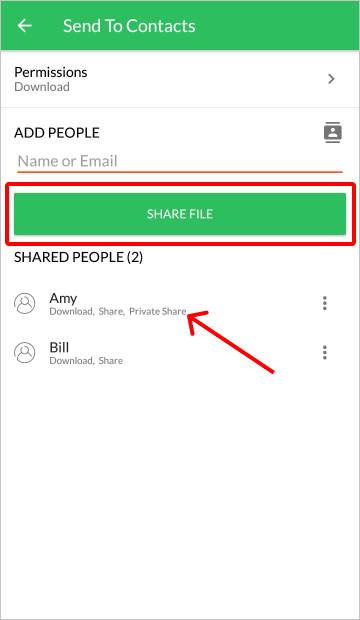
The share permissions have now been modified.