Add OneDrive
Step 1: Click on the action menu icon for OneDrive and select the “Add OneDrive” option.
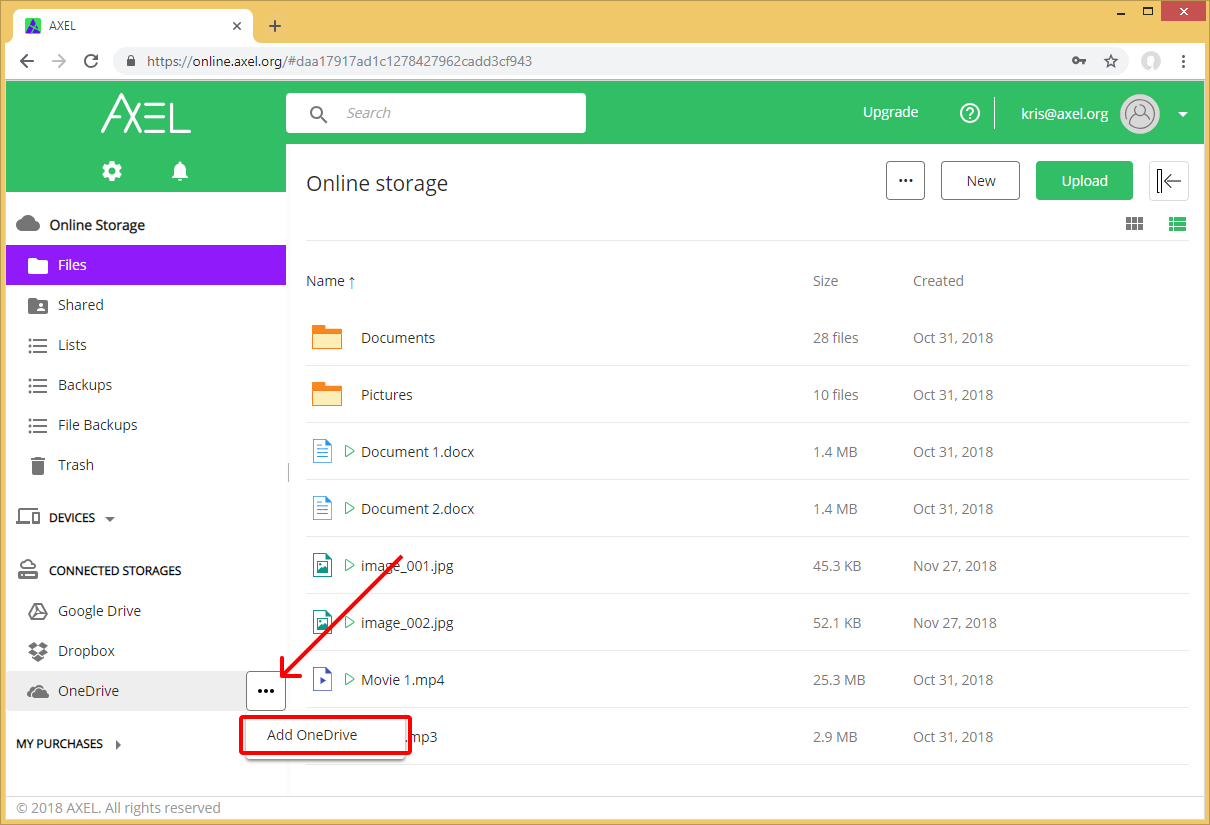
Step 2: Enter your OneDrive login and click the “Next” button.

Step 3: Enter your OneDrive password and click the “Sign in” button.
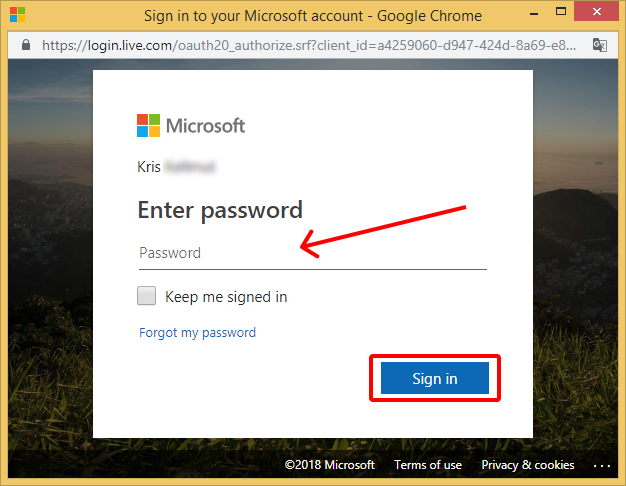
Step 4: Click the “Yes” button to allow AXEL to connect to your OneDrive account.

The OneDrive icon in the list of connected storages will now be colored. You can now access and transfer files between your OneDrive and AXEL accounts.
