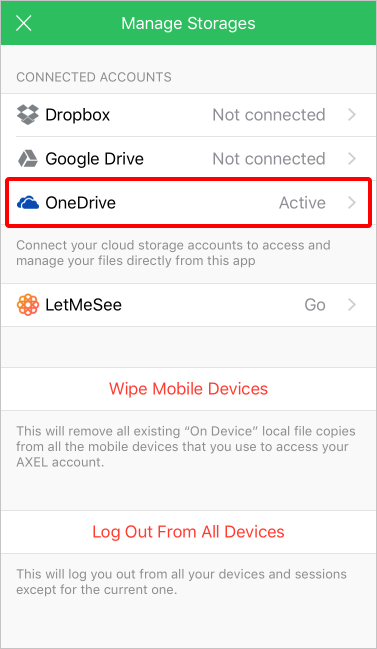Add OneDrive
Step 1: Touch the Settings icon in the app.
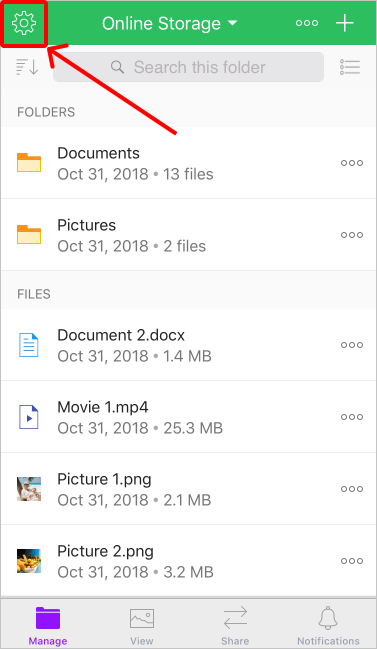
Step 2: Touch the “Manage Storages” option.
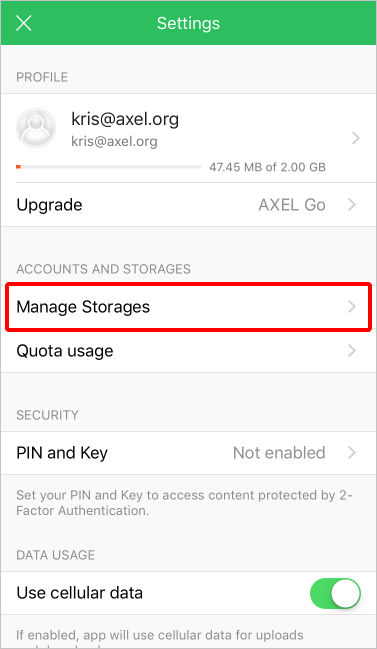
Step 3: Touch the “OneDrive” option.

Step 4: Enter your OneDrive login and touch the “Next” button.
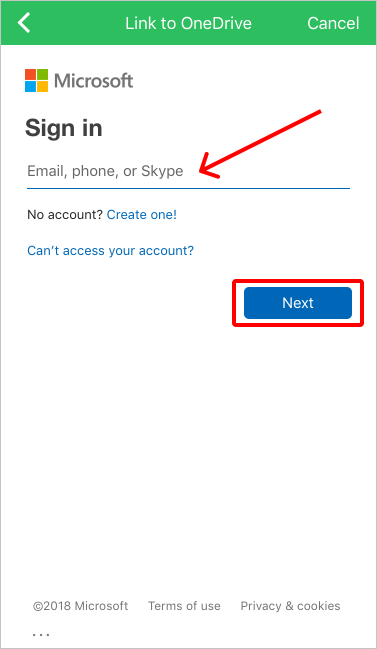
Step 5: Enter your OneDrive password and touch the “Sign in” button.
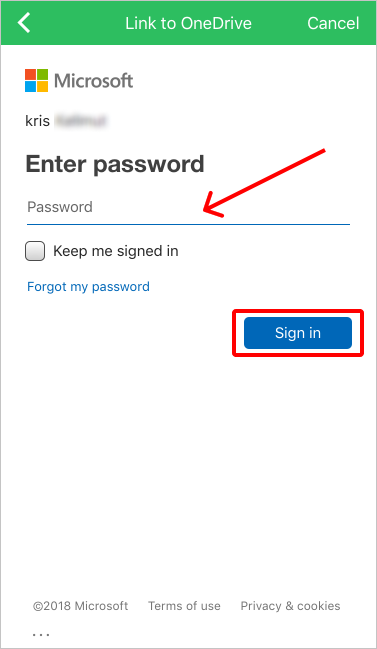
Step 6: Touch the “Yes” button to allow AXEL to connect to your OneDrive account.
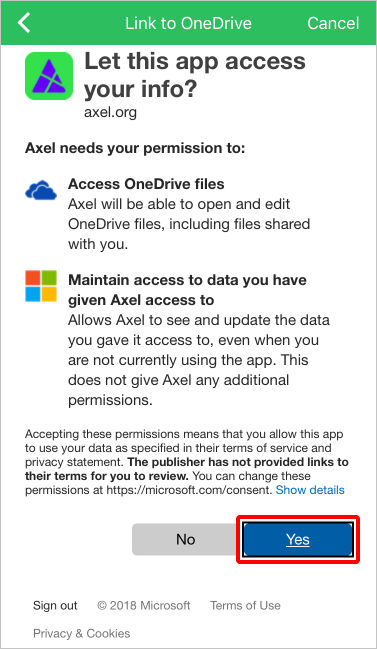
You will now see your OneDrive account in the list of AXEL storages. You can now access and transfer files between your OneDrive and AXEL accounts.