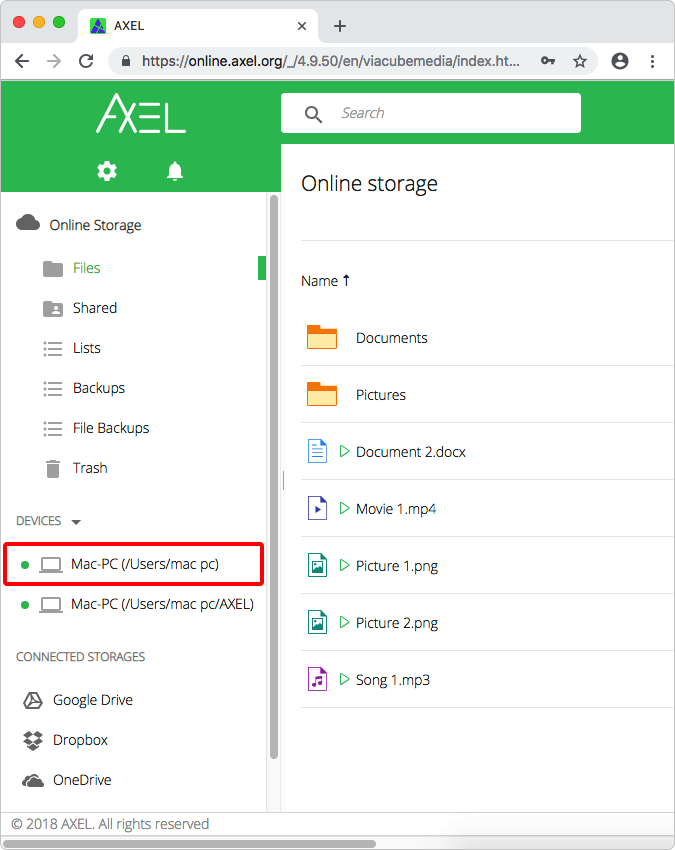Connect New Folder or Drive
Step 1: Click on the AXEL icon in the menu bar (top-right corner) and from the menu hover over the “Show Tacked Location(s)” option.
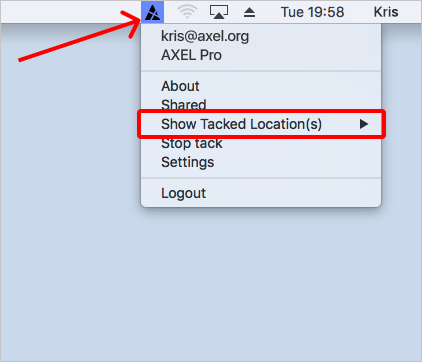
Step 2: Click on the “Add Tacked Folder” option.
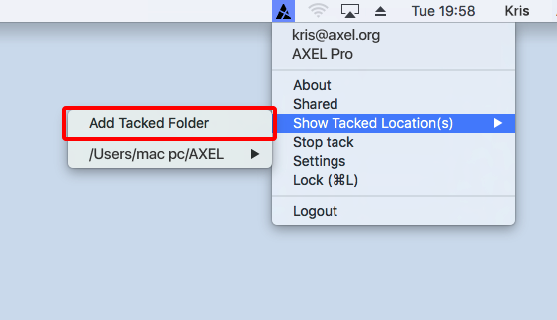
Step 3: Navigate to the folder or drive you want to add and click the “Select” button.
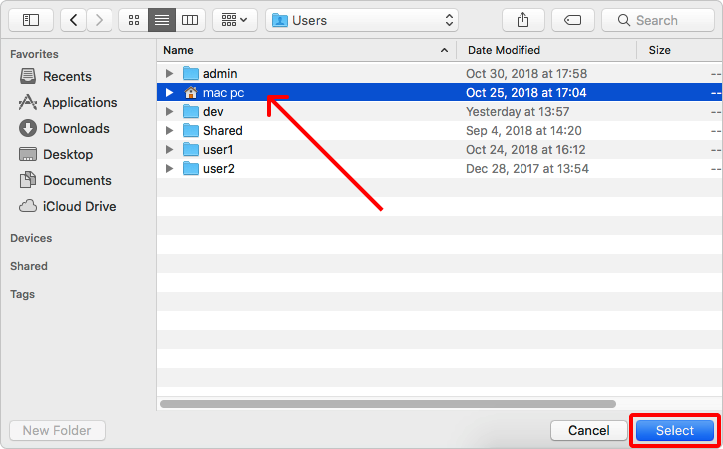
The folder/drive will now be connected to your AXEL account.
Check the AXEL menu again to see the folder/drive in your tacked locations.

You will also see the new folder/drive when you log into AXEL.