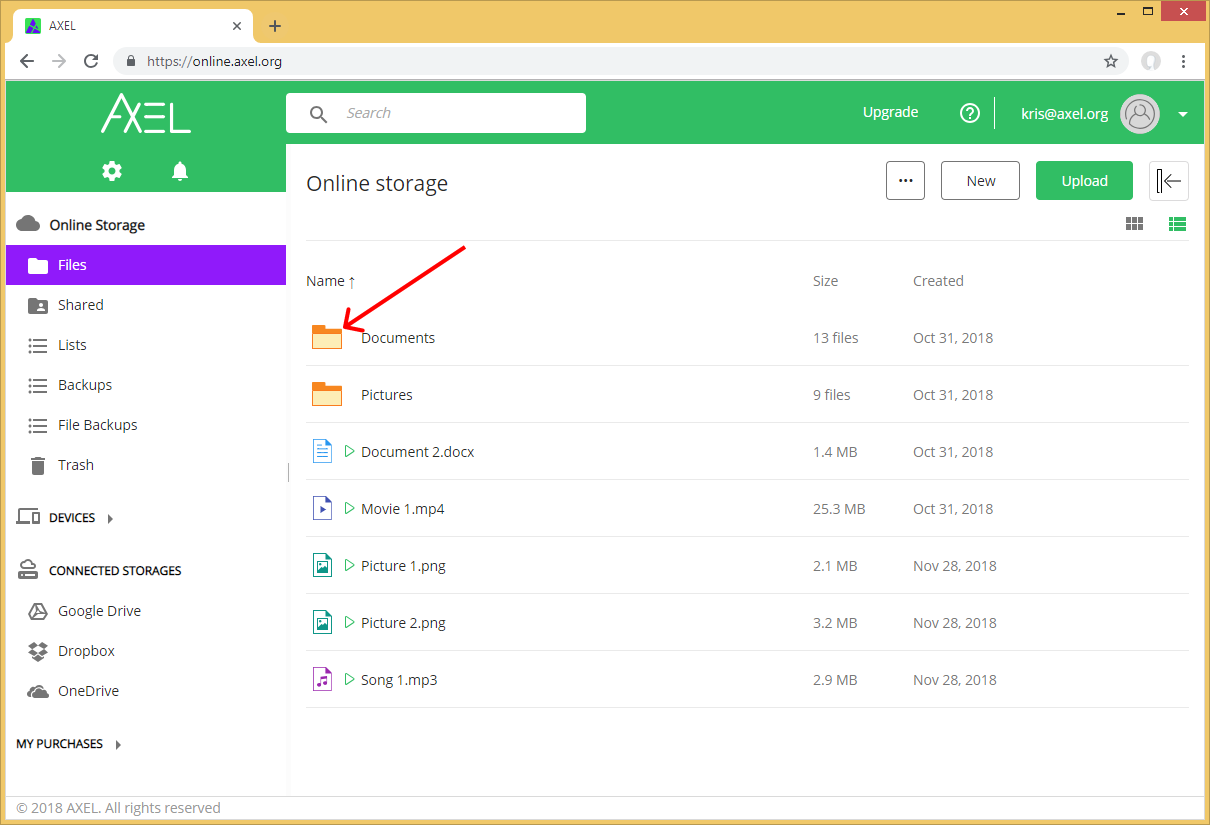Remove 2-Factor Protection
Step 1: Click the Settings menu and select the “Manage Storages” option.
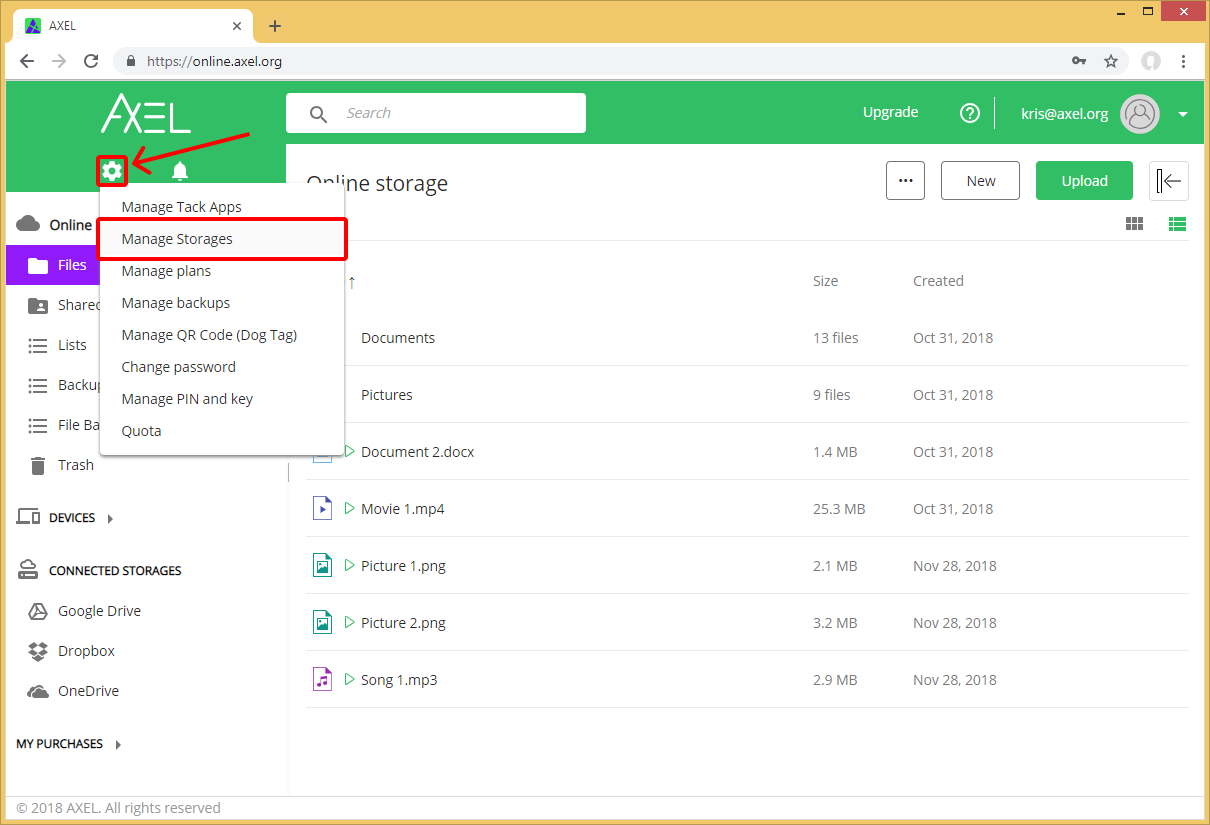
Step 2: Click the green 2-Factor Authentication key icon.
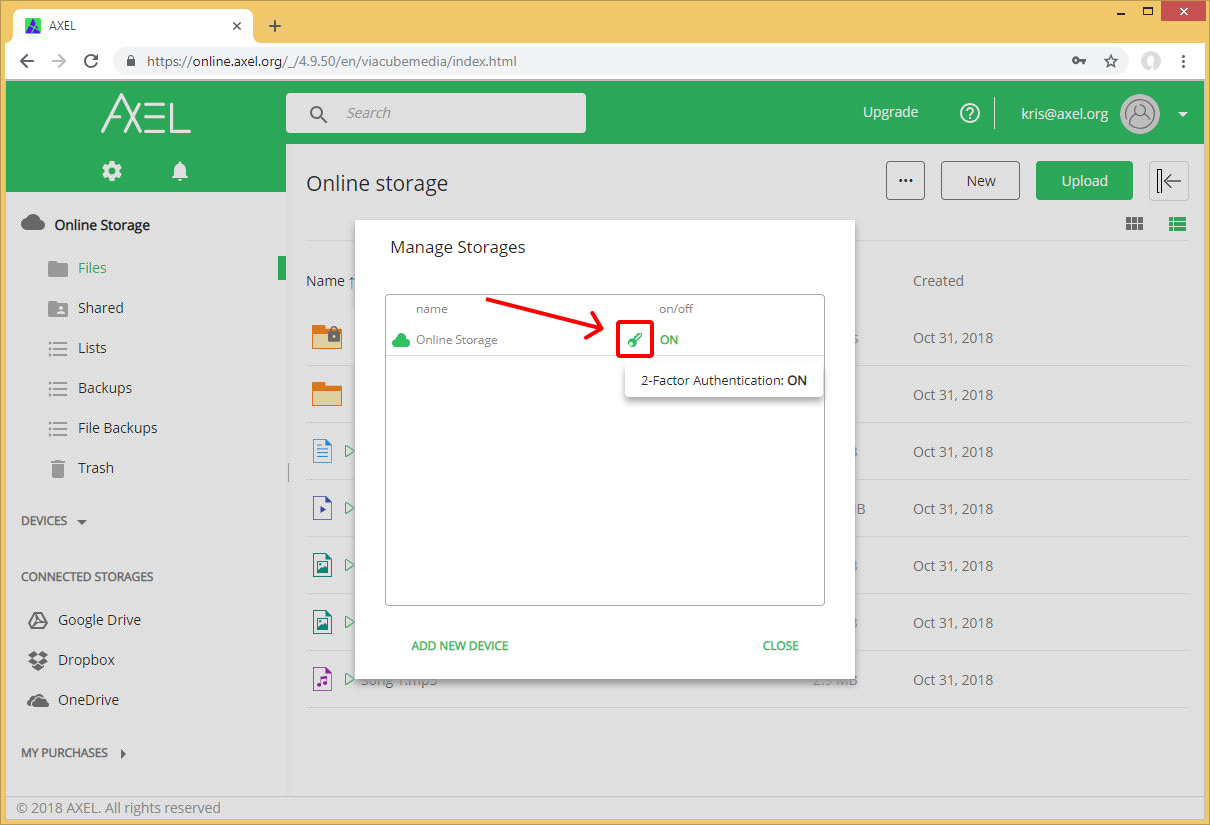
Step 3: In the “Security mode” window enter your PIN and click the “Request Key” button.

Step 4: You will receive a Key using the delivery method chosen when you created your PIN (e.g. email). Enter that Key and click the “Submit Key” button.
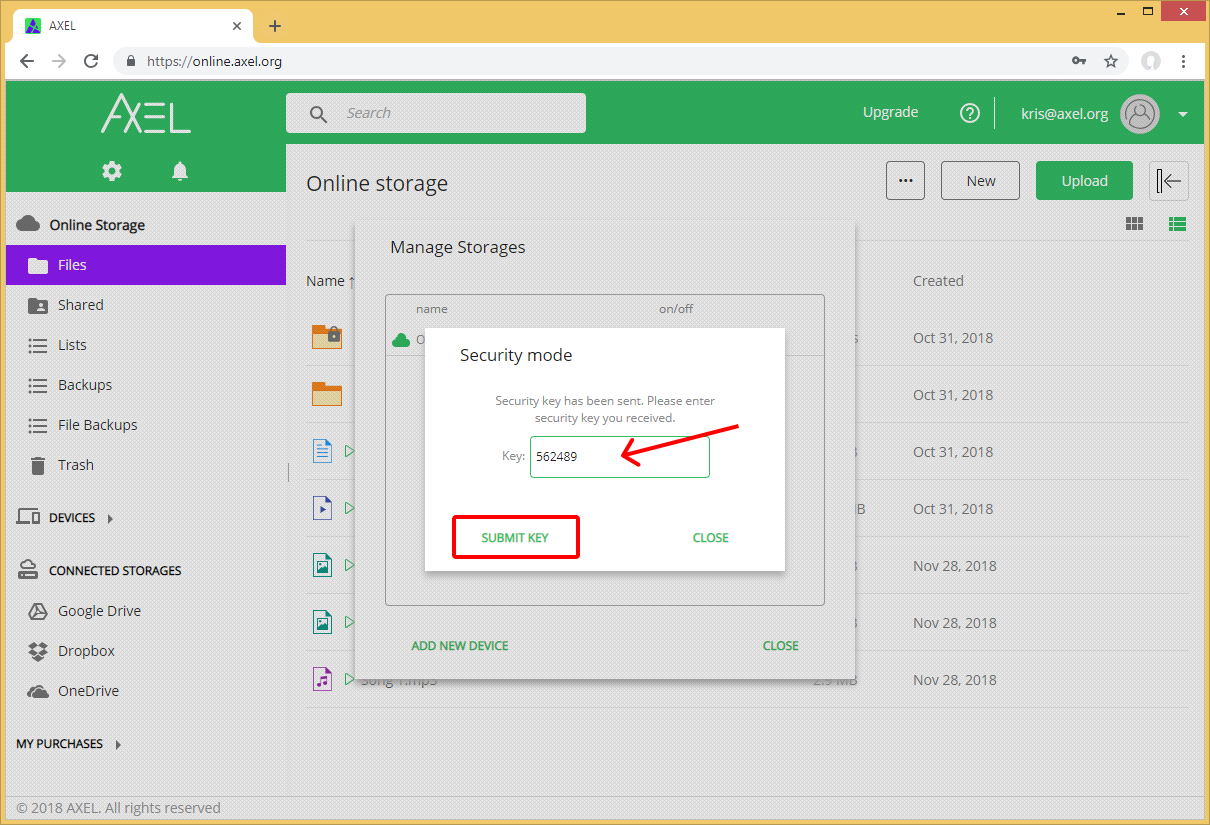
Step 5: Navigate to the folder you want to remove the 2-Factor Authentication from (the lock icon will disappear when you select it) and click the “Save” button.
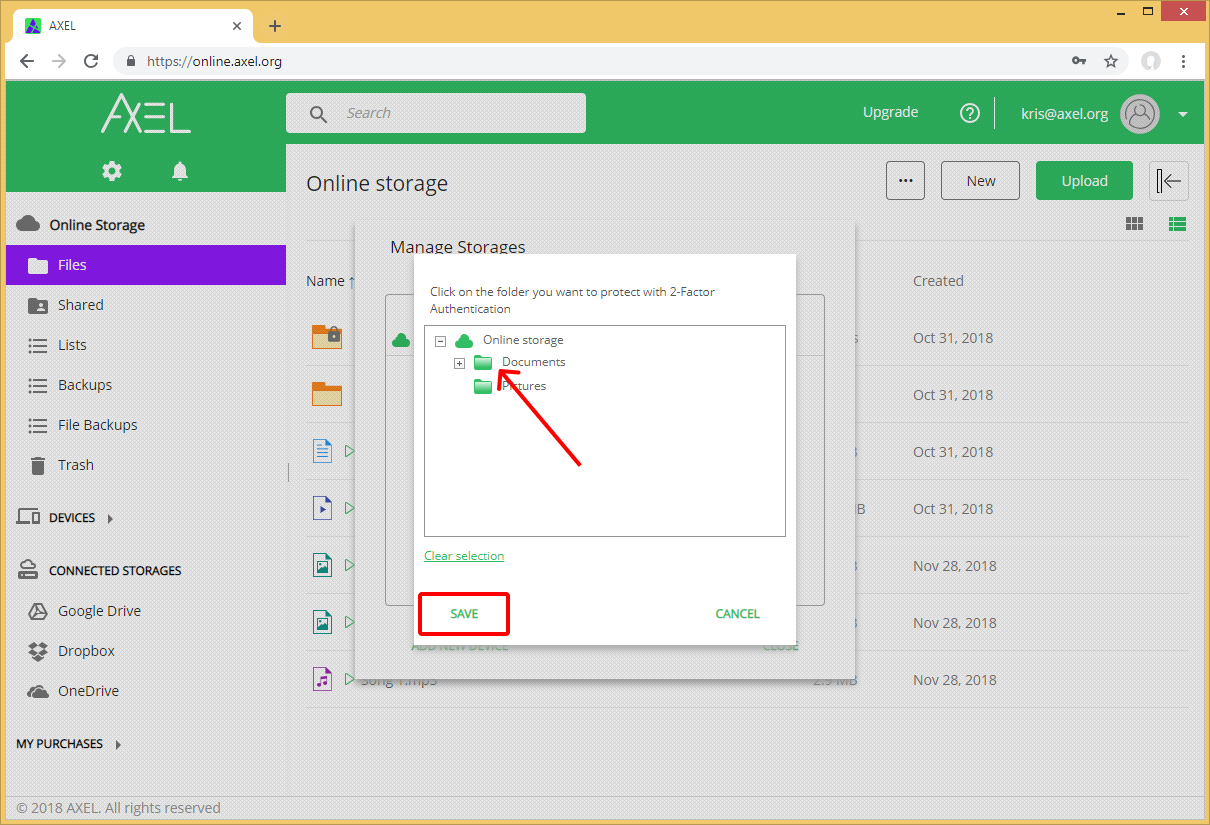
The 2-Factor Authentication key icon in Manage Storages will turn white to indicate that the protection is removed.

You will also see the lock icon is no longer on the folder you previously protected.