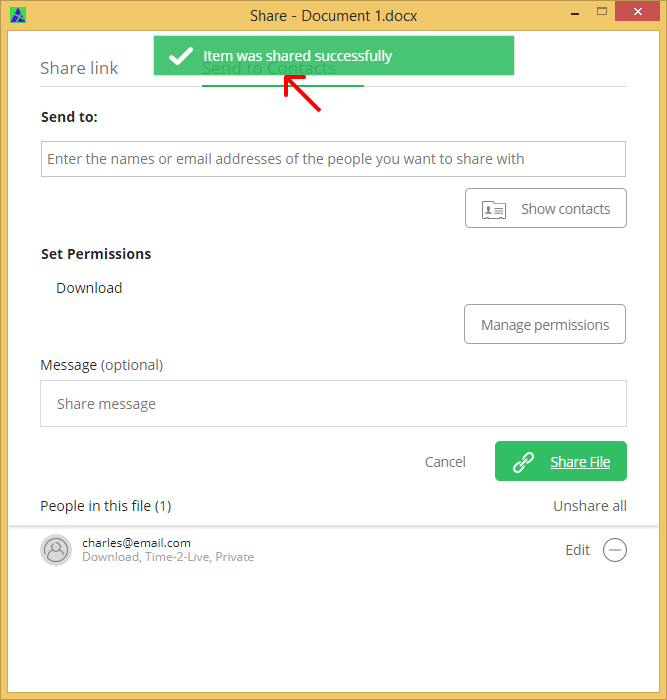Share with Contacts
Step 1: Right-click on the file/folder you want to share with contacts and select “AXEL Share” from the menu.
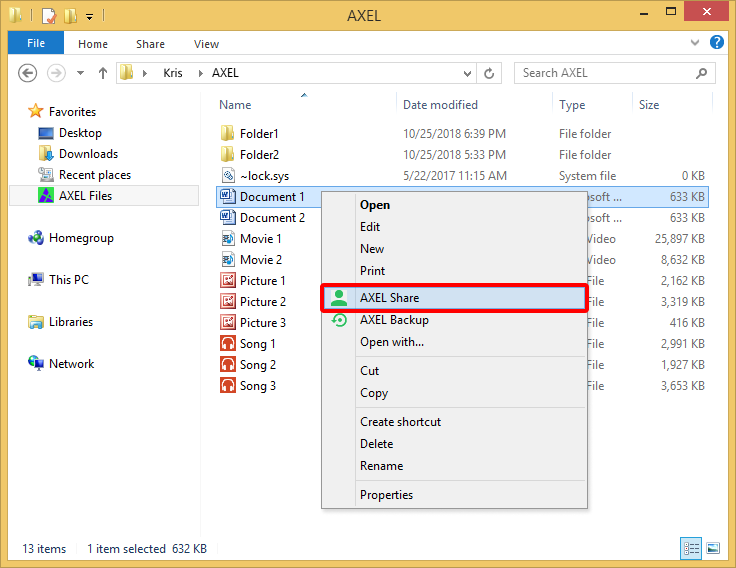
Step 2: From the Share menu click the “Send to Contacts” option.
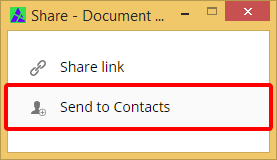
Step 3: In the Share window you will see your AXEL contacts by clicking on the “Show contacts” button.
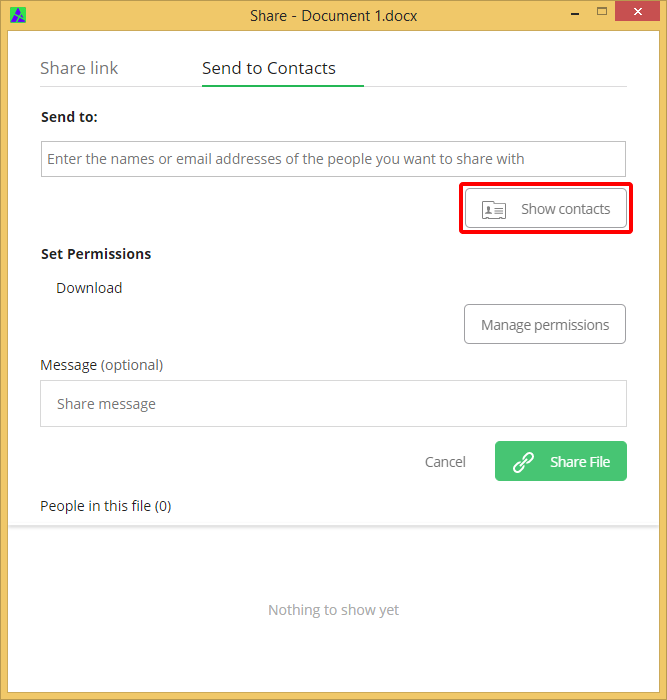
Step 4: Click the plus icon for the contact(s) you would like to add to the share. Also, you can add all your contacts by clicking the “Select all” option. After selecting the contact(s) you want to share with, click “Hide contacts” button.
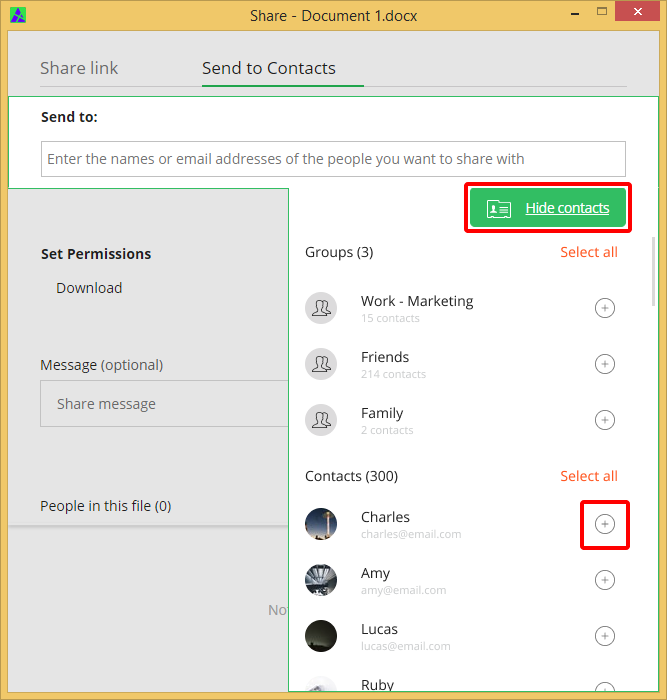
Step 5: To set permissions on the shared file/folder, click on the “Manage permissions” button.
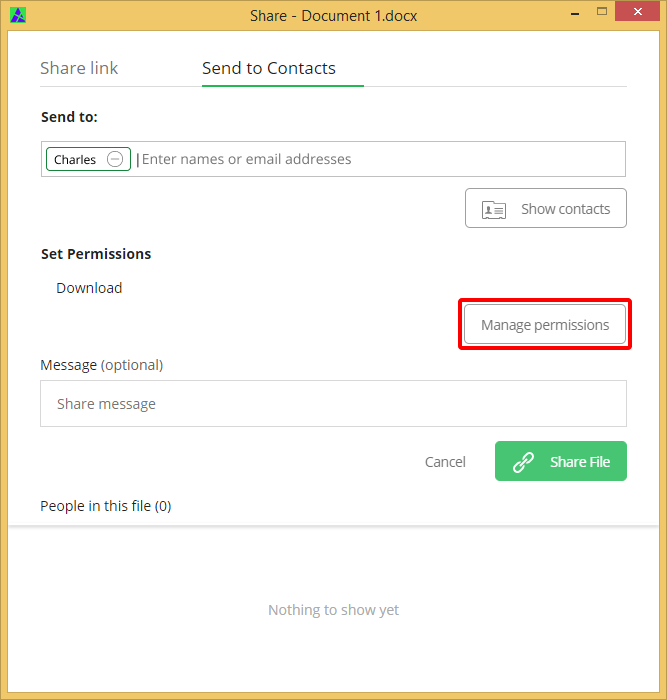
Step 6: You can toggle to restrict their ability to download the shared file/folder, you can set an expiry date for the share, you can also set additional security restrictions such as private sharing and Secure Share.
When you have made the permissions settings click the “Hide permissions” button.
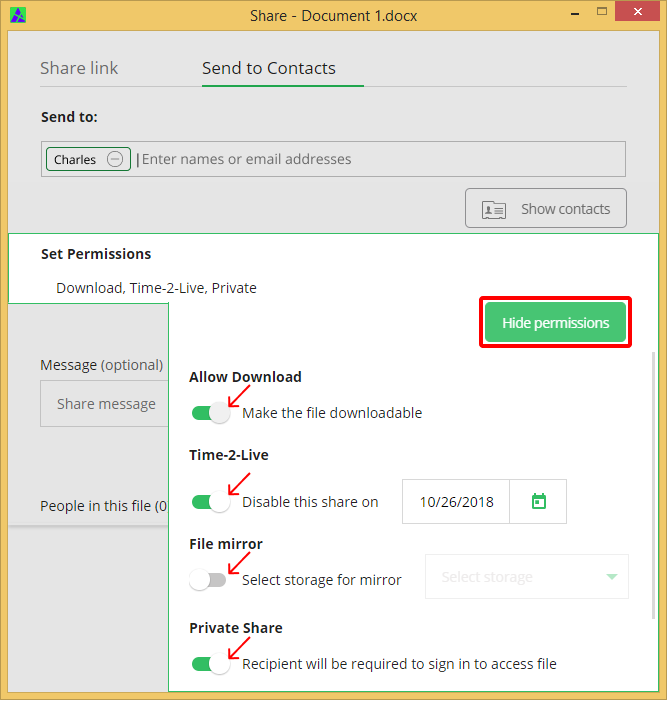
Step 7: When you are ready to share the file/folder, click the “Share File” button.
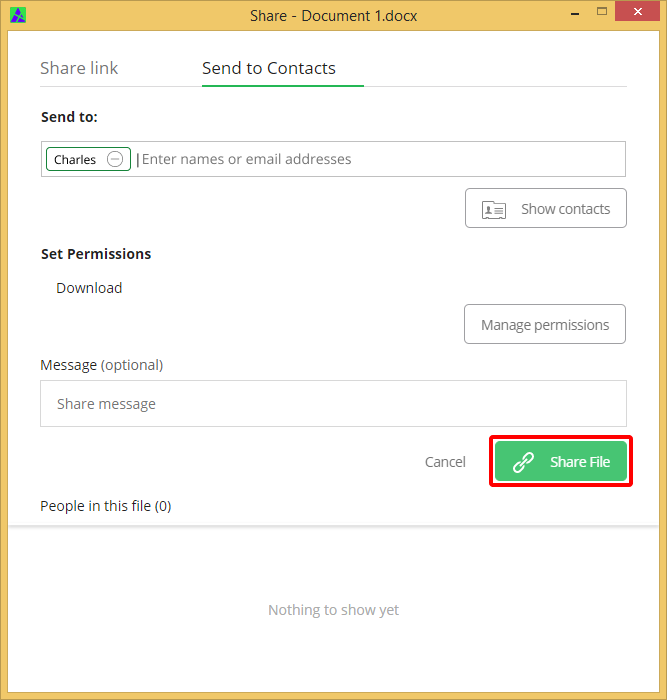
You will receive a message that the share was successfully completed.