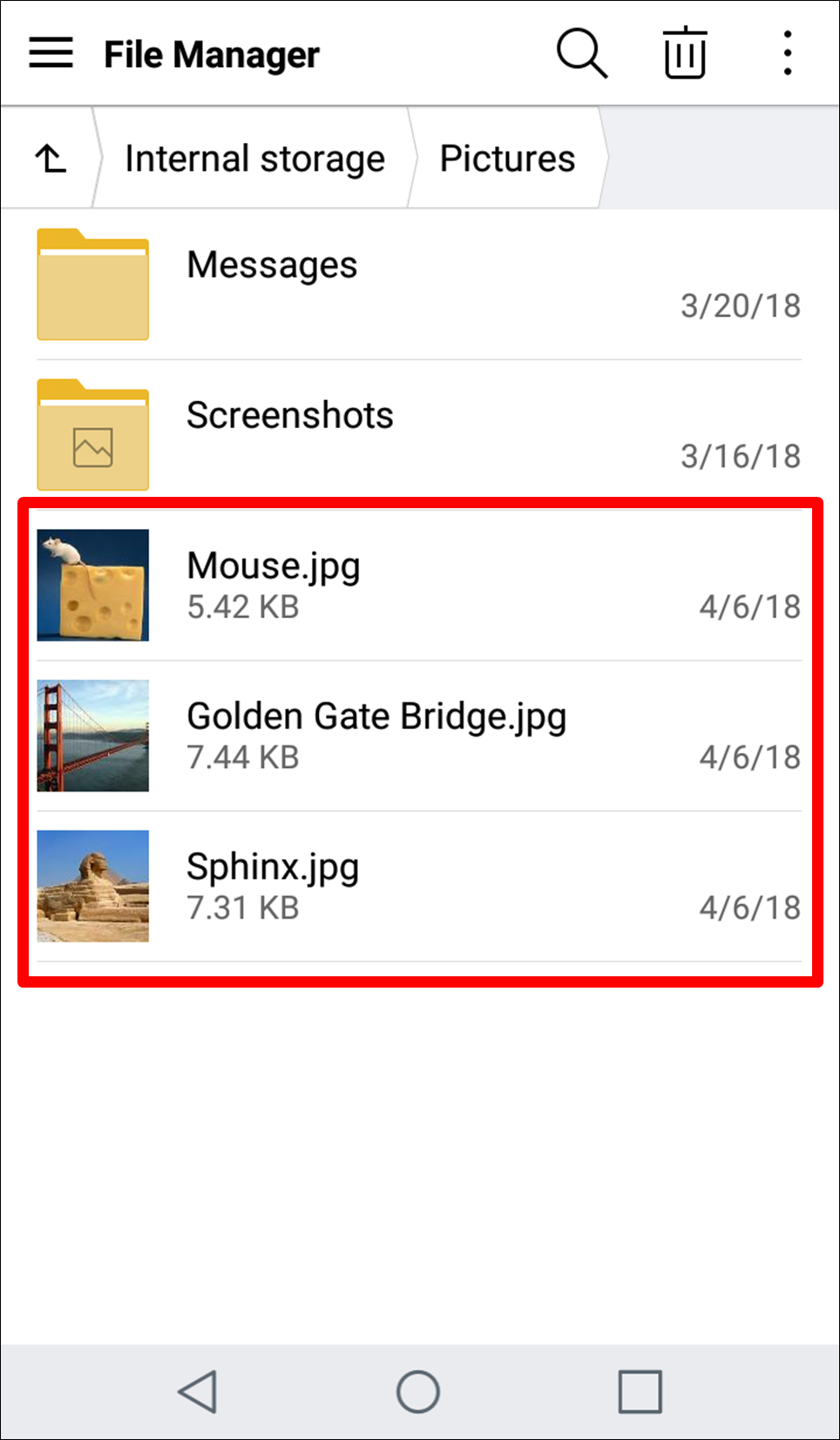Android to Android
Step 1: On the destination Android device (where files will be transferred to) toggle the “Tack this device” switch in the app menu.
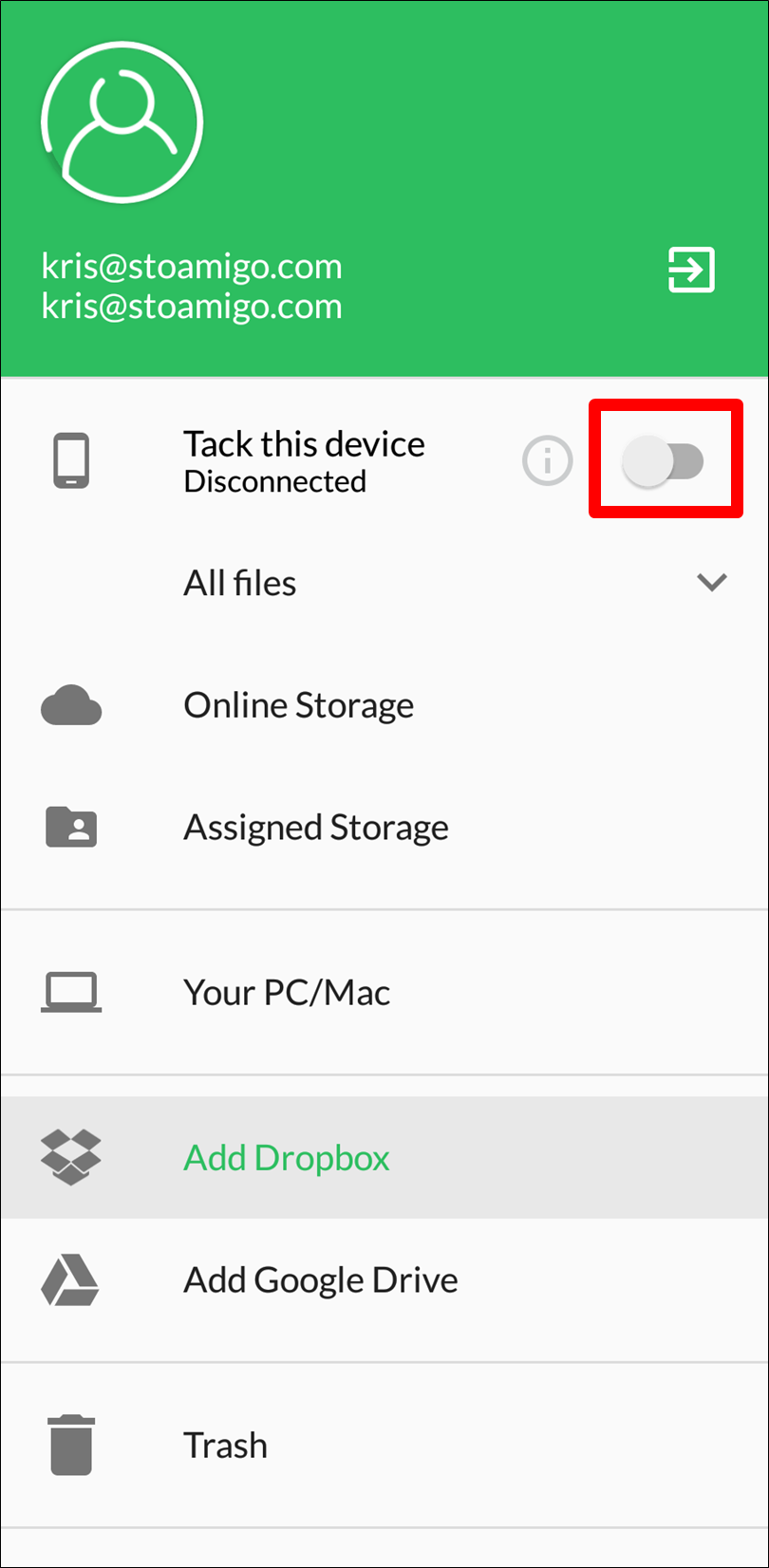
The switch will turn orange and it will read “Connected” under it. NOTE: Depending on your internet connection this process may take a few moments.
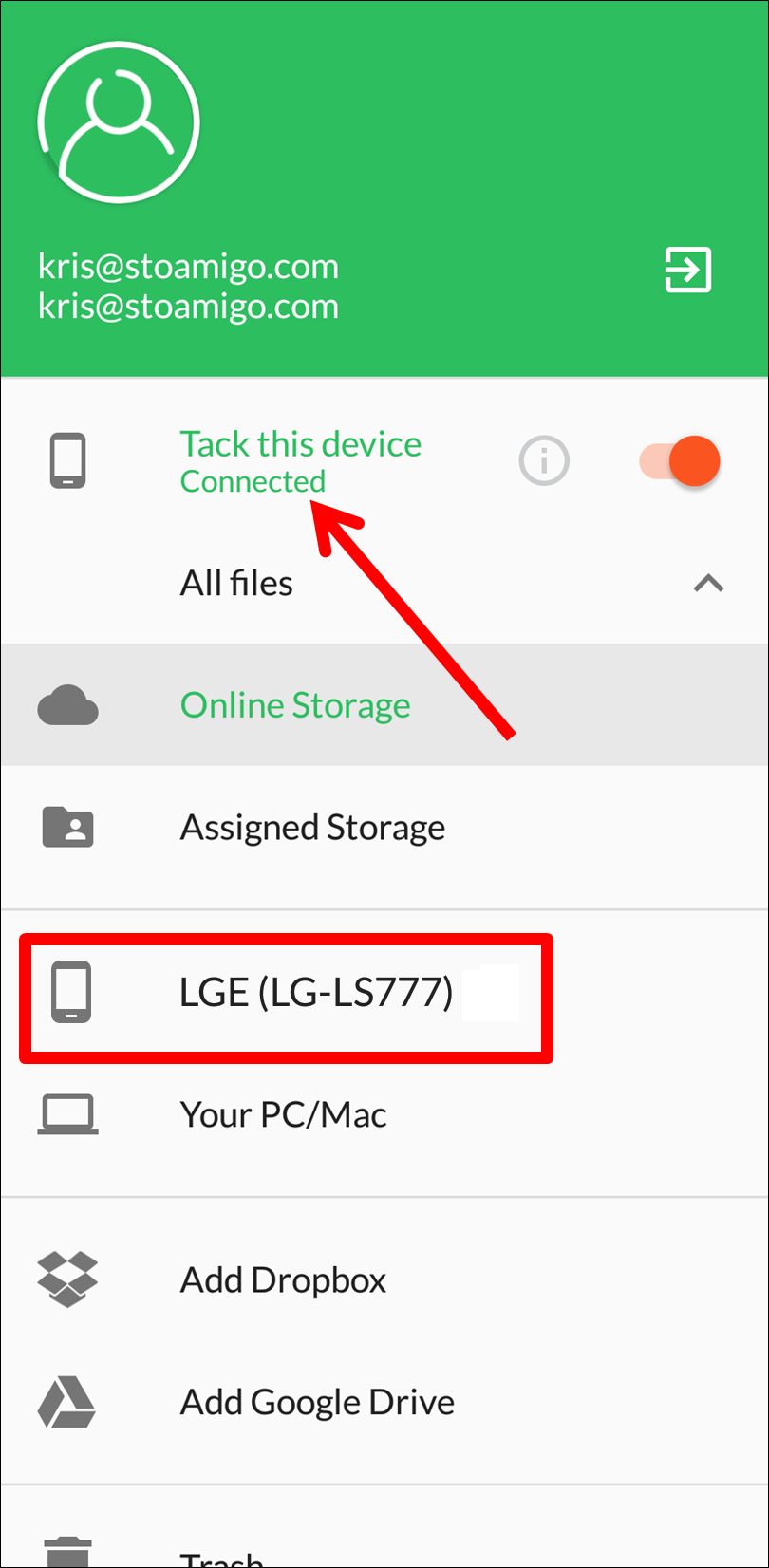
Step 2: Go to the source Android device (where files will be transferred from) and touch the navigation drop-down menu and select the Android device you just connected.
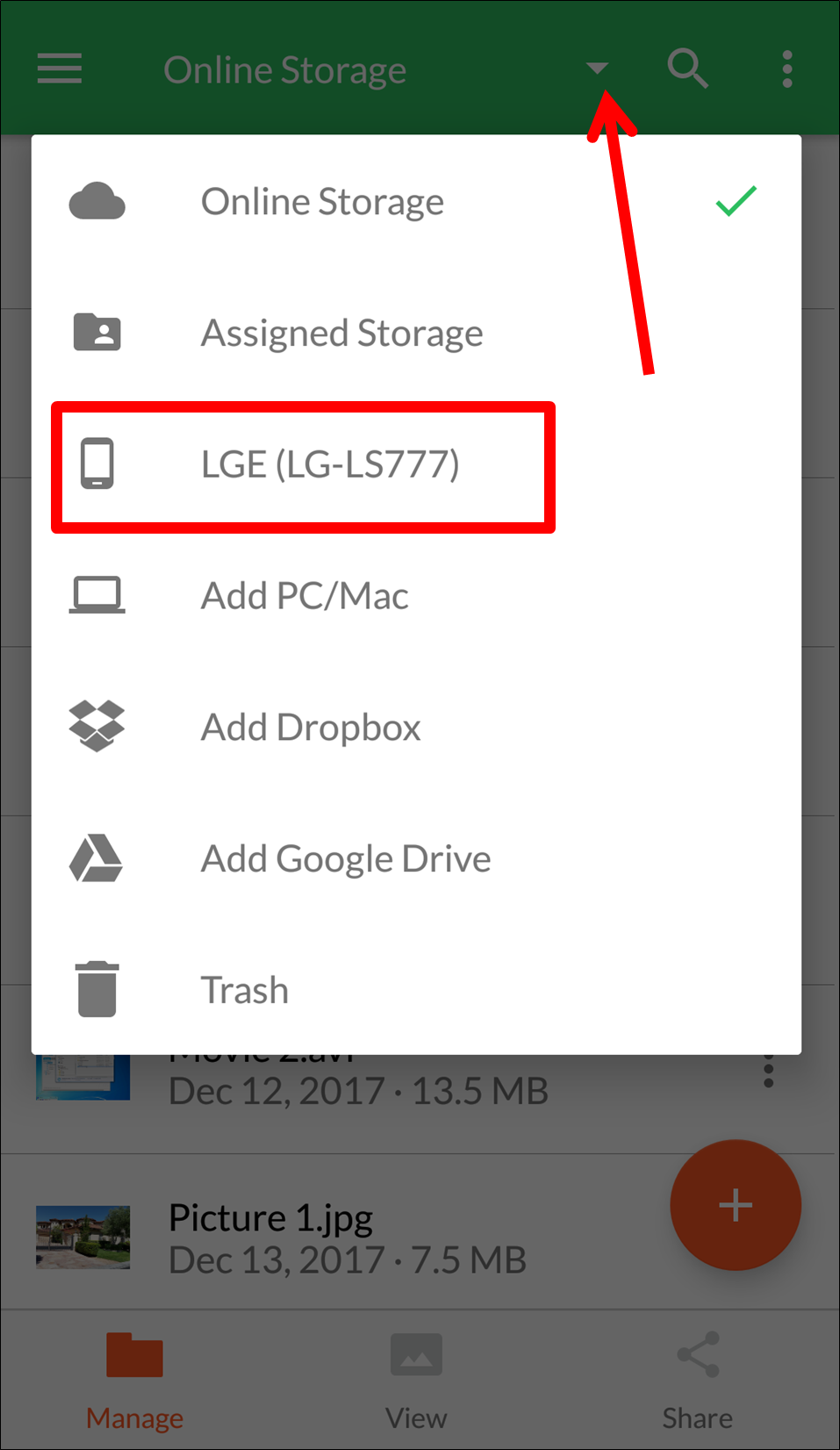
Step 3: Navigate to the folder you want to transfer the files onto and touch the floating action icon.
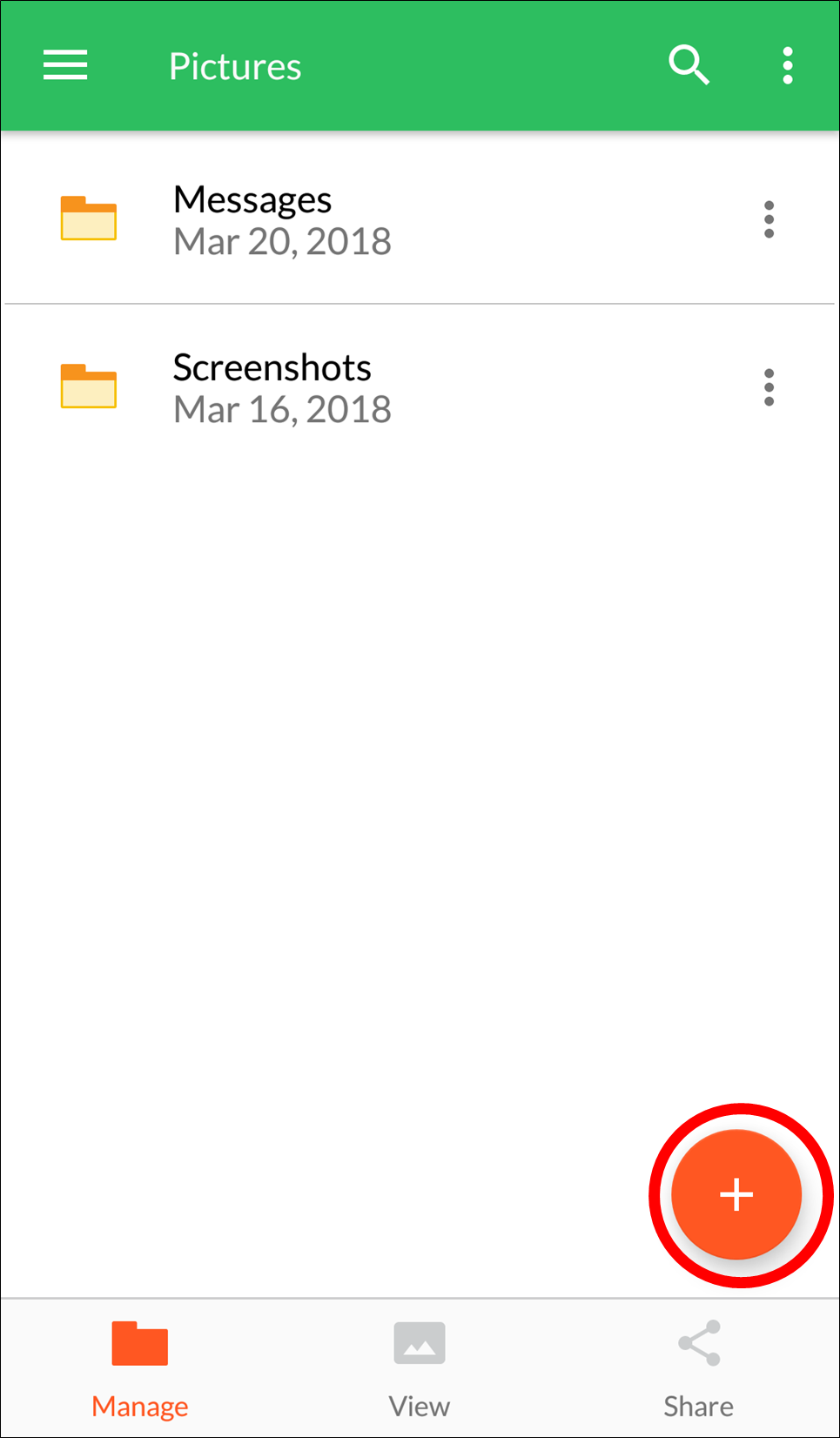
Step 4: From the menu that appears, touch the “Upload” button.
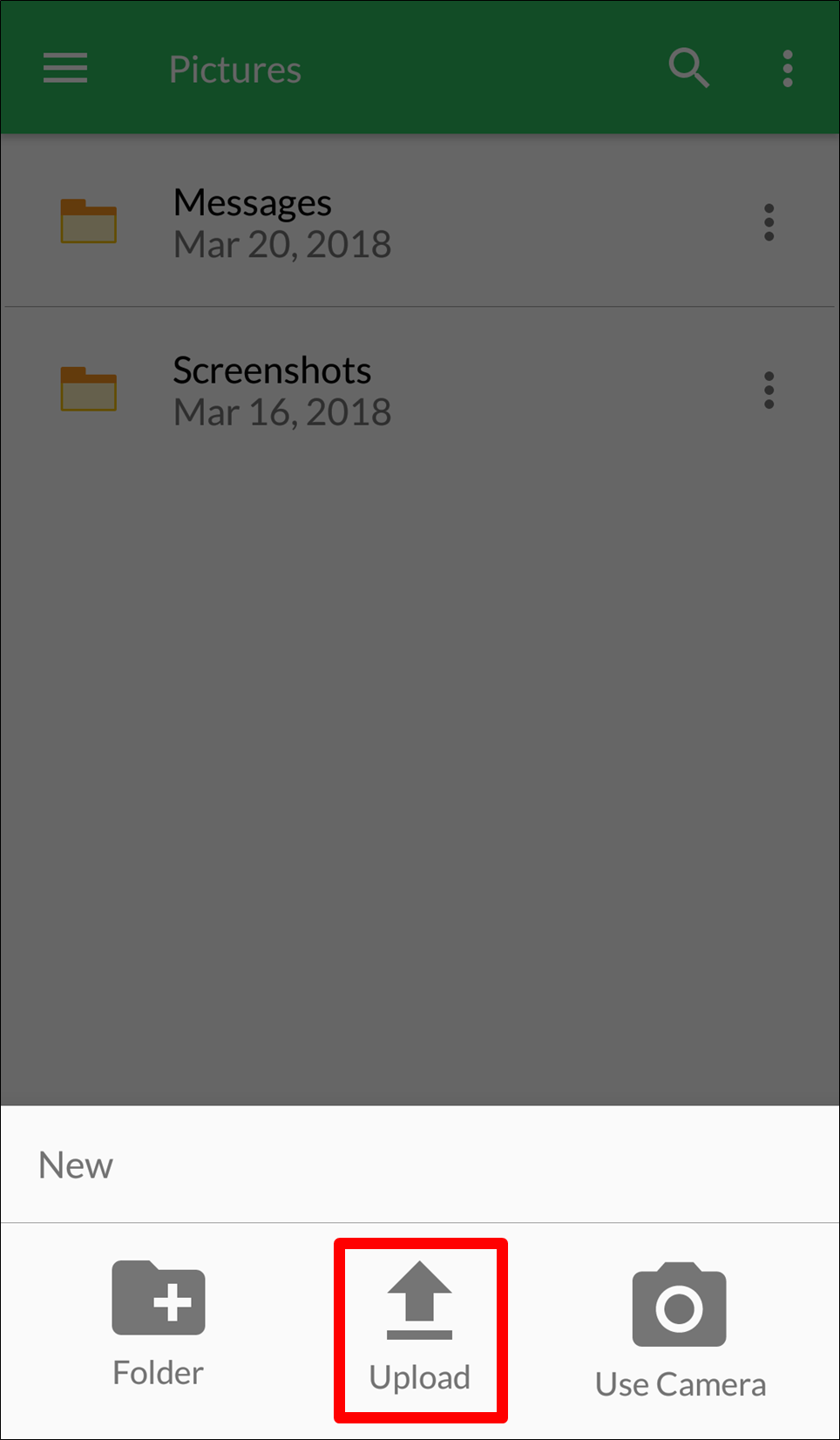
Step 5: Select the file(s) you want to transfer to your Android device and touch the “Open” button.
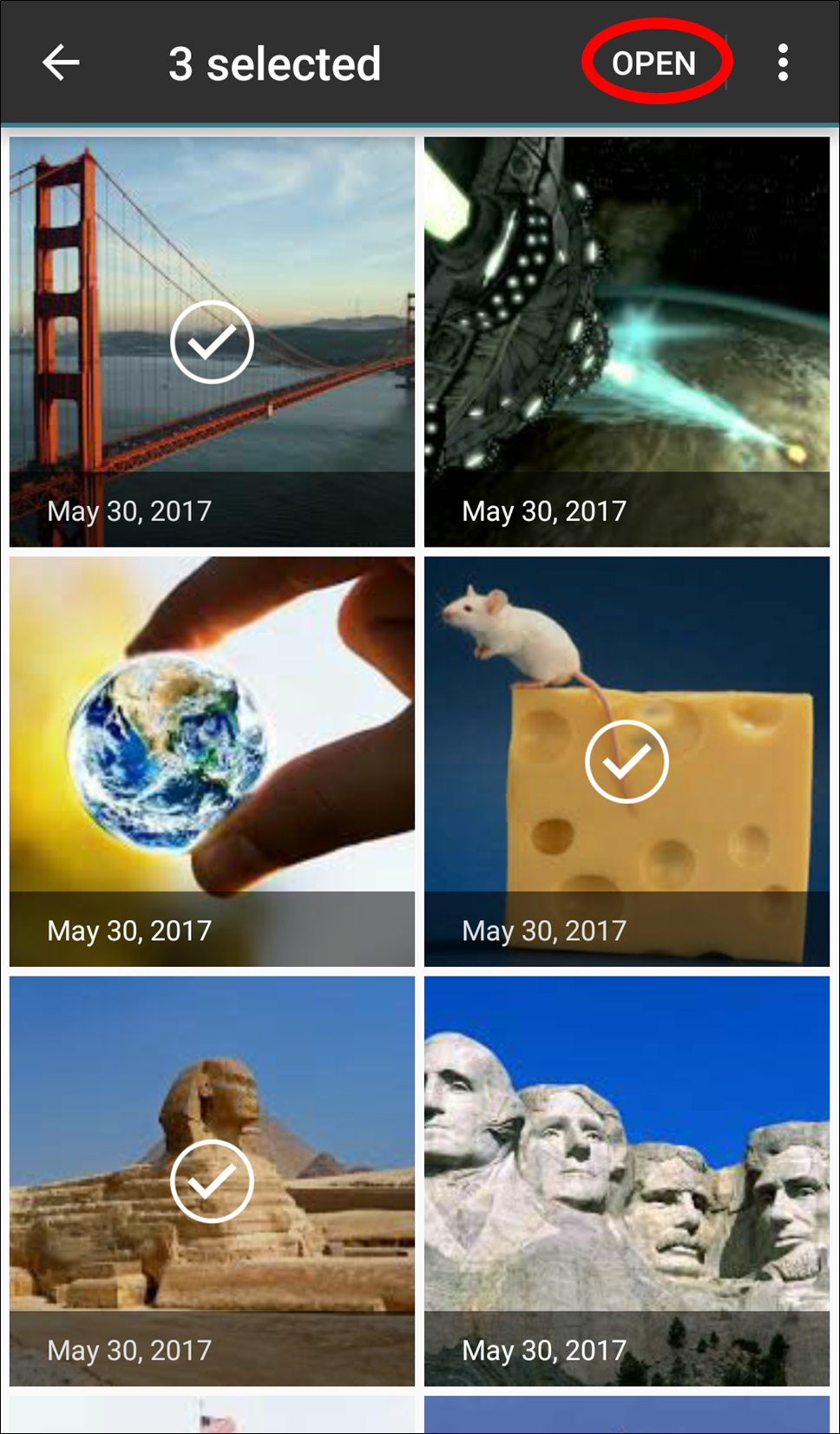
The files will appear in the folder in the app.
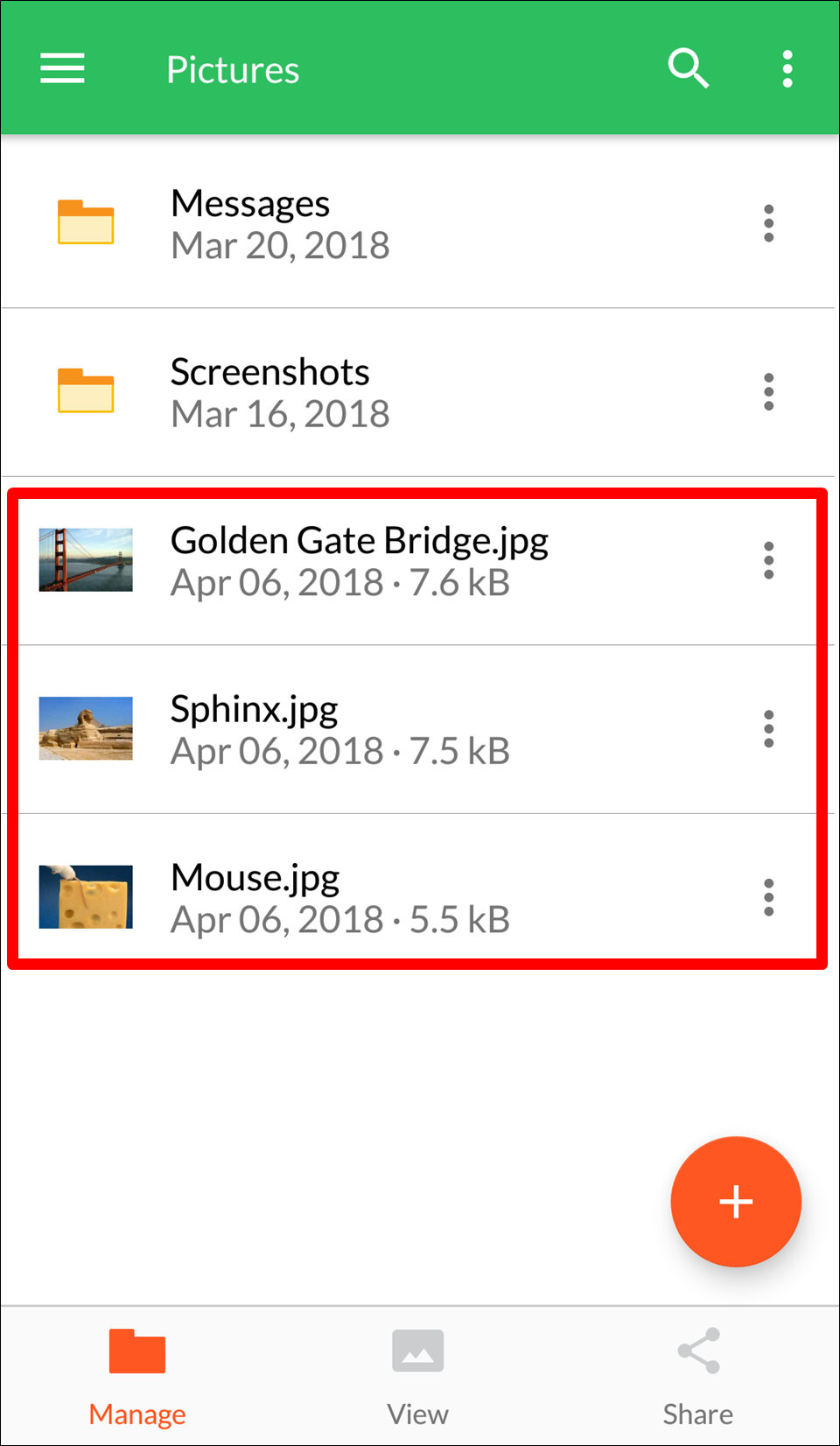
The files will also have been successfully transferred from one Android device to the other.