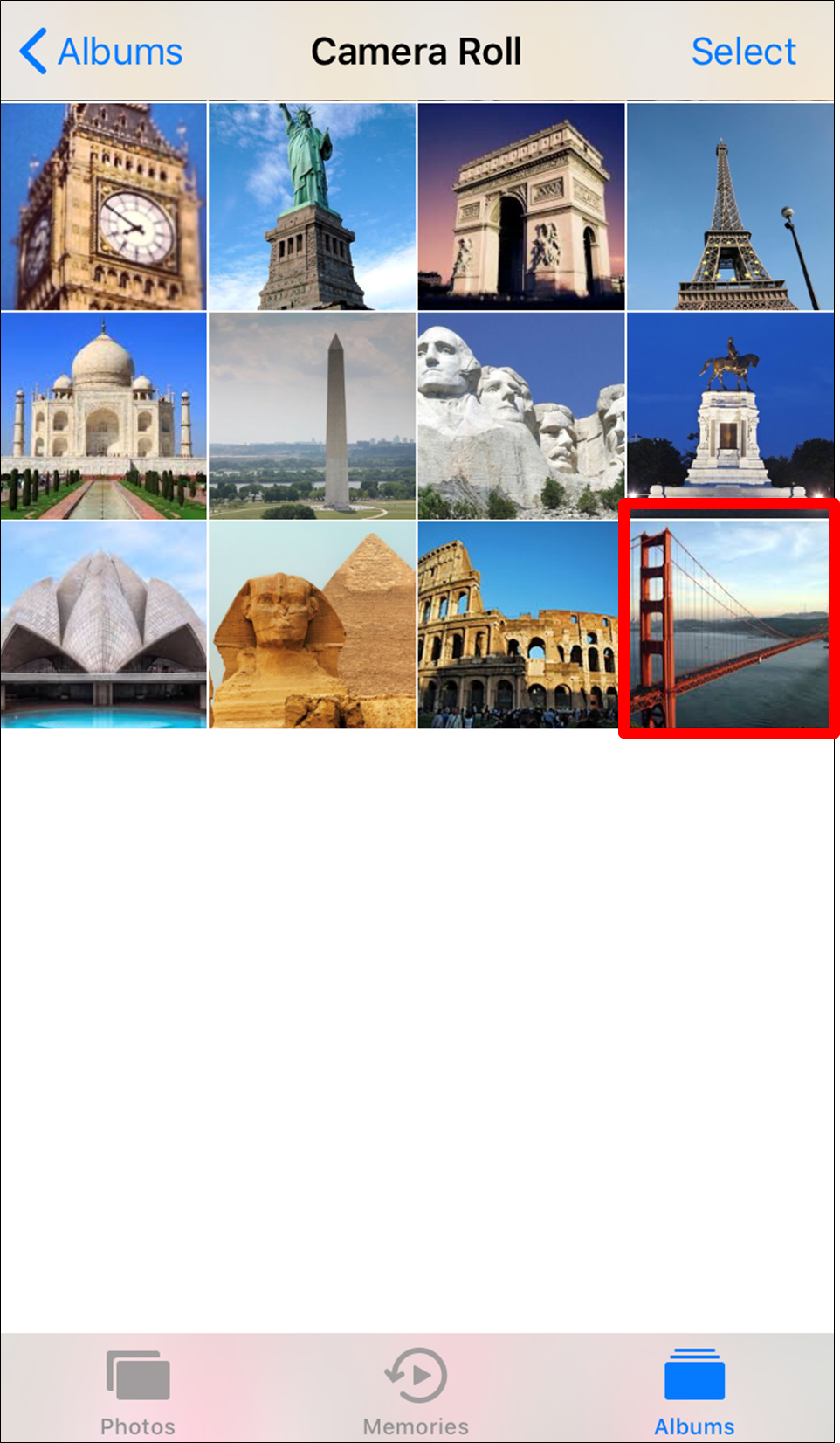Windows to iOS
Step 1: On the Windows computer log into the AXEL (formerly StoAmigo) app. The app icon will turn green to indicate it is running.
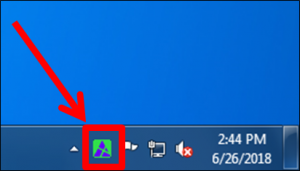
Step 2: In the iOS app touch the navigation drop-down menu and select the “Windows” option.
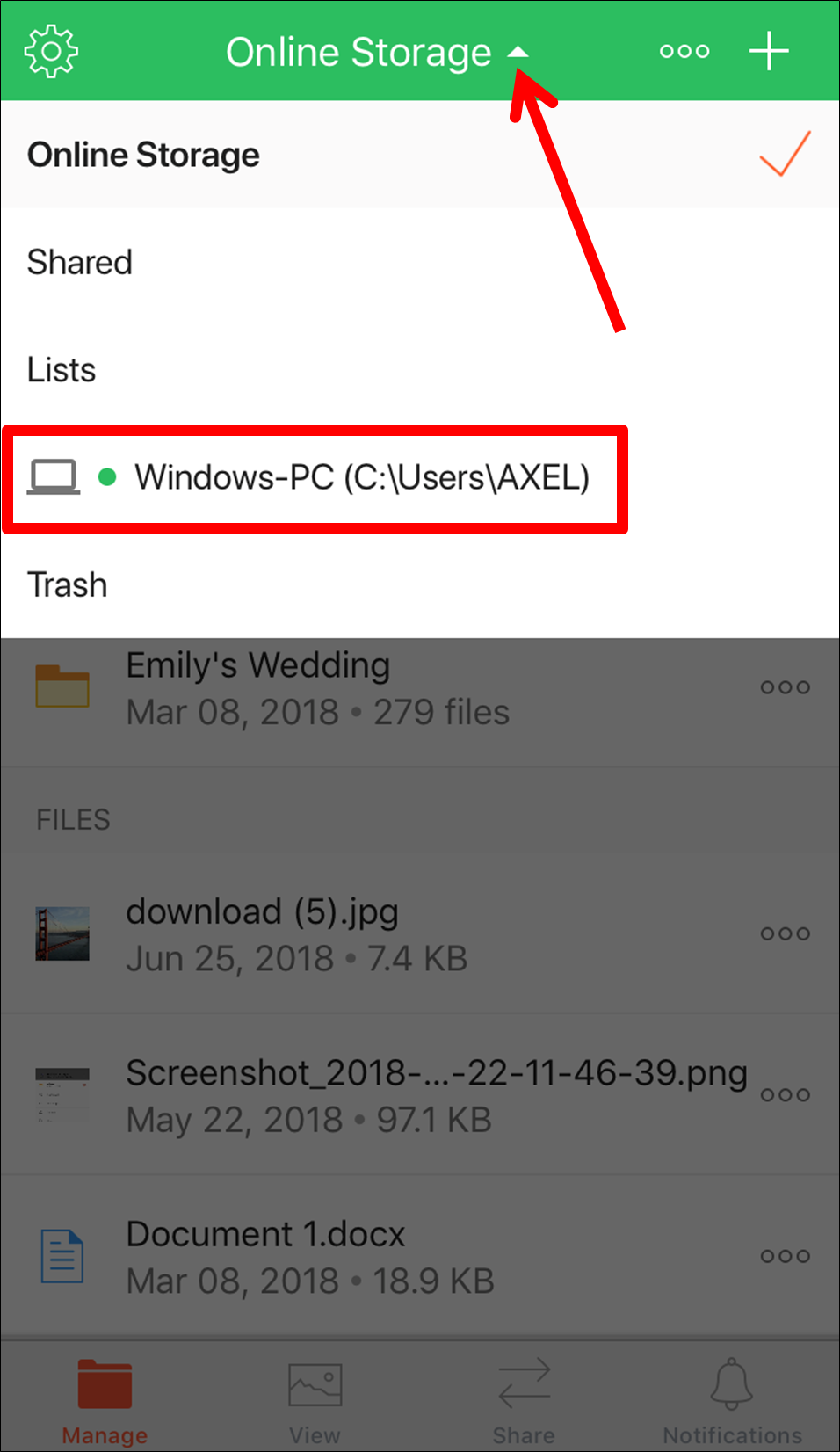
Step 3: Touch the action menu icon of the file you want to transfer onto your iOS device.
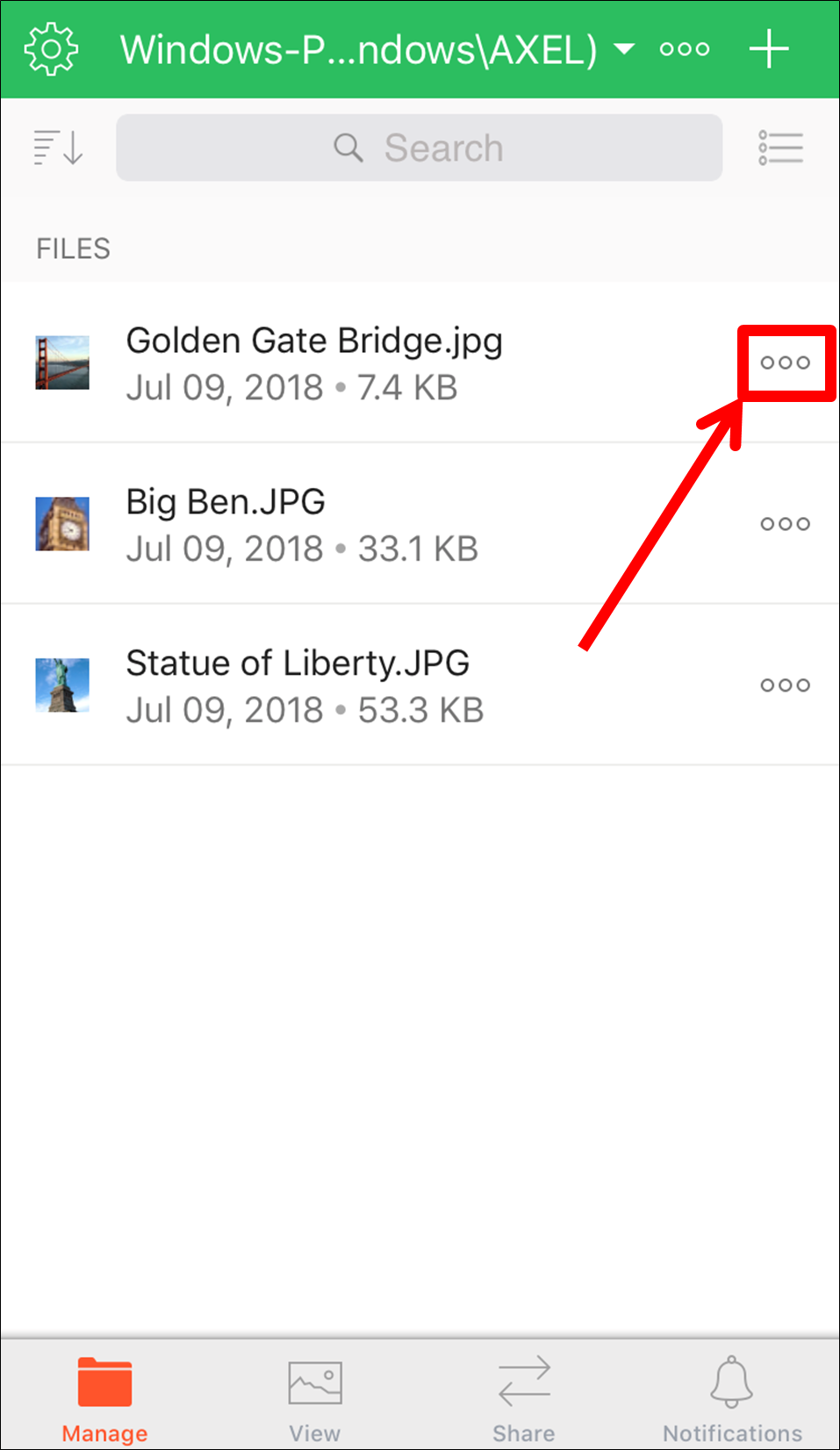
Step 4: From the action menu, touch the “More Options” option.
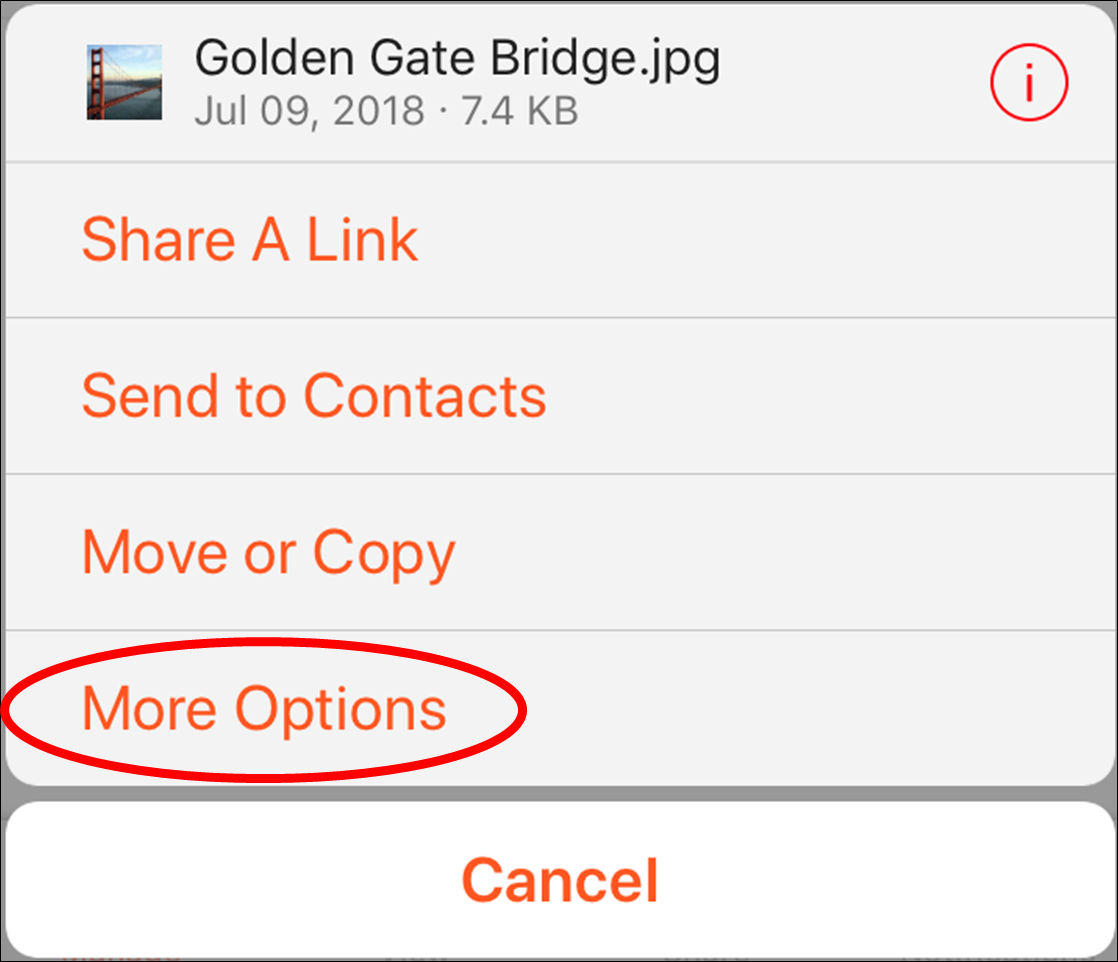
Step 5: From the more options menu, touch the “Save to Gallery” option.
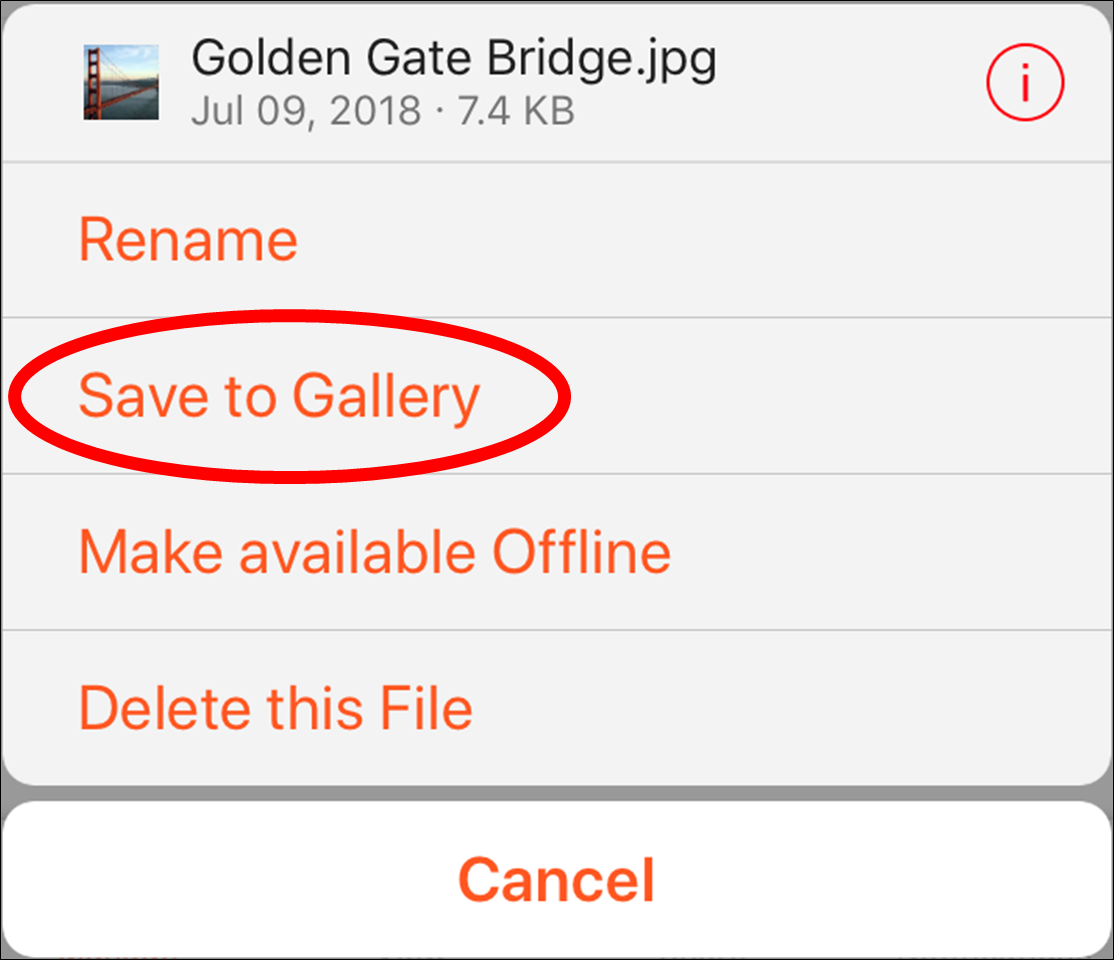
You will receive a message that the file has been downloaded to your gallery.
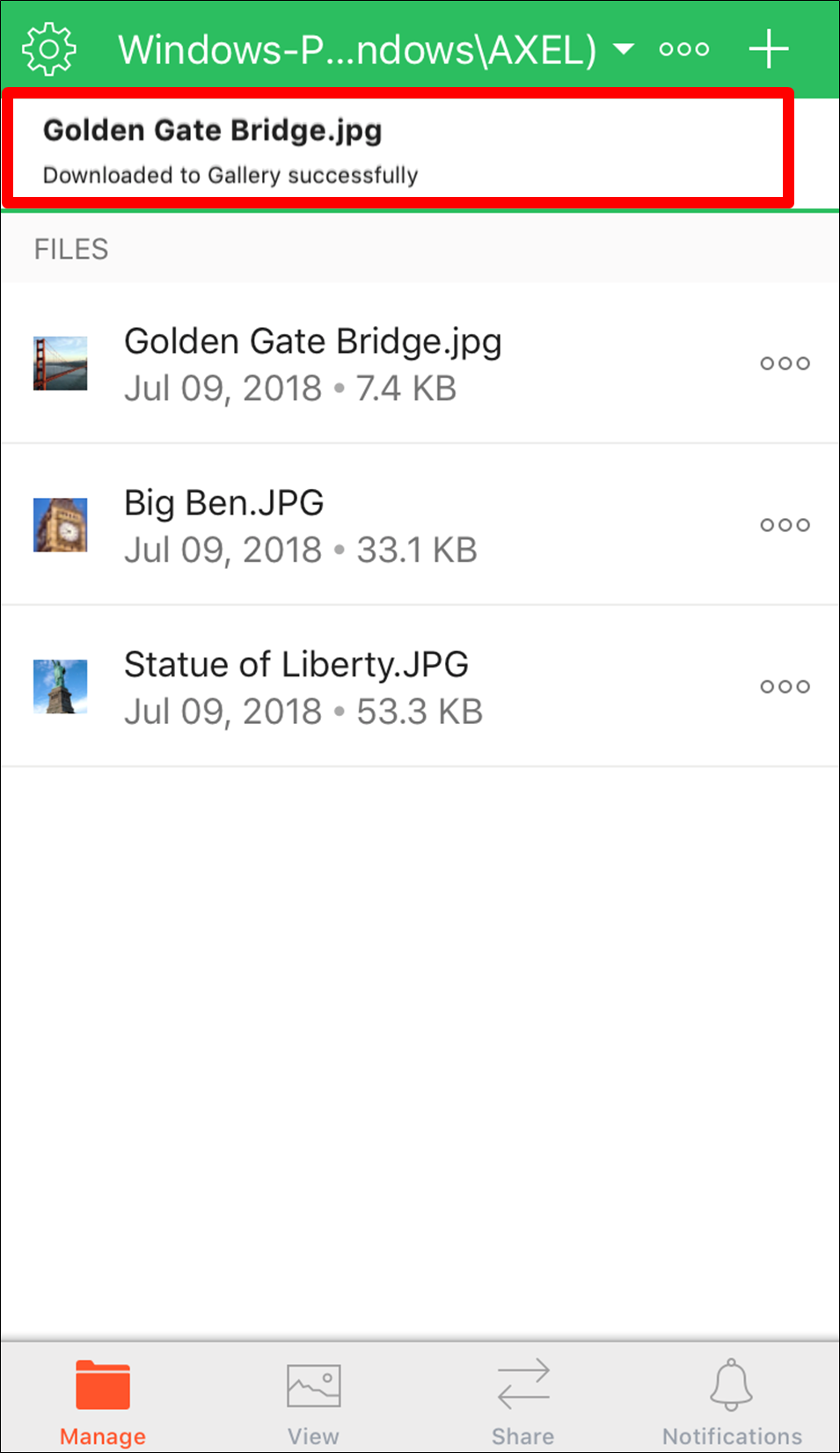
The file has been successfully transferred from your Windows computer to your iOS device and it now appears in your gallery.