Share a File with Contacts
Step 1: Hover over the file that you want to share, then click the “Share” button.
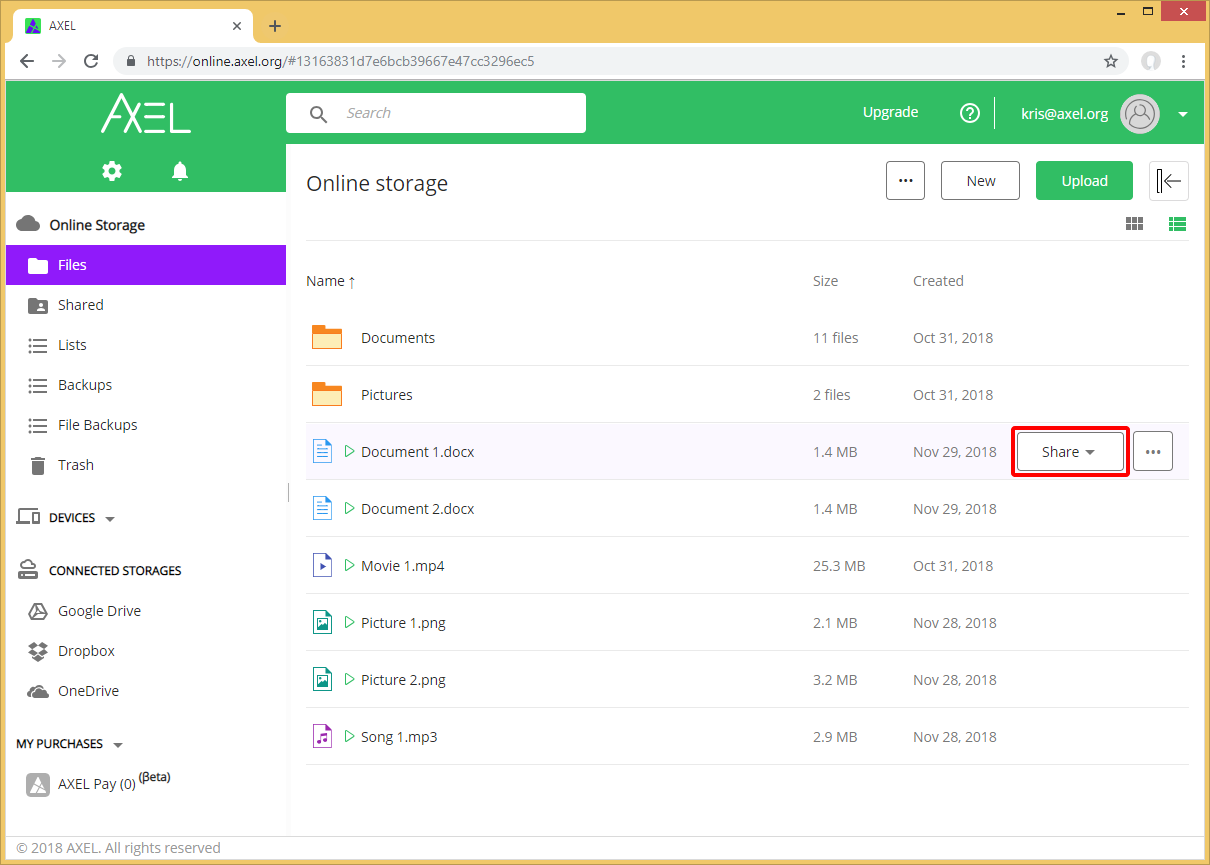
Step 2: From the Share menu, click on the “Send to Contacts” option.
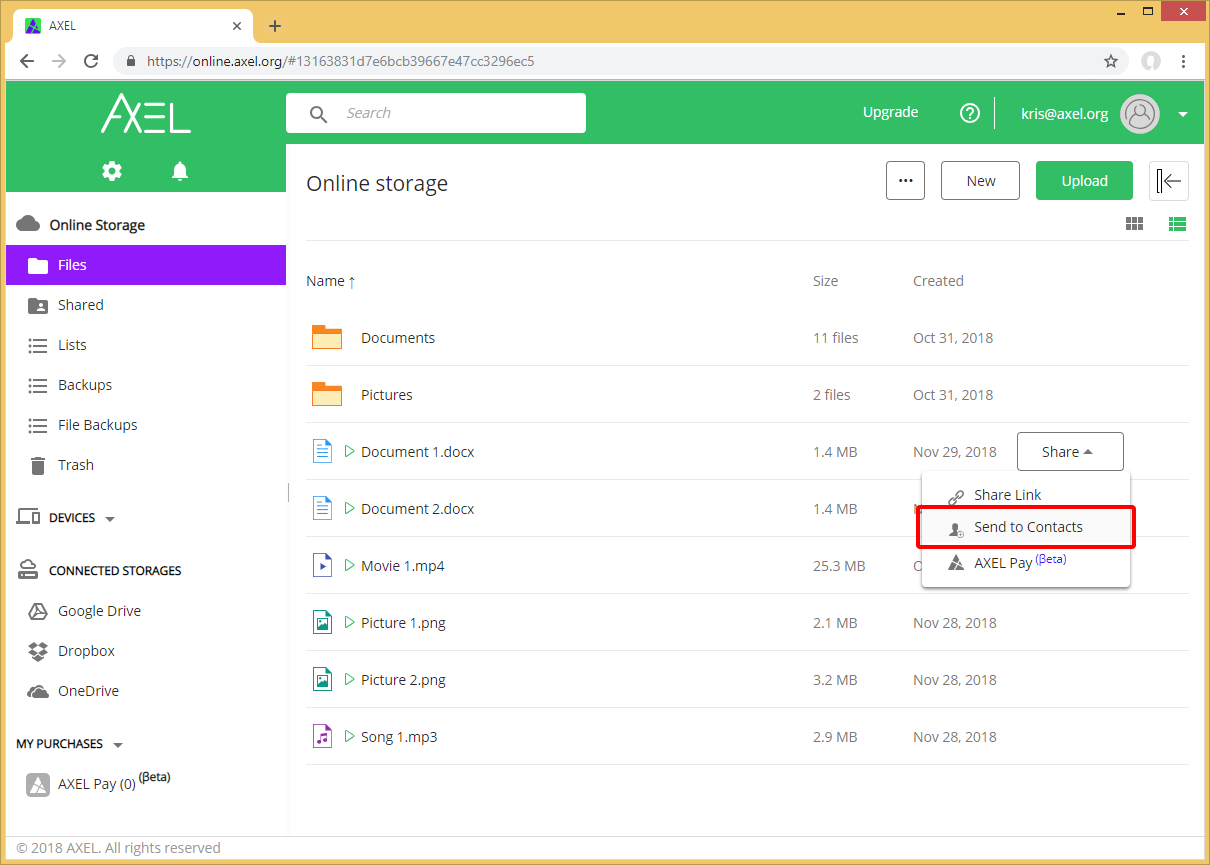
Step 3: In the Share popup you will see your AXEL contacts by clicking the “Show contacts” button.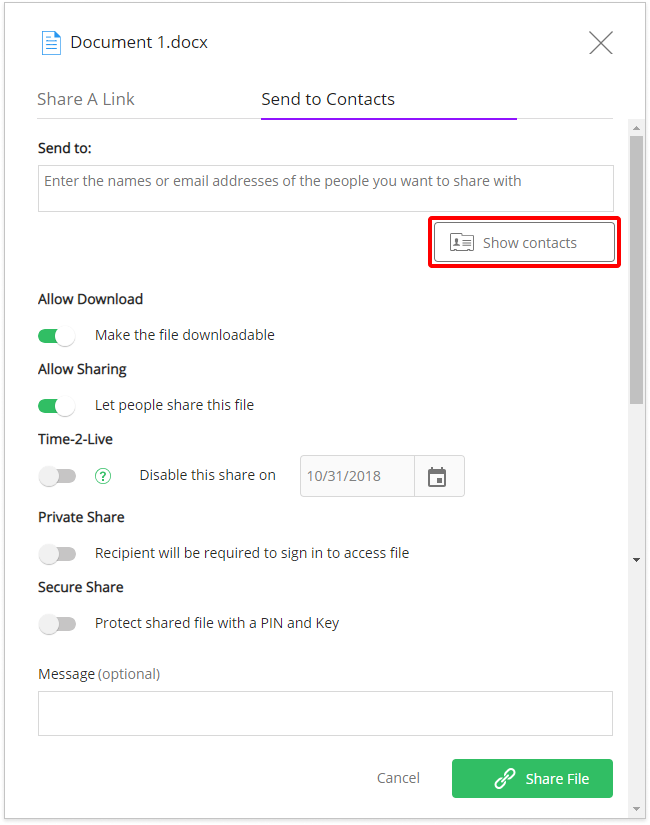
Step 4: Click the plus icon for the contact(s) you would like to add to the share. Also, you can add all your contacts by clicking the “Select all” option.
After selecting the contact(s) you want to share with, click the “Hide contacts” button.
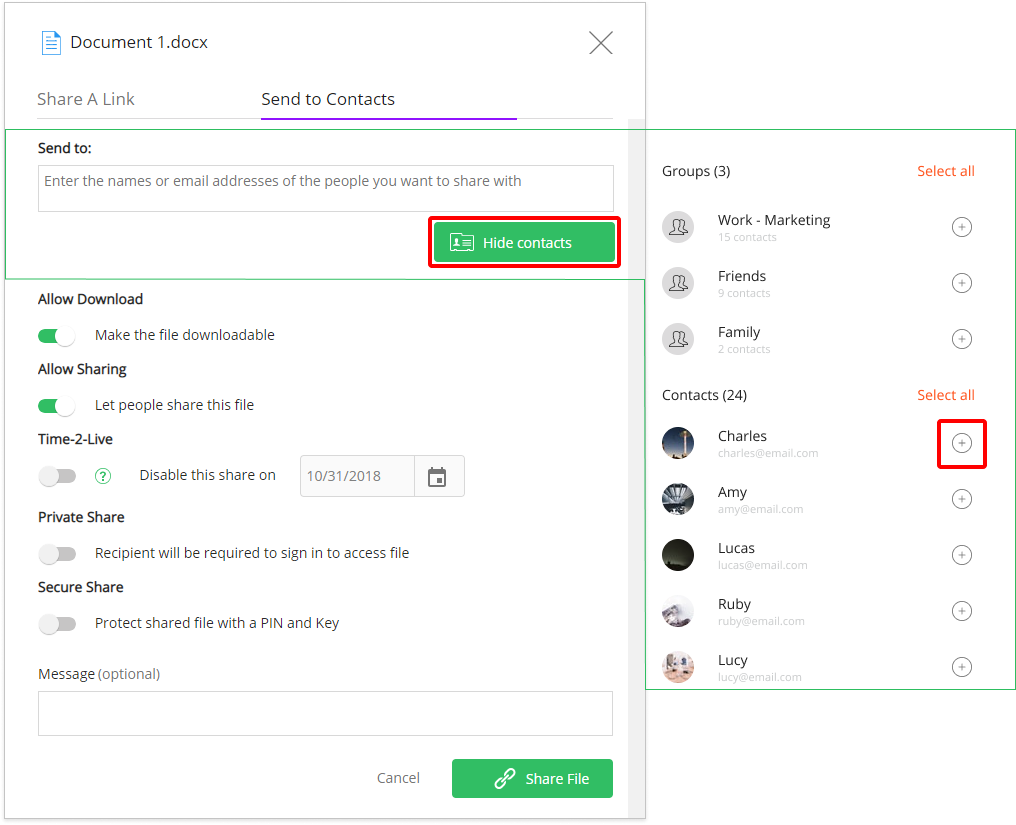
Step 5: You can toggle to restrict their ability to download the shared file, you can set an expiry date for the share, you can also set additional security restrictions such as private sharing and Secure Share.
When you are ready to share the file, click the “Share File” button.

You will receive a message that the share was successfully completed.
